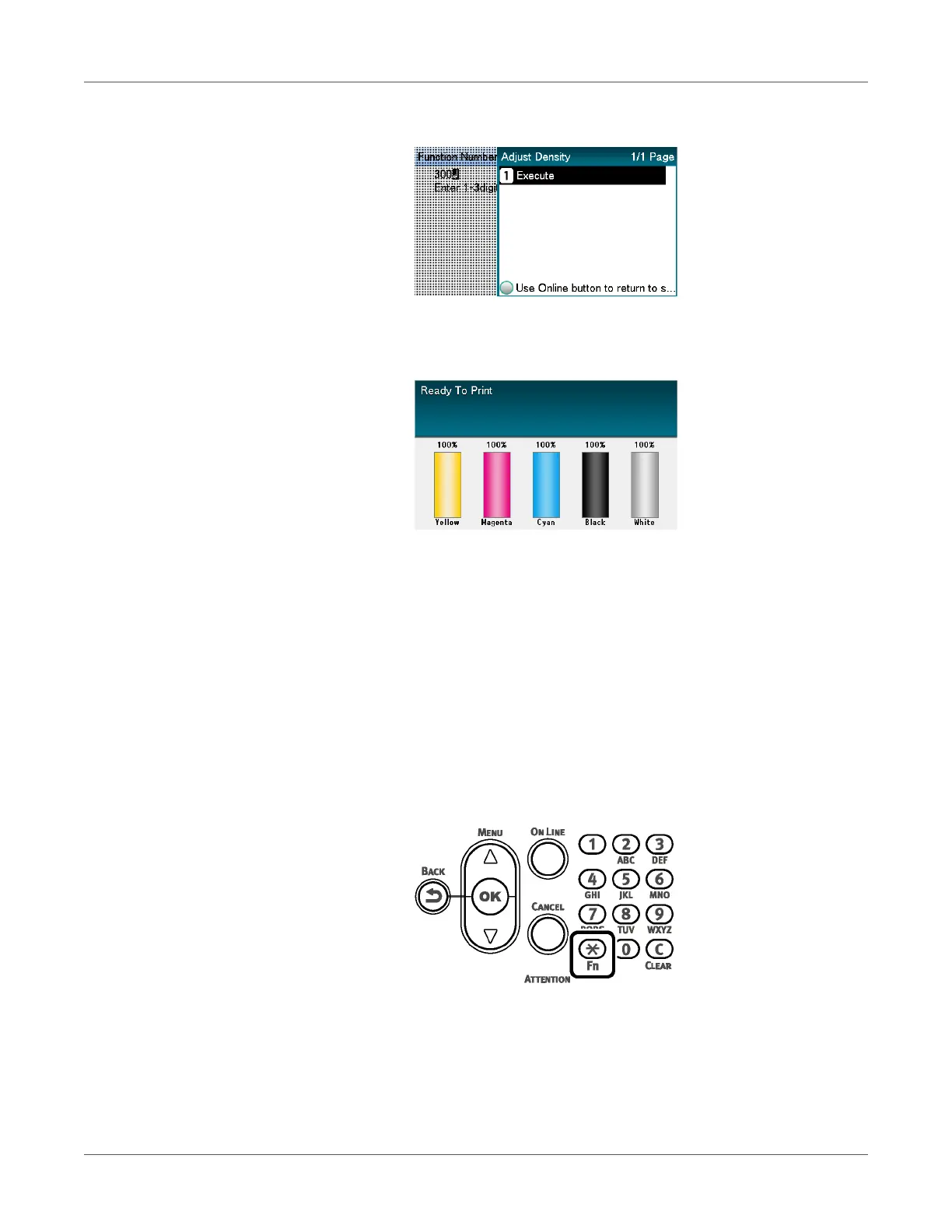Adjusting the Color
QL-300 User Guide 217
3 Check that Execute has been selected, and press the OK button.
4 Execute density adjustment.
5 The display will return to the standby screen after density adjustment is complete.
Fine Tuning Density Adjustments
You can finely adjust the densities of colors that are used as the references for density
compensation.
Adjust each color separately for the parts where the density is noticeable from the print results.
This section describes the procedure for adjusting the reference density for cyan. Use the same
adjustment procedure also for other colors that you wish to adjust.
Increasing cyan after checking the print results
1 Press the Fn key.
The numerical values input screen will be displayed.
