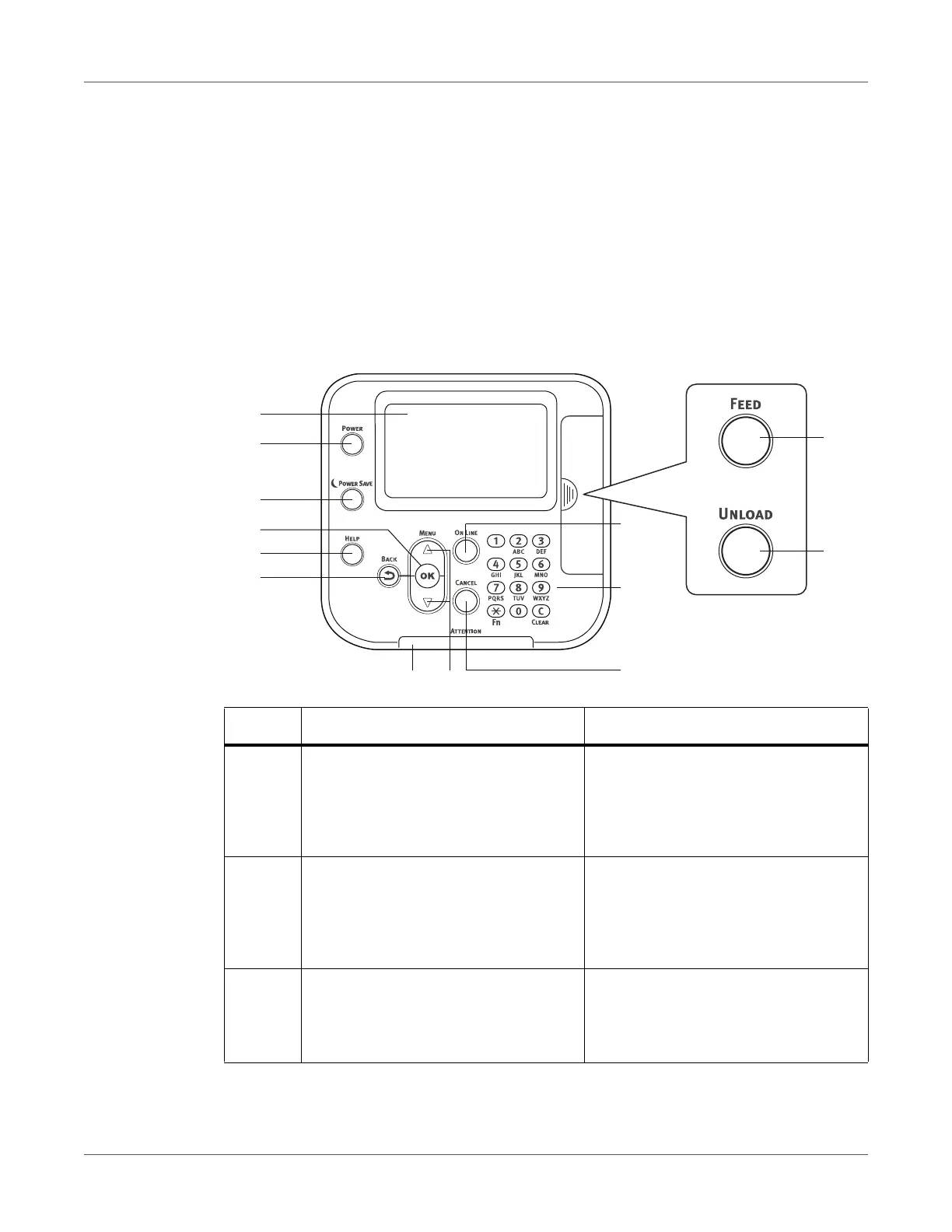QL-300 User Guide 69
4
Control Panel
Control Panel Overview
The control panel can be used to check the current status of the printer and to access various
functions available with the printer.
With this printer, print cartridges etc. can be replaced while monitoring the LCD on the control
panel. If a paper jam or some other problem occurs on the printer, corrective action can be
taken while monitoring messages that appear on the LCD.
# Part Description
1 Display screen
• Shows the printer's status and
menus.
• The standby screen shows either of
two displays: “Supplies Life display”
or “Unwinder Config display”.
2 POWER button
• Turns the main power supply of the
printer on or off.
• Pressing this button while in the off
mode turns on the main power
supply.
3 POWER SAVE button
• Enters or exits the Power Save
Mode.
• This button is lit green in the Power
Save Mode.
