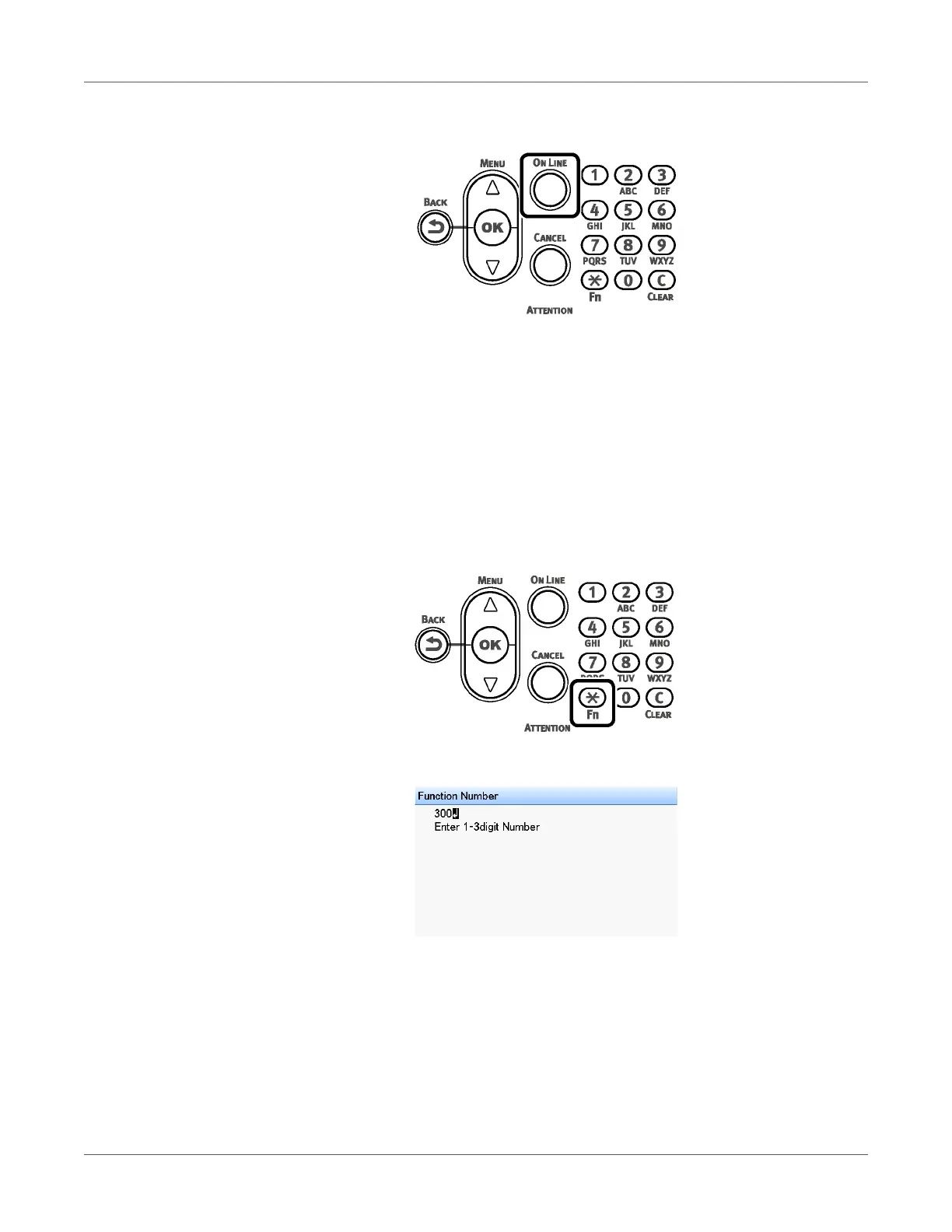Adjusting the Color
QL-300 User Guide 216
5 Press the ON LINE button to return to the standby screen.
Adjusting Density Manually
The printer can implement compensation periodically using auto density compensation mode,
but if the print density is noticeable, it can also be compensated manually.
Density adjustment values are set by specifying Cyan Density, Magenta Density, Yellow
Density, Black Density, and White Density* values with the control panel.
*: This item available only on the QL-300
1 Press the Fn key.
The numerical values input screen will be displayed.
2 Press 3, 0, 0 (function numbers) and press the OK button.
