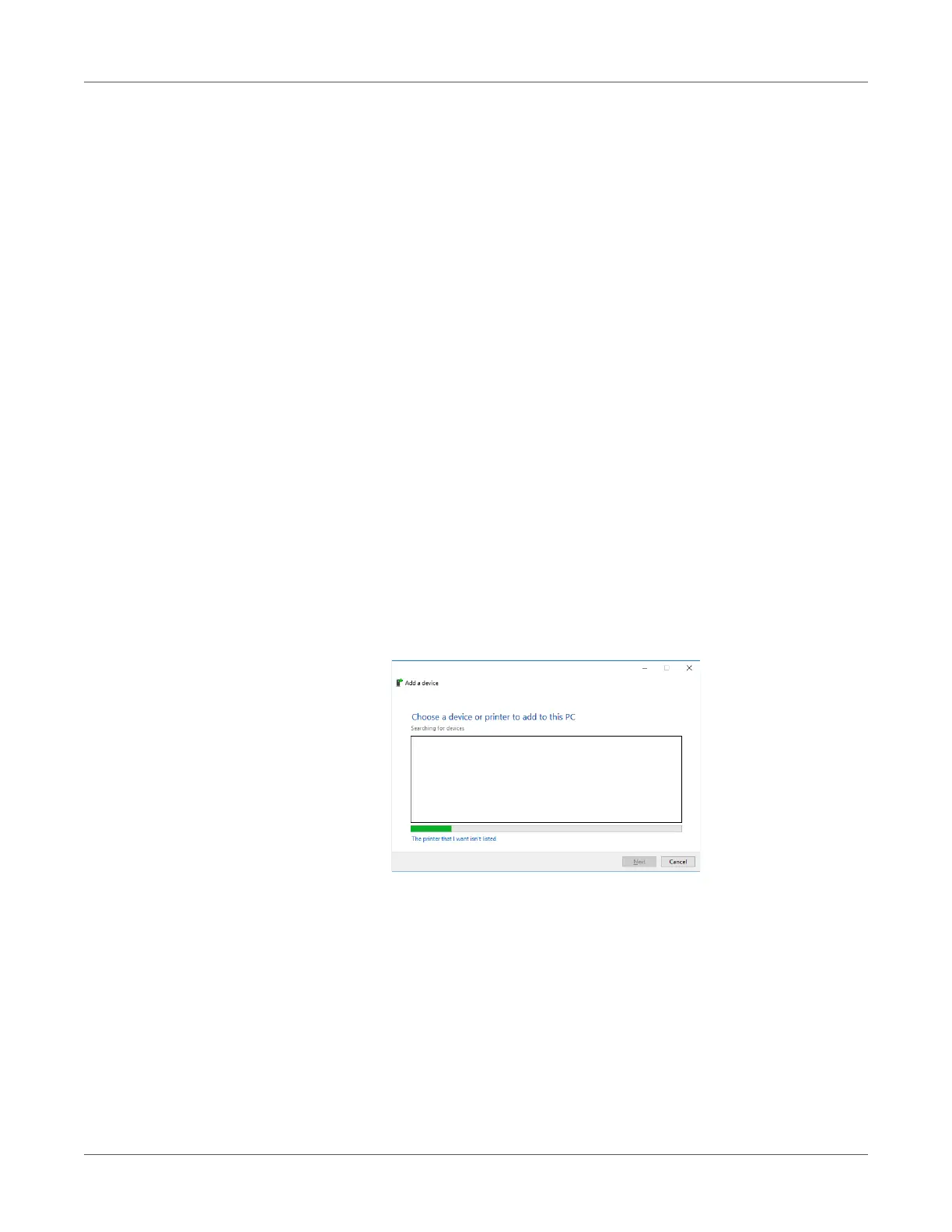Web Utility
QL-300 User Guide 418
Usage Method
1 Start up the web browser, and then enter “https://<printer IP address>” as the address to
connect.
Printing with IPP
Printing can be performed using IPP.
To enable IPP printing
1 Access the printer web page and log in as an administrator.
2 Select Admin Setup.
3 Select the following: Network Setup > IPP > Setup.
4 Follow the instructions that appear on the display to configure the setup.
5 Click Submit.
To set up the printer as an IPP printer (Windows)
1 Click Start and select Control Panel in Windows.
2 Select View devices and printers > Add a printer.
3 On the Add a device wizard, select Add a network, wireless or Bluetooth printer.
4 From the list of usable printers, select The printer that I want isn't listed.
