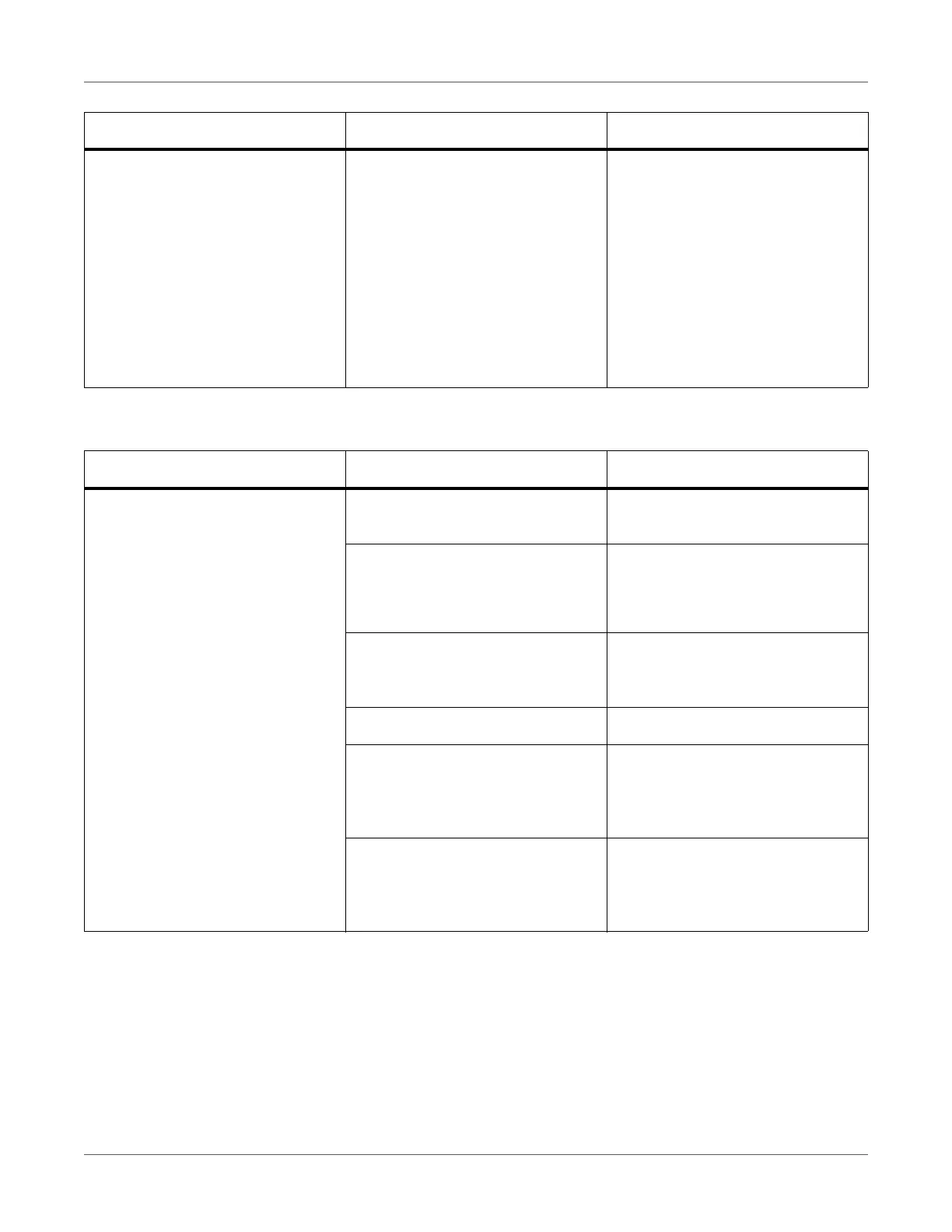Troubleshooting
QL-300 User Guide 315
Paper Feed Is Poor
There is an abnormality in the print
results on the Test Page.
You are printing image data that is
an inappropriate size.
The layout of the image skews in
the printed results when you do the
Print Test Page from the printer
driver, depending on the type of OS
that you are using.
This is not a problem with the
printer driver or the equipment. It is
caused by the OS transmitting the
images on A4 or letter size paper,
which are paper sizes that the
device does not support.
Symptom Cause Troubleshooting
Symptom Cause Troubleshooting
Paper jam occurs frequently. Device is tilted. Install on a stable and a flat sur-
face.
The paper feed path is dirty. Clean the paper feed path.
See “Cleaning the Inside of the
Printer” on page 368.
Position of the roll paper guide is
not aligned.
Align the roll paper guide to the
position of the paper size that is
set.
Papers are not set correctly. Remove the roll paper and reset.
The position of the roll paper is
misaligned.
Remove the roll paper and reset it,
and then turn the roll paper position
adjustment dial to adjust the posi-
tion.
The leading edge of the paper is
curled. Or, the paper that is loaded
does not have cuts in the gaps
between the labels.
Correctly cut the leading edge of
the paper and reset it.
