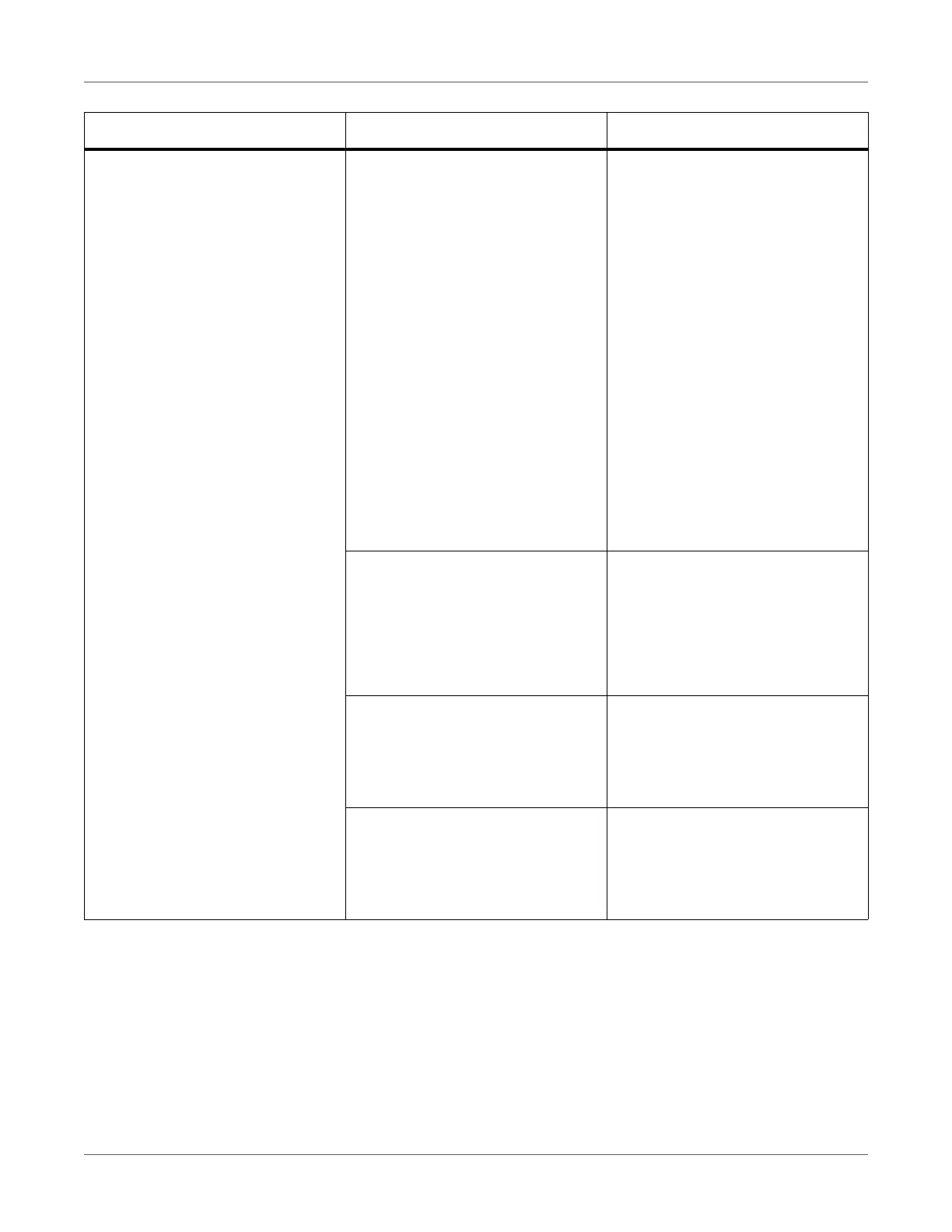Troubleshooting
QL-300 User Guide 316
Paper jam occurs frequently. Printer driver sensor settings are
not specified correctly.
Specify Sensor settings in Paper
settings of the printer driver so it is
the same as where the results of
the sensor calibration are regis-
tered.
Furthermore, if several of the same
model printer are connected to a
single computer and if the same
paper settings are specified on the
printer driver for the various print-
ers, then in Sensor settings the
same registration number should
be specified for all the printers.
Register the sensor adjustment
results from each printer so they
match the Sensor settings num-
bers that are in the paper settings
on the printer driver as the above
countermeasures.
The width of the paper being used
and the width of the paper guide do
not match. Or, the paper width set
in the printer driver and the width of
the paper being used do not match.
Use paper that is as wide as the
paper width that is set in the printer
driver.
Align the width of the paper guide
to the width of the paper you are
using.
An appropriate paper is not set. Match the settings of the paper on
which you want to print with the
settings in the printer driver. Do a
sensor calibration for the paper on
which you want to print.
There are traces of sealing tape on
the roll paper that is being used.
Do not use the part of the roll paper
on which there are traces of seal-
ing tape. Feeding may not be nor-
mal because of the glue stuck to
the paper.
Symptom Cause Troubleshooting
