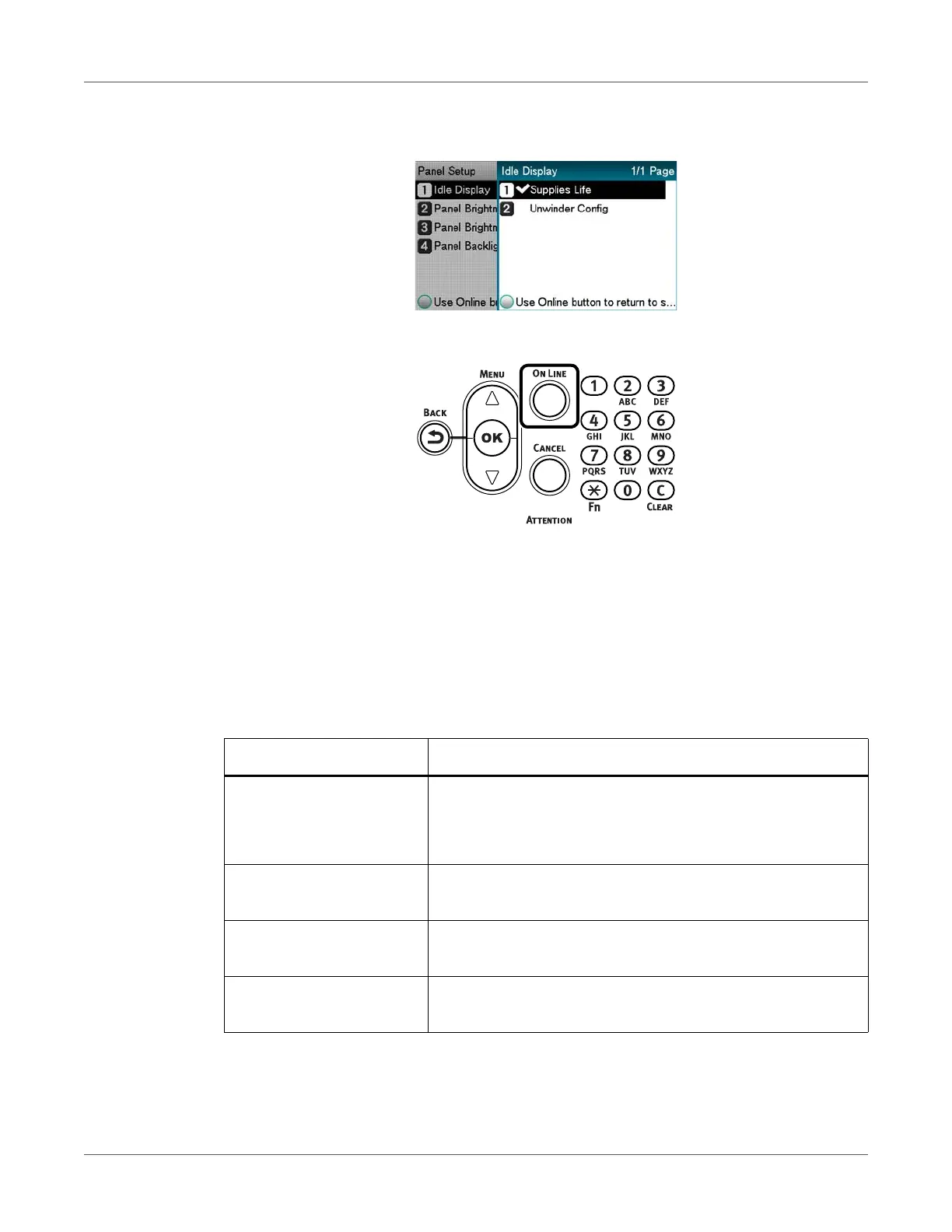Control Panel
QL-300 User Guide 73
If you want to display the Unwinder Config display, select Unwinder Config, and then
press the OK button.
8 Press the ON LINE button to return to the standby screen.
Error Screen
When a problem occurs on the printer, the ATTENTION lamp lights or flashes, and a message
appears on the LCD.
Depending on the error, information about how to clear the error or an animation also appears
in addition to the message.
Pressing a control panel button while an error screen is displayed changes the status of the
printer as described below.
Button Action
POWER SAVE Puts the printer into the Power Save Mode.
Pressing the POWER SAVE button while the printer is in the
Power Save mode returns to the standby screen.
HELP If the HELP button is lit, pressing it displays help information
about the displayed error.
OK If the error message indicates a clearable error, pressing the
OK button returns to the standby screen.
ON LINE If the error message indicates a clearable error, pressing the
ON LINE button returns to the standby screen.
