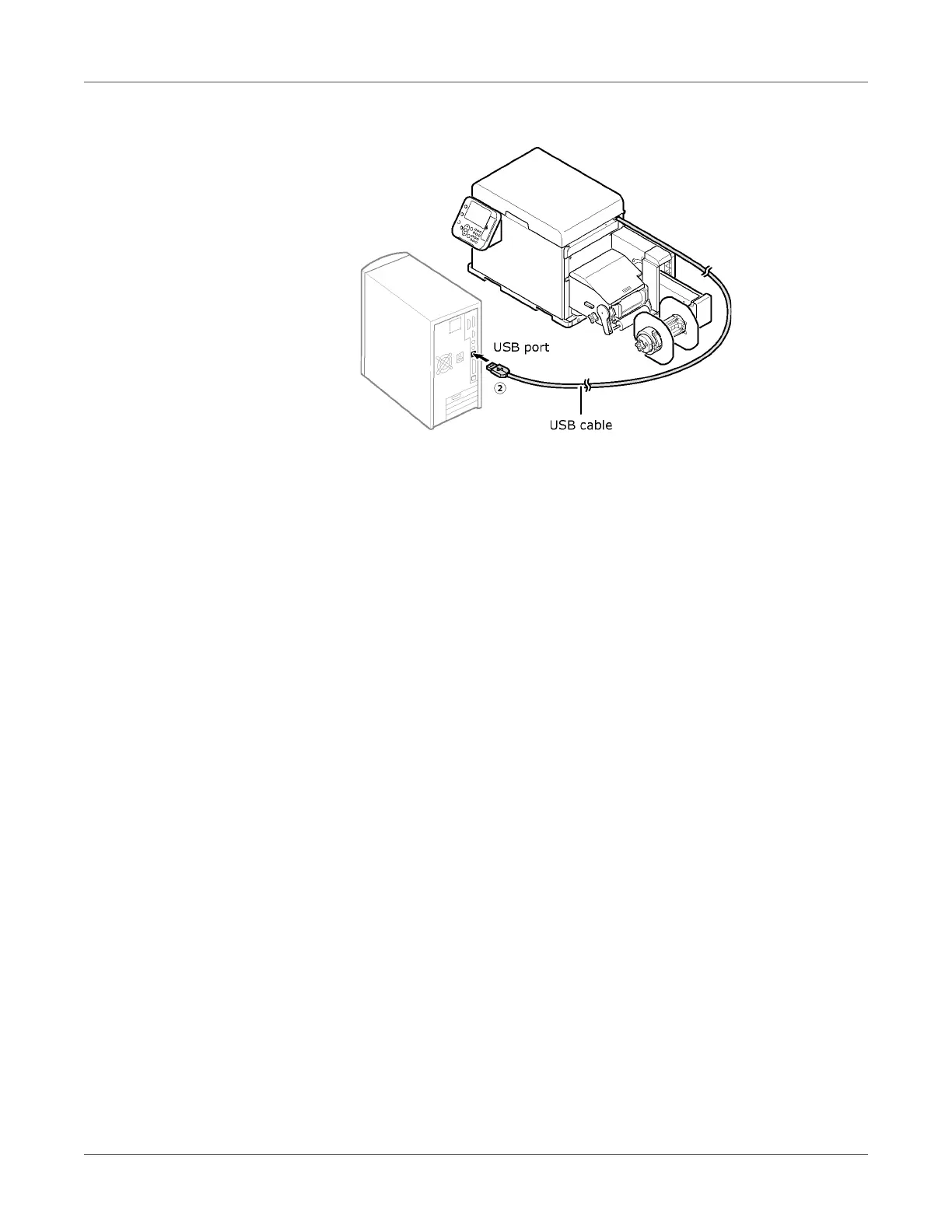PC Connection
QL-300 User Guide 46
3 Connect the other (flat) end of the USB cable to the computer (2).
Note: Do not plug the USB cable into the printer's LAN (network) interface connector.
Doing so can cause malfunction of the printer.
Note: Do not plug or unplug the USB cable while the computer or printer is turned on.
Doing so can cause malfunction of the printer.
Network Connection
To connect the printer to a computer over a network connection, you first need to set the
printer's IP address. Next, install the printer driver on the computer.
If there is no DHCP server or BOOTP server on the network, you need to manually set IP
addresses for the computer and printer.
Fixed IP address settings specified by enterprise network administrators, providers, or router
manufacturers must also be set manually.
Network Setup Flow
1 Turn on the printer.
2 Set the printer's IP address.
3 Turn on the computer.
4 On the computer, set the IP address and configure other settings.