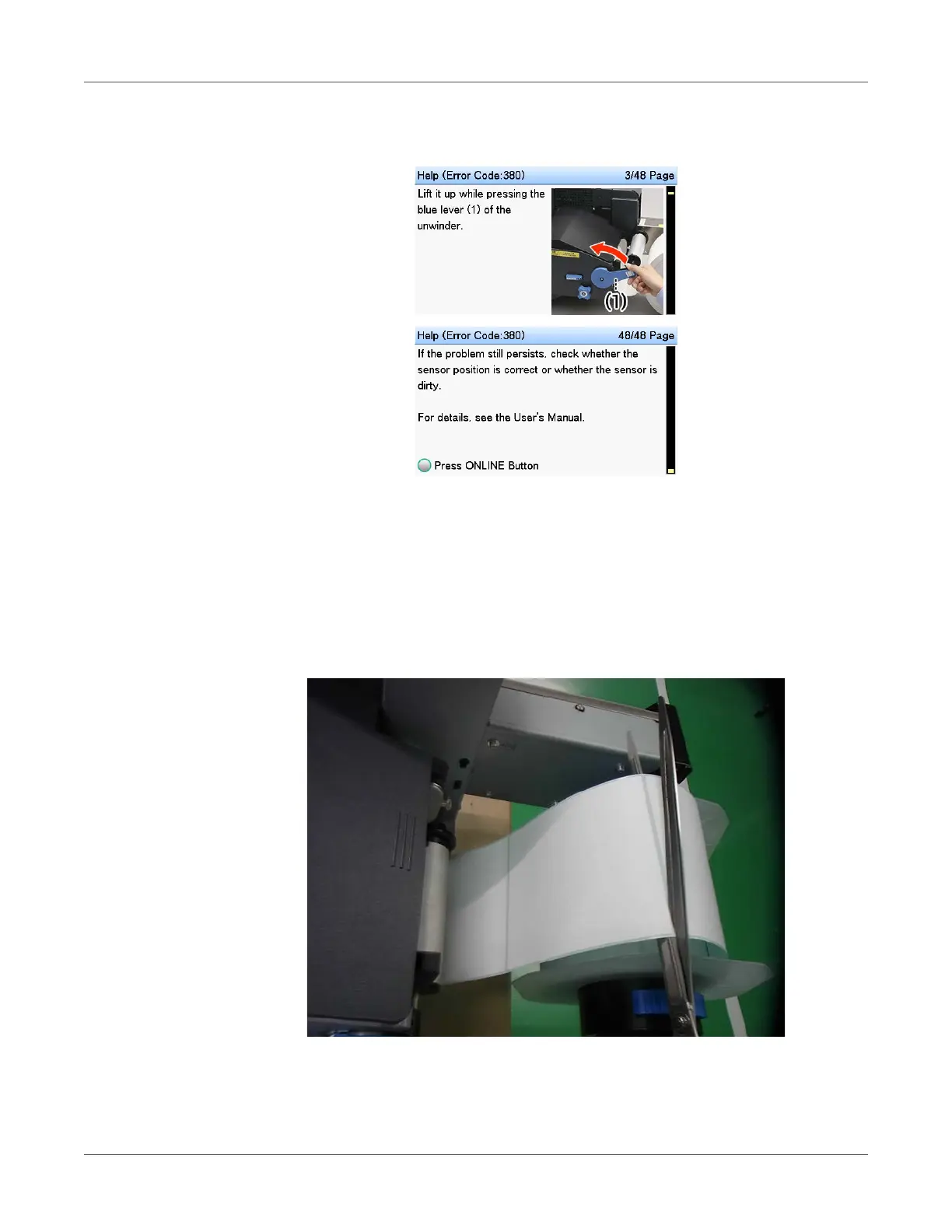Troubleshooting
QL-300 User Guide 257
3 Scroll the pages of the Help screen with the scroll buttons, and remove the paper according
to the solution procedure for the paper jam displayed on the screen.
Removing the jammed paper will return the display to the Standby screen and the
remaining printing will start.
Removing Jammed Paper
Use the following instructions to remove jammed paper. This procedure can be used to resolve
error codes 380, 381, 382, 386, 389, 391, 631, 637, 638, 639, 7381, 7310, 7306, 7319, 7372,
7311, 7314, and 7315.
1 Use scissors to cut the jammed paper.
For labels, cut in the space between labels. If the paper is feeding, cut it on the output side
too.
