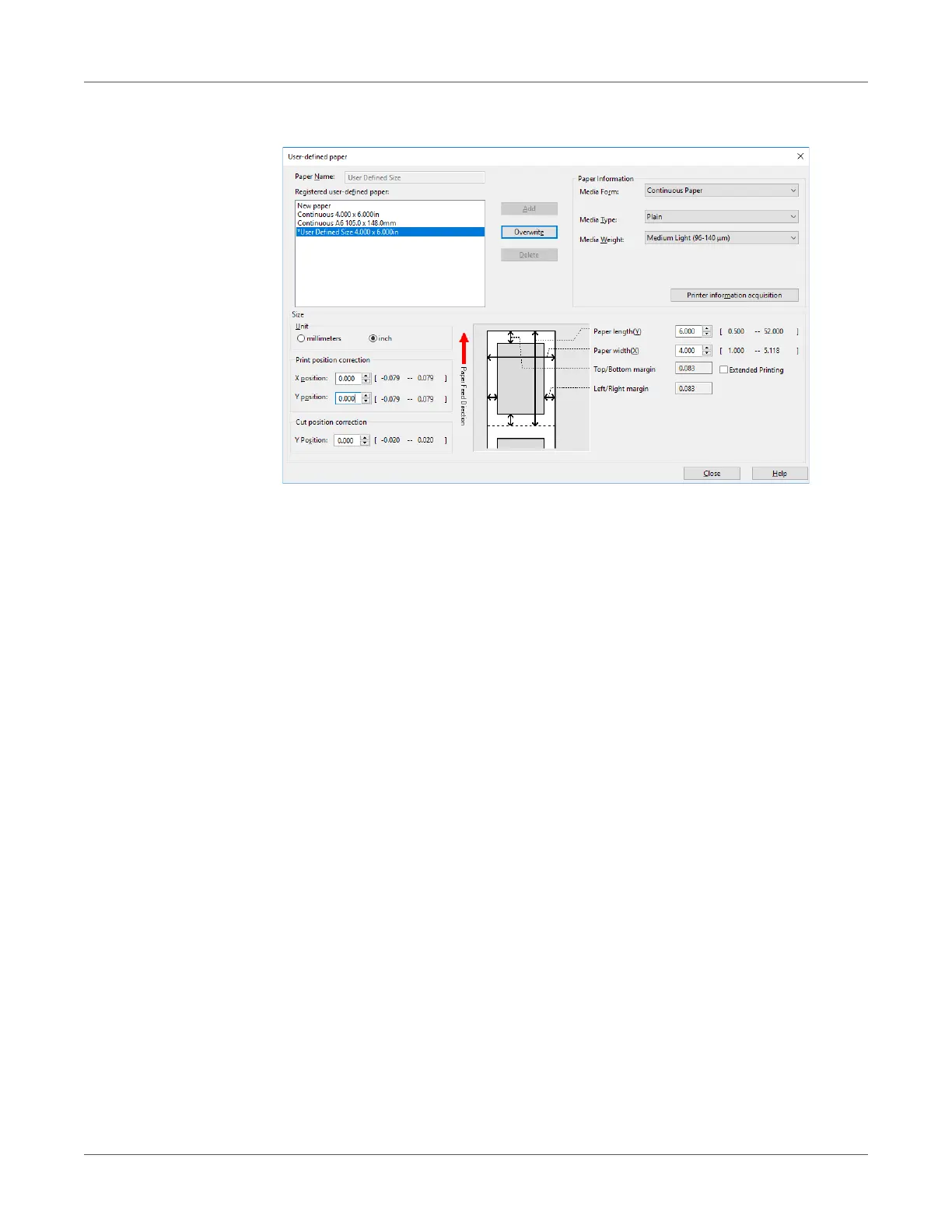Paper Settings
QL-300 User Guide 86
7 Click Overwrite.
8 Click OK or Close as many times as necessary to exit the “Printing preferences” screen.
9 Open the file to be printed.
10 Specify the paper size, and then print.
Using the Printer Driver to Fine-tune the Cut Position
1 Click Start and select Control Panel in Windows.
2 Click View devices and printers.
3 Right-click the QL-300 icon, and then select Printing preferences.
