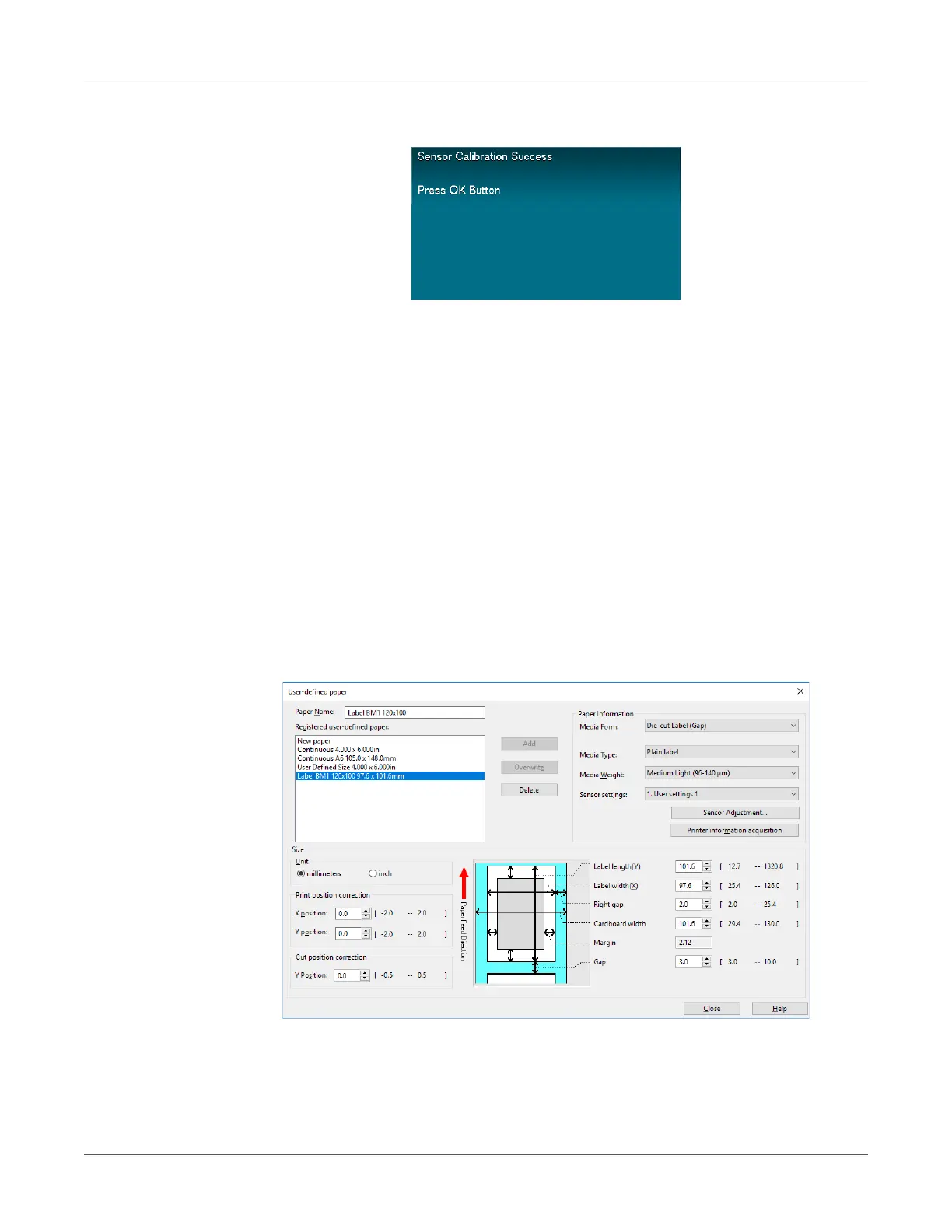Printing
QL-300 User Guide 131
20 After sensor calibration is complete, press the OK button.
Detecting the Interval between Pages
Detecting the Interval between Pages with the Printer Driver
You can use the following procedure, from the printer driver, to register the paper gap and black
mark interval on the device. Registering these settings improves your printing results. However,
it does waste approximately 10 sheets of paper.
1 Click Start and select Control Panel in Windows.
2 Click View devices and printers.
3 Right-click the QL-300 icon, and then select Printing preferences.
4 On the Setup tab, click User-defined paper.
5 After confirming that the paper name you entered in the “Paper Name” box is shown under
Registered user-defined paper, click Close.
