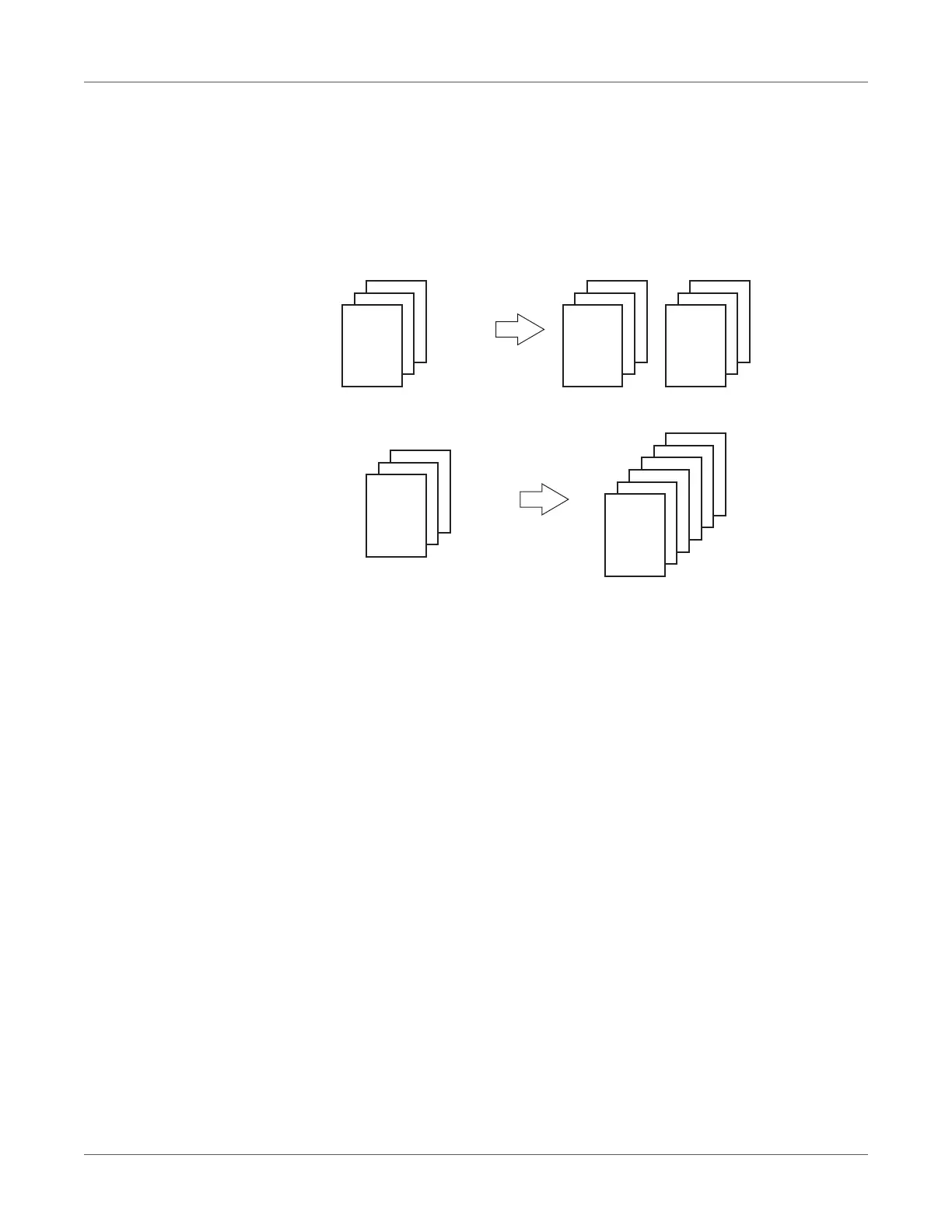Print Function Settings
QL-300 User Guide 202
7 Click the OK button.
8 Print.
Collating Printed Output (Sorted Printing)
You can store print jobs in the device memory and collate the printing.
• Printing by specifying batches (x2 sets)
• Printing without specifying batches (x2 sets)
Note: This feature is not usable with some applications.
Windows PCL Printer Driver
1 Open the file to be printed.
2 Select Print in the File menu.
3 Click Preferences (or Properties).
1
2
3
1
2
3
1
2
3
