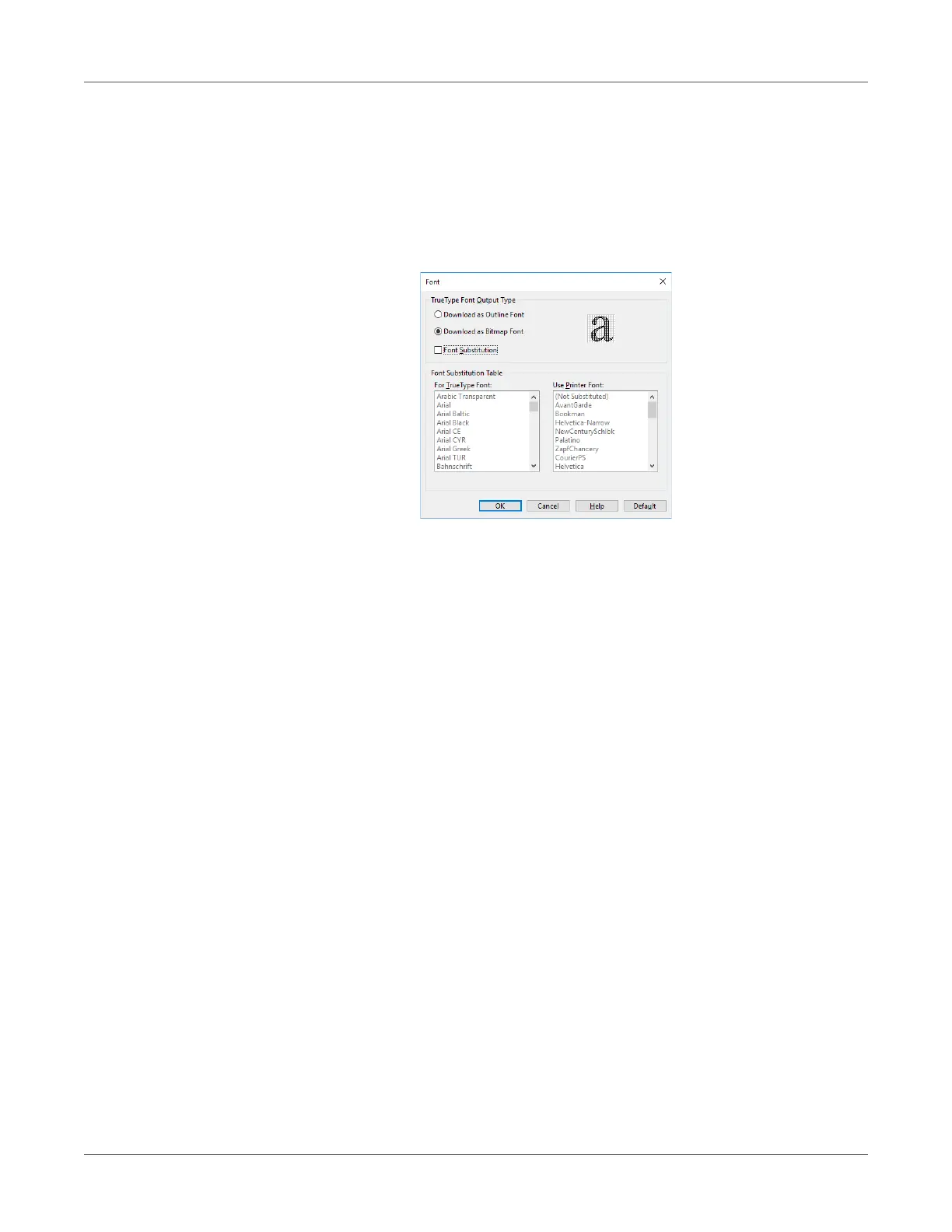Print Function Settings
QL-300 User Guide 194
3 Click Preferences (or Properties).
4 On the Extend tab, click Fonts.
5 On the “Font” screen, clear the Font Substitution check box.
• Download as Outline Font - The font image is created by the printer.
• Download as Bitmap Font - The font information is created by the printer driver.
6 Print.
Adjusting the Print Position on the Paper
You can correct the print start position vertically and horizontally on the paper by the printer
settings.
Please refer to the following procedure.
