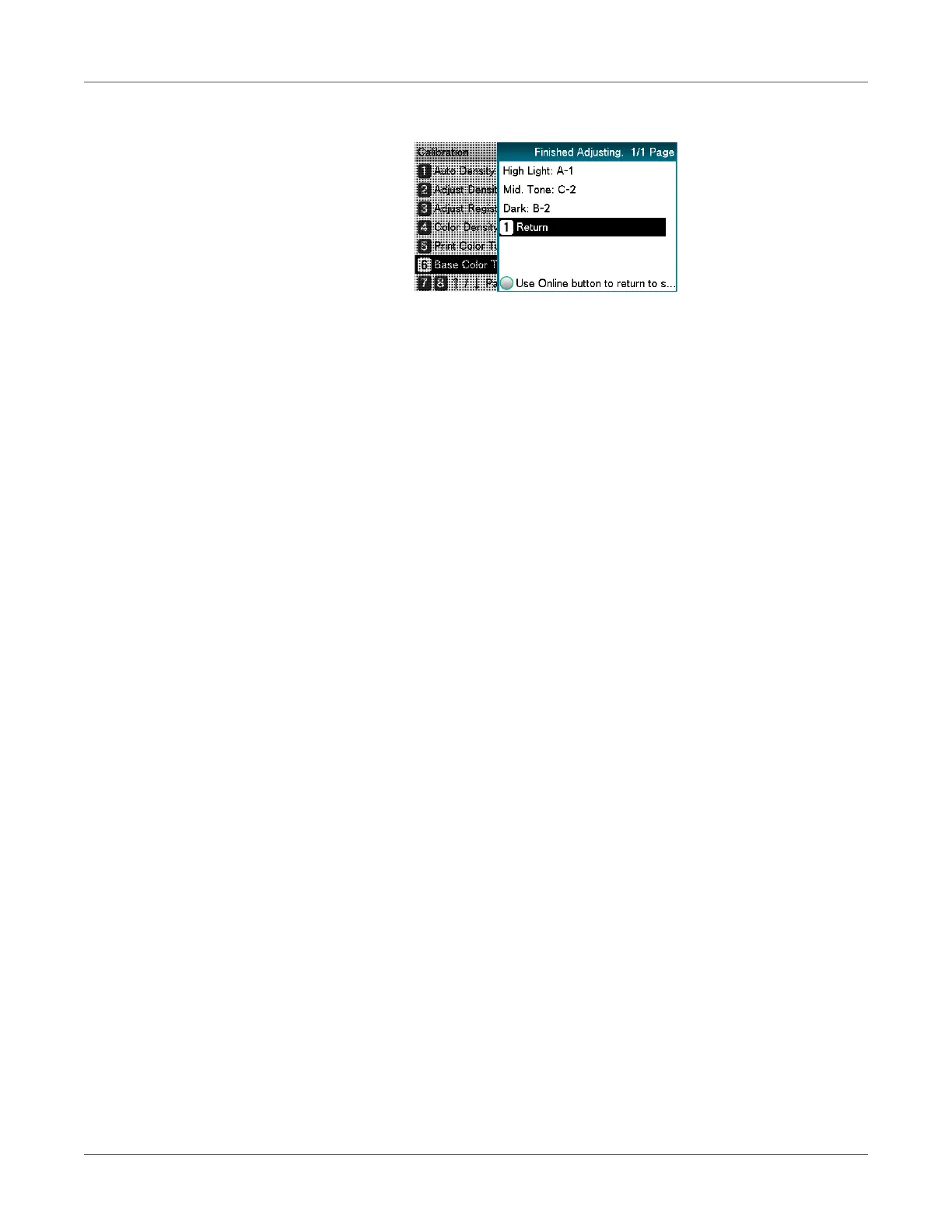Adjusting the Color
QL-300 User Guide 223
h) Select Return, and press the OK button to return to the standby screen.
If the desired color balance is not obtained even after Base Color Tuning, adjust
the CMY color balance watermarks manually using the procedure under Adjusting
the color balance. For color balance fine tuning, see “Fine-tuning Color Balance”
on page 223.
If the overall tone is still too bright or too dark even after implementing Base Color
Tuning, adjust the black tone manually using Fine Color Tuning, and then
implement Basic color Tuning again. To brighten the overall tone, adjust the black
tone in Fine Color Tuning in the - direction, and to darken the overall tone, adjust
the black tone in Fine Color Tuning in the + direction.
4 Check the color balance adjustment results.
a) Print the color tuning pattern.
b) Use the print results for the color tuning pattern to check the adjusted results.
If the pattern that seems most similar to the adjacent CMY mixed colors part and
single color K part in the “Highlight”, “Mid-Tone”, or “Dark” areas matches the
“Current” on the left of the color tuning pattern, the color balance adjustment is
complete.
Repeat steps 1 through 3 of this procedure in accordance with the results of your pattern
check.
Fine-tuning Color Balance
The printer can implement compensation periodically using auto density compensation mode.
However, you can implement this adjustment when you want to finely adjust the gray balance
of the halftones, which is not sufficiently adjusted by the auto density compensation.
