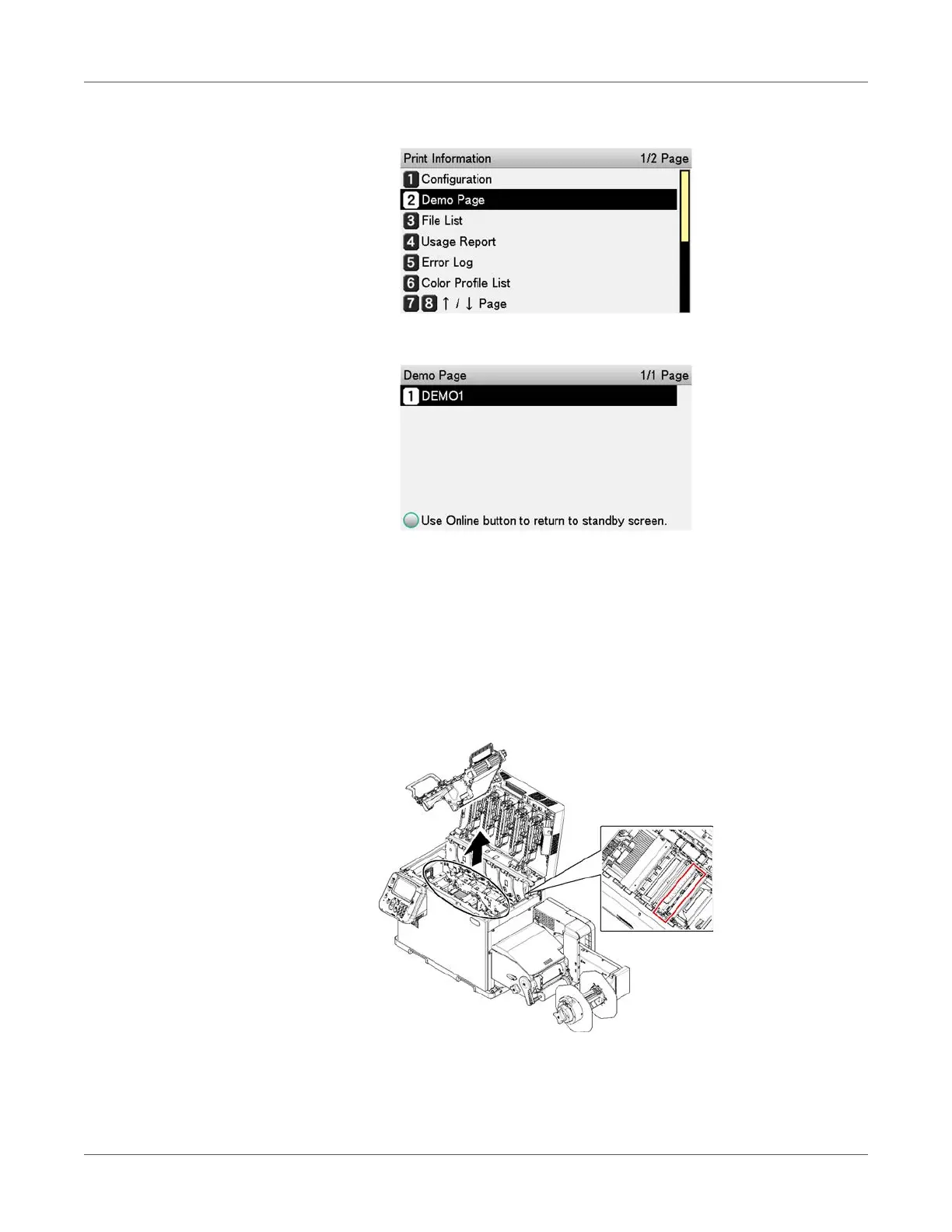Installation
QL-300 User Guide 40
7 Press the scroll button ▼ to select DEMO Page, and then press the OK button.
8 Check that DEMO1 has been selected, and press the OK button.
Paper feeds and a demo page is printed.
If the paper does not feed well or there are printing issues, confirm that the printer is
installed correctly.
Adjusting the Position of the Sensor
You need to adjust the positions of the unwinder’s black mark/gap sensors and the printer,
according to the media you are using. See “Calibrating the Sensor” on page 103.
Printer Black mark/Gap sensor:
