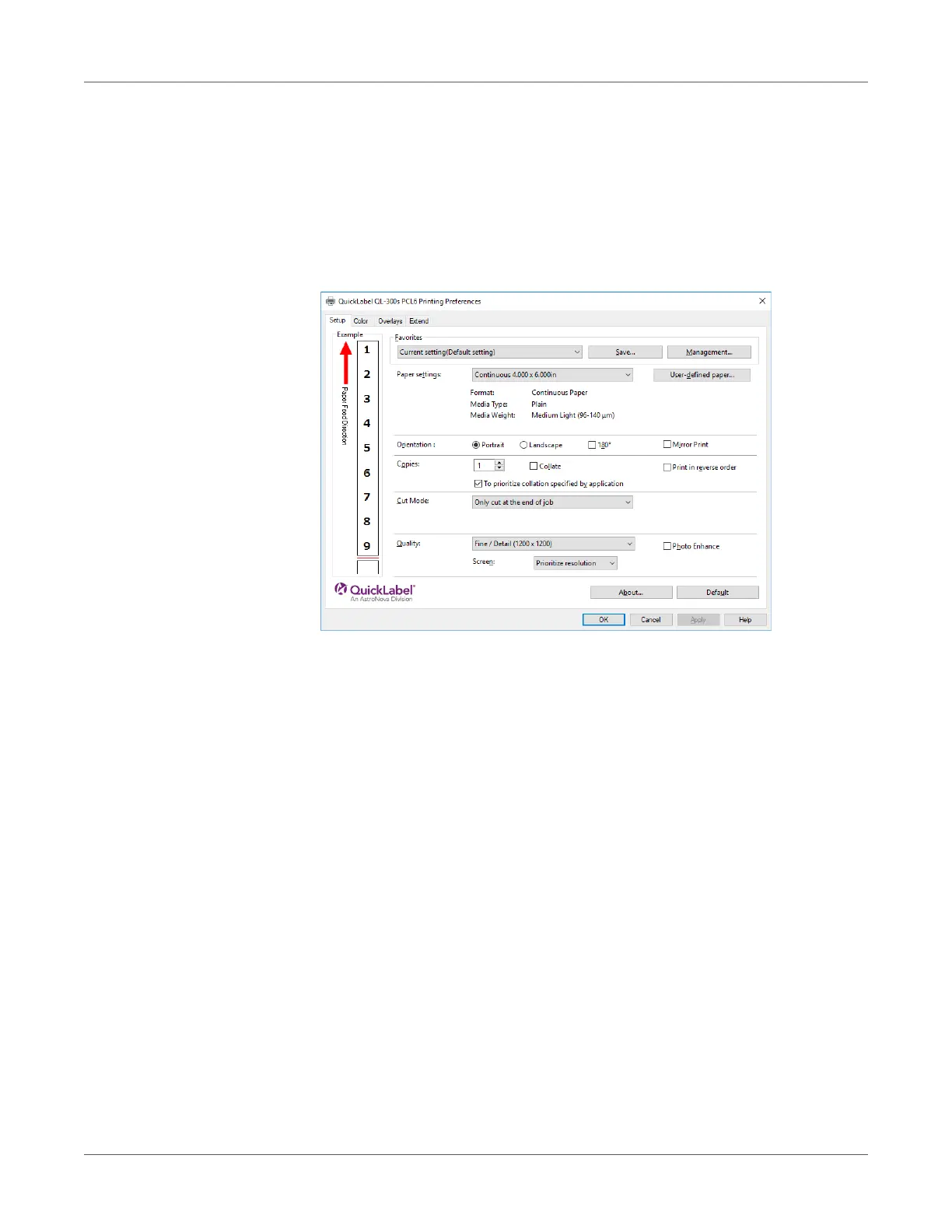Paper Settings
QL-300 User Guide 82
Registering a Desired Paper Size with the Printer Driver
1 Click Start and select Control Panel in Windows.
2 Click View devices and printers.
3 Right-click the QL-300 icon, and then select Printing preferences.
4 On the Setup tab, click User-defined paper.
5 Input information about the paper you want to register.
a) Use Registered user-defined paper to select New Paper.
b) In the Paper Name box, enter a paper name.
c) Select a Media Form to match the paper.
d) Select a Media Type to match the paper.
e) Select a Media Weight to match the paper thickness.
If you are unsure of the paper thickness, select Medium Light.
