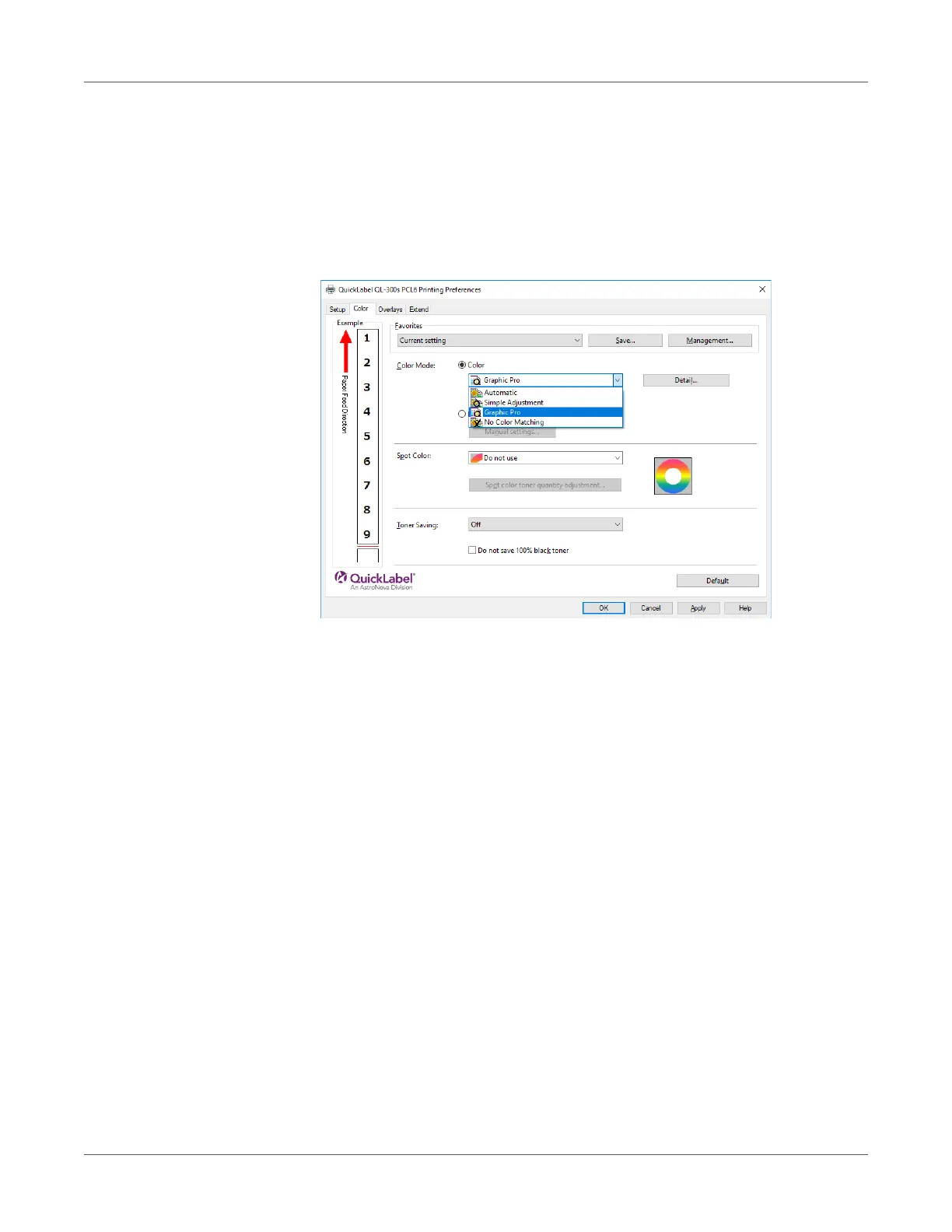Adjusting the Color
QL-300 User Guide 230
Windows PCL Printer Driver
1 Open the file to be printed.
2 On the File menu, select Print.
3 Click Preferences (or Properties).
4 On the Color tab, click Color, then select Graphic Pro, and then click OK.
5 Print.
Color Matching (No Color Matching)
Prints using the specified colors as is, without implementing color matching using the printer
drivers or device.
Select if implementing color matching using an application.
Windows PCL Printer Driver
1 Open the file to be printed.
2 On the File menu, select Print.
3 Click Preferences (or Properties).
