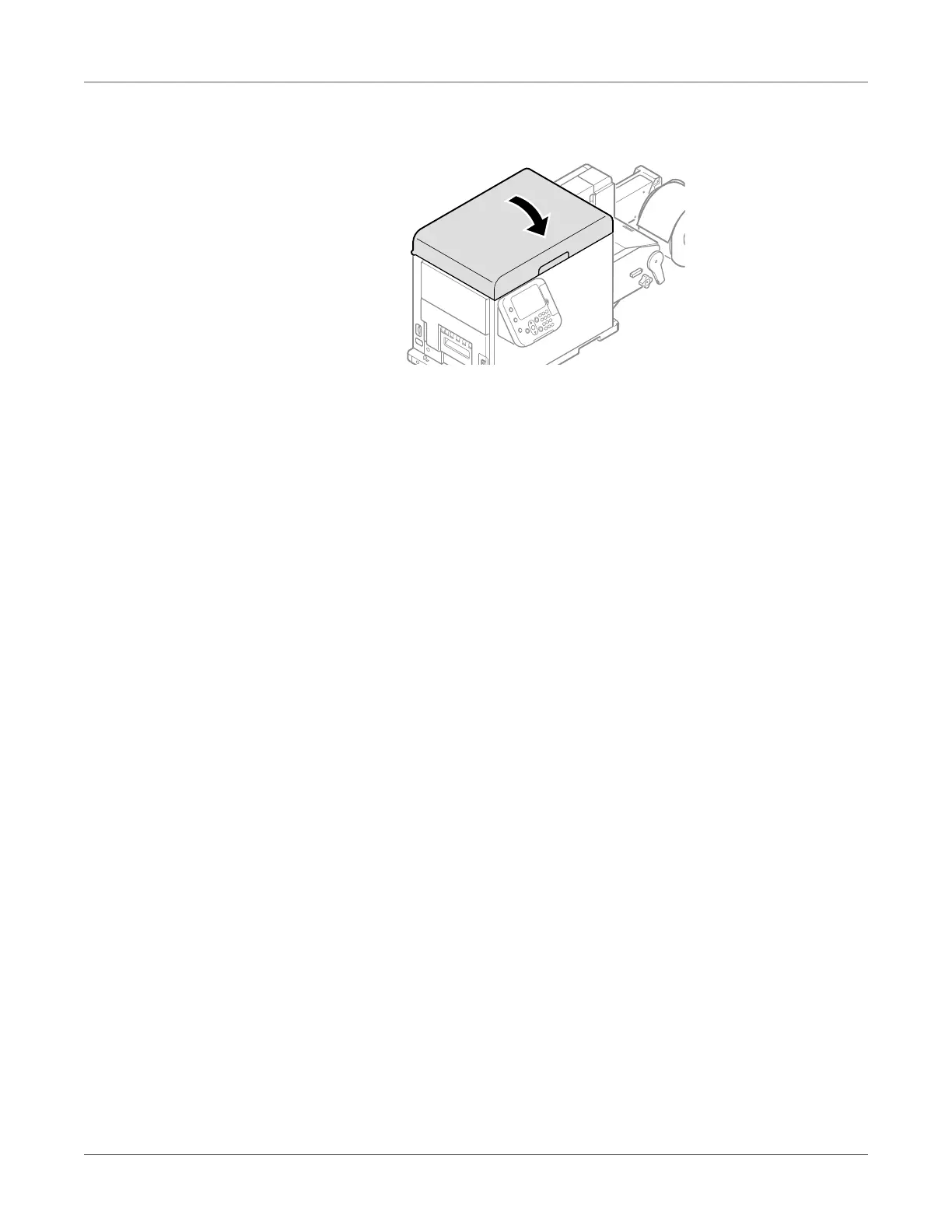Print Function Settings
QL-300 User Guide 189
4 Close the top cover.
Caution: When closing the top cover, there is a risk of pinching your fingers or hands in
the top cover or the top cover’s support. Press on the top of the top cover to close it.
Caution: There is a risk of pinching your fingers or hands if you hold the LED head while
closing the top cover. Press on the top of the top cover to close it.
Fine Quality Printing
Changing Print Quality (Resolution)
Set Quality by aligning to the environment in which it is used.
Selecting Fine/Detail (1200x1200 dpi) prints at the highest quality available with the printer.
Windows PCL Printer Driver
1 Open the file to be printed.
2 Select Print in the File menu.
3 Click Preferences (or Properties).
