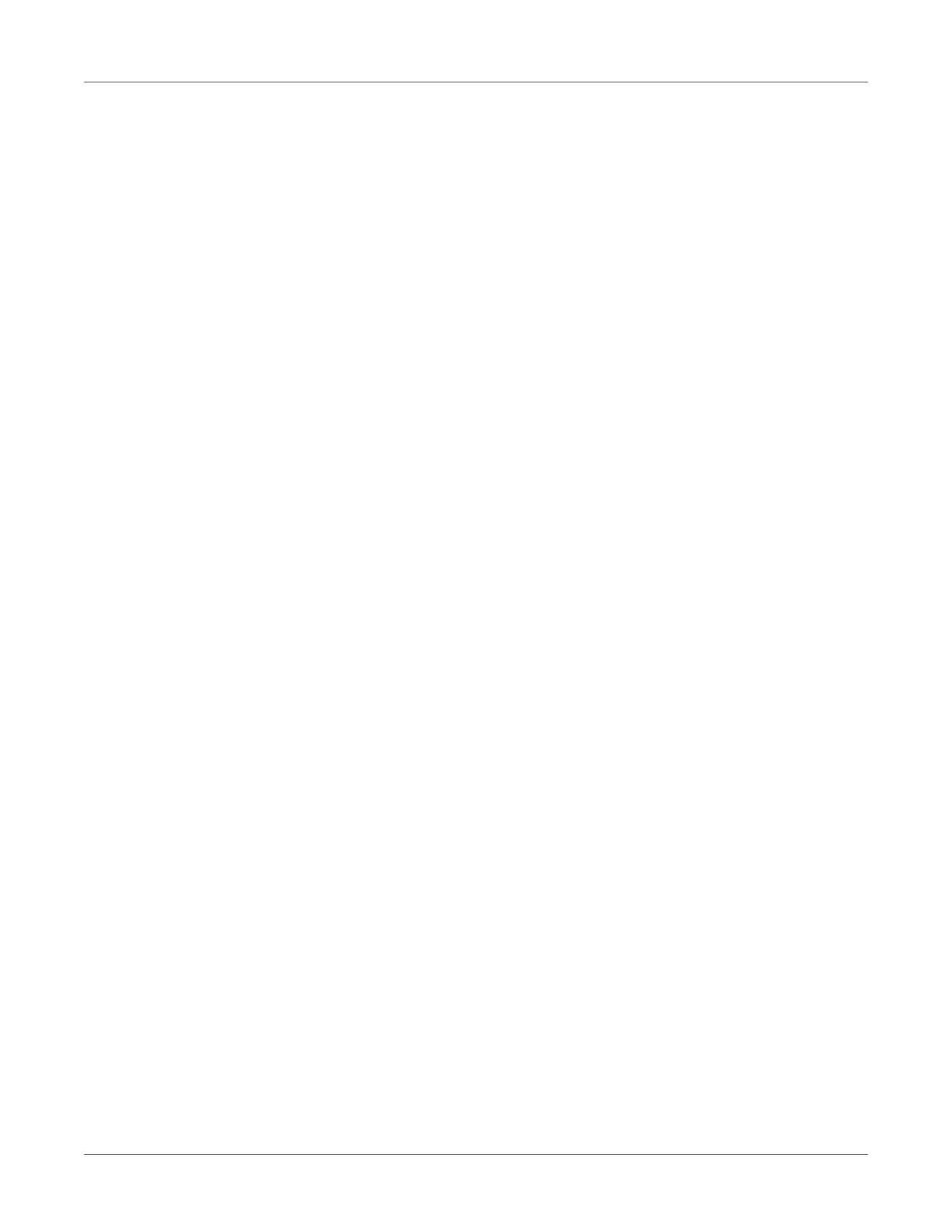QL-300 User Guide 42
2
PC Connection
Driver Installation Process Overview
This section describes how to connect the printer to a computer and how to install the printer
driver.
Connecting to a PC with a Network Connection
1 Turn on the printer.
2 Set the printer's IP address.
3 Connect the cable.
4 Turn on the computer.
5 On the computer, set the IP address and configure other settings.
6 Install the printer driver.
Connecting to a PC with a USB Connection
1 Connect the cable.
2 Turn on the printer.
3 Turn on the computer.
4 Install the printer driver.
Operating Environment
This printer supports the operating systems (OS) listed below.
• Windows 10/Windows 10 (64-bit version)
• Windows 8.1/Windows 8.1 (64-bit version)
• Windows 8/Windows 8 (64-bit version)
• Windows Server 2016
• Windows Server 2012 R2
• Windows Server 2012
• Windows 7/Windows 7 (64-bit version)
• Windows Server 2008 R2
• Windows Server 2008/Windows Server 2008 (x64 version)
With Windows 10, Windows 8.1 and Windows 8, only the desktop mode is supported.
