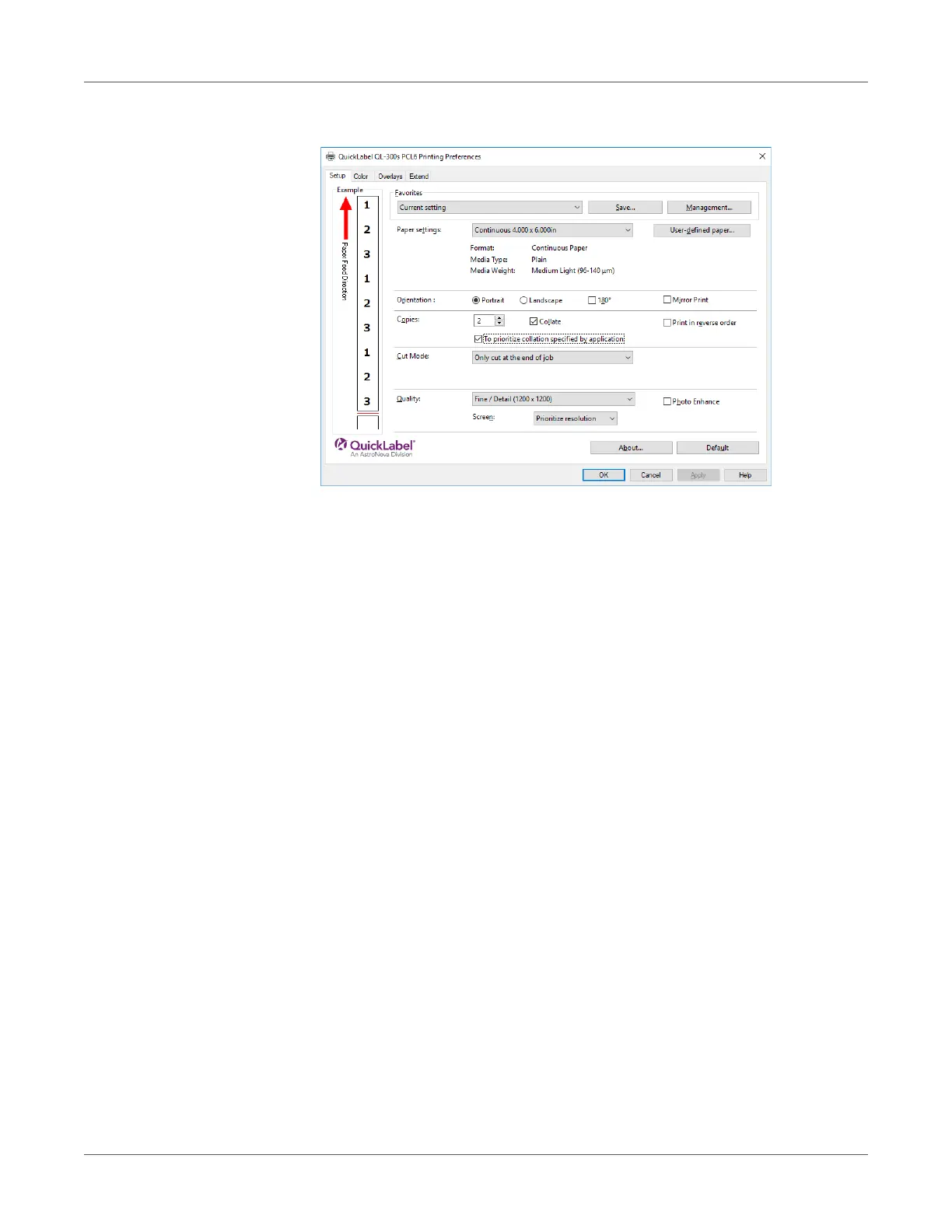Print Function Settings
QL-300 User Guide 203
4 On the Setup tab, enter a value for Copies, and then select the Collate check box.
5 Print.
Printing a Mirror Image
Print using mirror print when you want to print image to appear normal when the page is viewed
from the back.
Windows PCL Printer Driver
1 Click Start and select Control Panel in Windows.
2 Click View devices and printers.
3 Right-click the QL-300 icon, and then select Printer Properties.
4 Select General tab, and then click Preferences.
