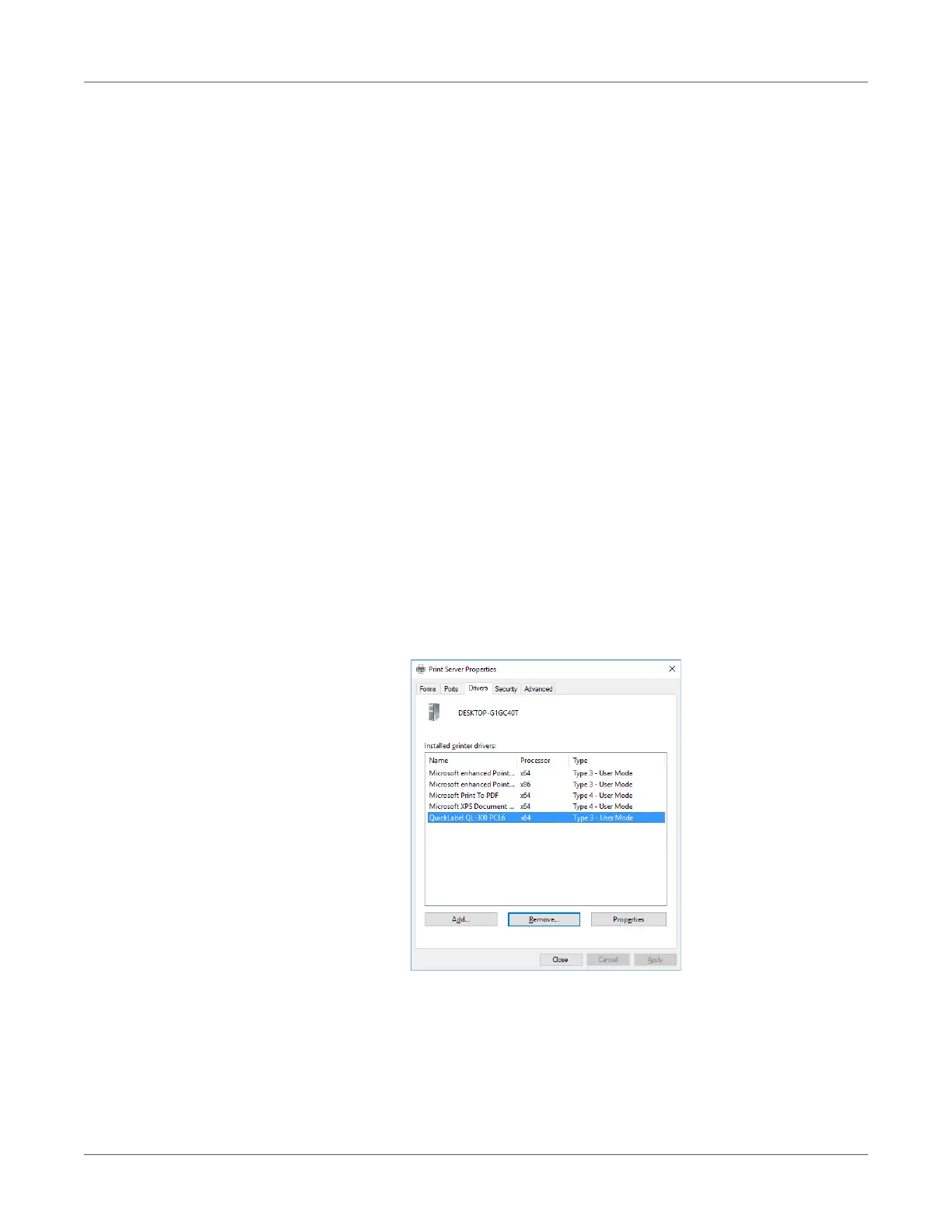Print Function Settings
QL-300 User Guide 212
3 Right-click the QL-300 icon, and then select Printing Preferences.
4 Change the various settings, and then click OK.
Deleting or Updating a Printer Driver
Deleting a Printer Driver
PC administrator privileges are required.
Restart the computer, and then delete the driver.
1 Click Start and select Control Panel in Windows.
2 Click View devices and printers.
3 Right-click the QL-300 icon, and then select Remove device.
4 If a verification message is displayed, click Yes.
Note: If a message appears while the device is in use, restart the PC, and then perform
steps 1 and 2 of this procedure again.
5 Select one of the icons in Devices and Printers, and click Print server properties in the
top bar.
6 Select the Drivers tab.
7 Click Change Driver Settings.
8 Select the driver to be deleted, and click Remove.
