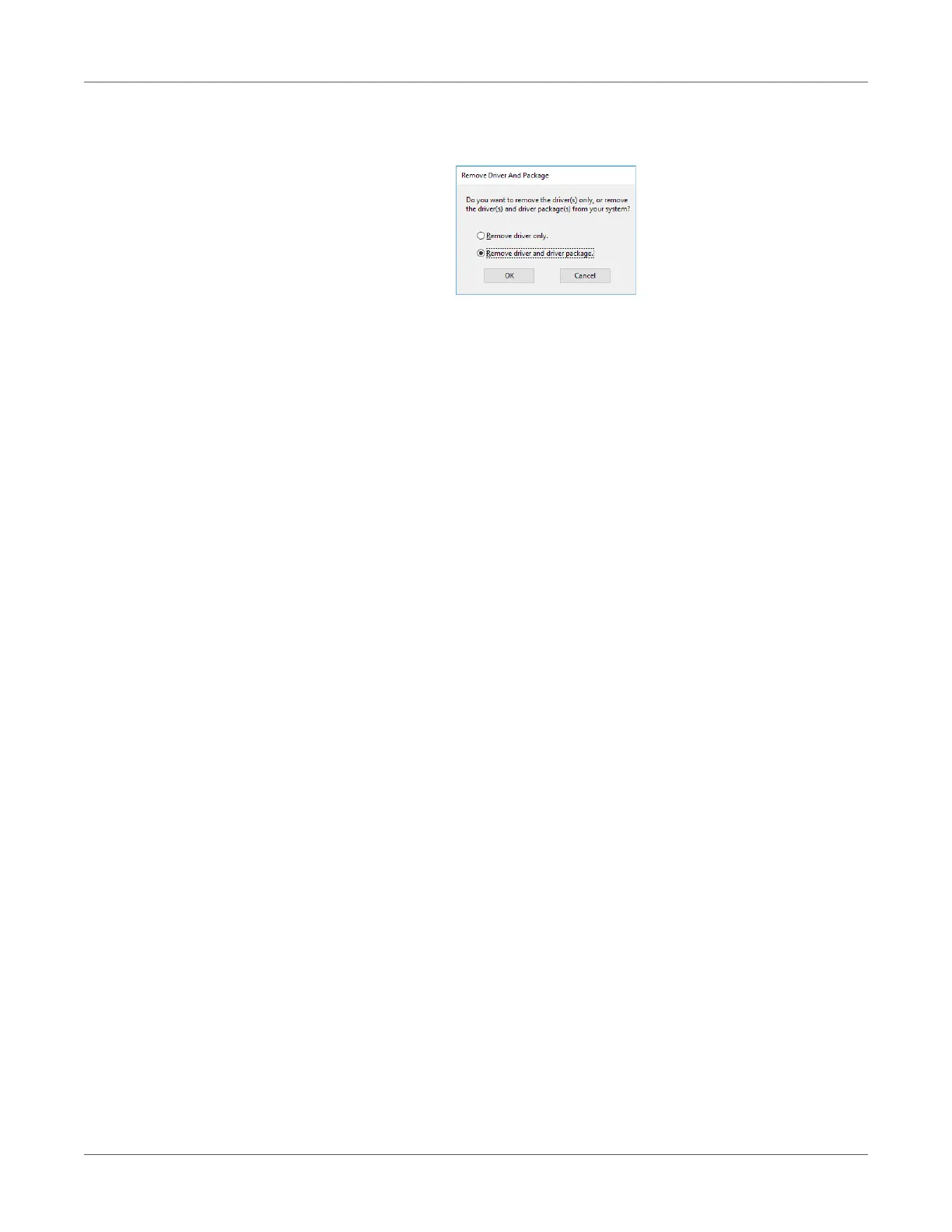Print Function Settings
QL-300 User Guide 213
9 If a message asking whether to delete the drivers only, or the drivers and packages from
the system, select to delete drivers and packages, and click OK.
10 If a verification message is displayed, click Yes.
11 If the Remove Driver Package dialog box is displayed, click Delete > OK.
Note: If you cannot cancel, restart the PC, and then perform steps 4 to 10 of this procedure
again.
12 Click OK in the Print server properties dialog box.
13 Restart the PC.
Updating a Printer Driver
PC administrator privileges are required.
1 Obtain the printer driver from QuickLabel.
2 Double-click the file you downloaded.
3 Select the desired language, and then click OK.
Note: When the “User Account Control” window is displayed, click Yes.
4 Read the “Software License Agreement”, and click Accept.
5 Follow the instructions that appear on the screen to finish driver installation.
• Attempting to install an old version driver will cause an update screen to appear. Follow
the instructions that appear on the screen.
• Updating a driver may require restarting of the computer.
6 When the Program Compatibility Assistant dialog appears, click This program installed
correctly.
