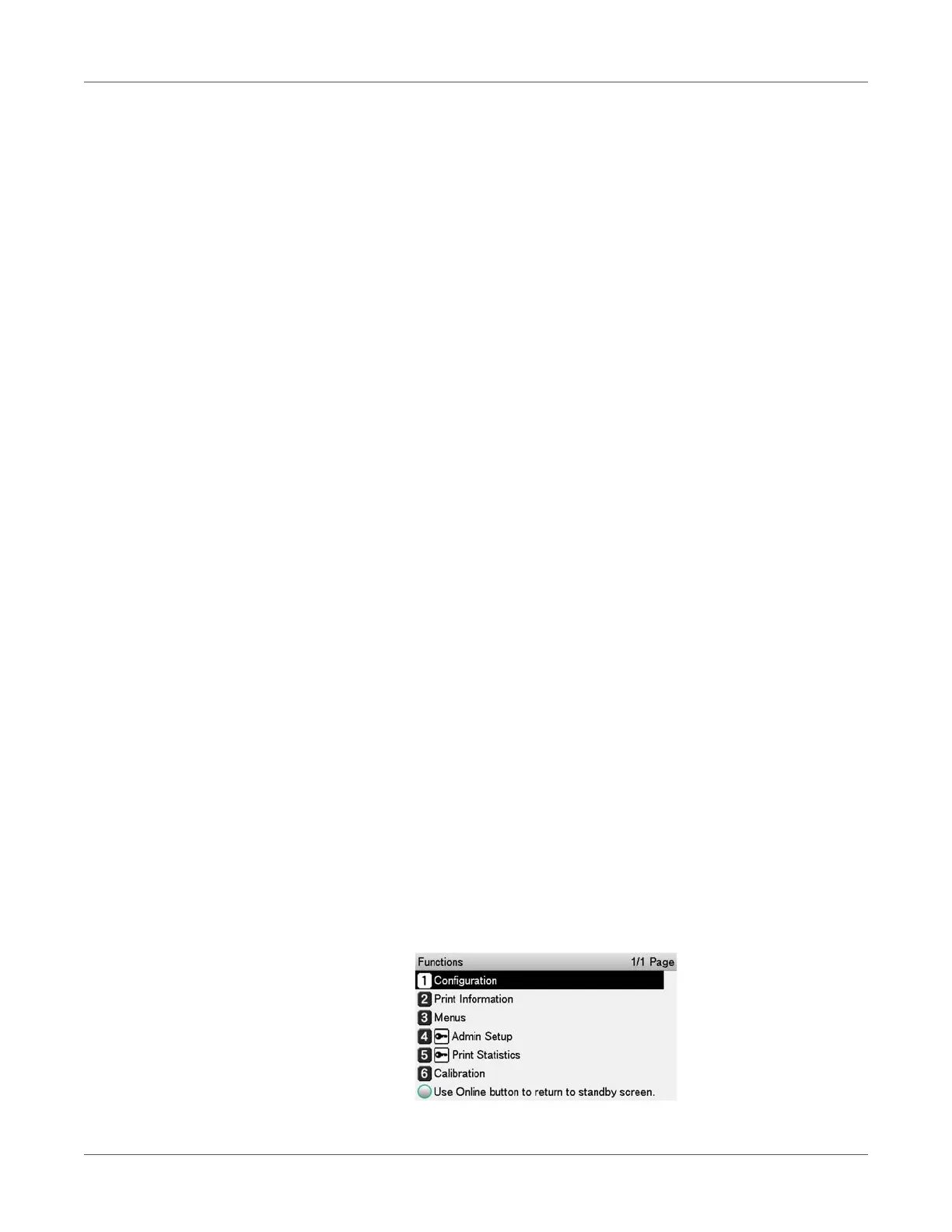PC Connection
QL-300 User Guide 47
5 Install the printer driver.
Note: A wrong IP address can cause a network to go down and make it impossible to connect
to the internet. Check with your enterprise network administrator or internet service provider for
the IP address you need to set on the printer, etc.
Note: Servers (DHCP, etc.) existing on a network depend on the network environment. For
detailed information, check with your enterprise network administrator, internet service
provider, or router manufacturer.
Note: PC administrator privileges are required for the setup.
Setting the Printer’s IP Address on the Control Panel
When configuring a small-scale network to connect the printer to a single computer, set an IP
address as shown below (RFC1918 compliant).
•Computer
– IP address: Any address from 192.168.0.1 to 254
– Subnet mask: 255.255.255.0
– Default gateway: Not used
– DNS server: Not used
• Printer
– IP address specification: Manual 192.168.0.1 to 254 (Use an address different
from that of the computer.)
– Subnet mask: 255.255.255.0
– Default gateway: 0.0.0.0
– Network scale: Small
For this example, we show how to configure the settings below.
1 Press either the scroll button ▲ or ▼ on the control panel to display the Functions screen.
IP address: 192.168.0.3 (computer)
192.168.0.2 (printer)
Subnet mask: 255.255.255.0
Gateway address: 192.168.0.1
