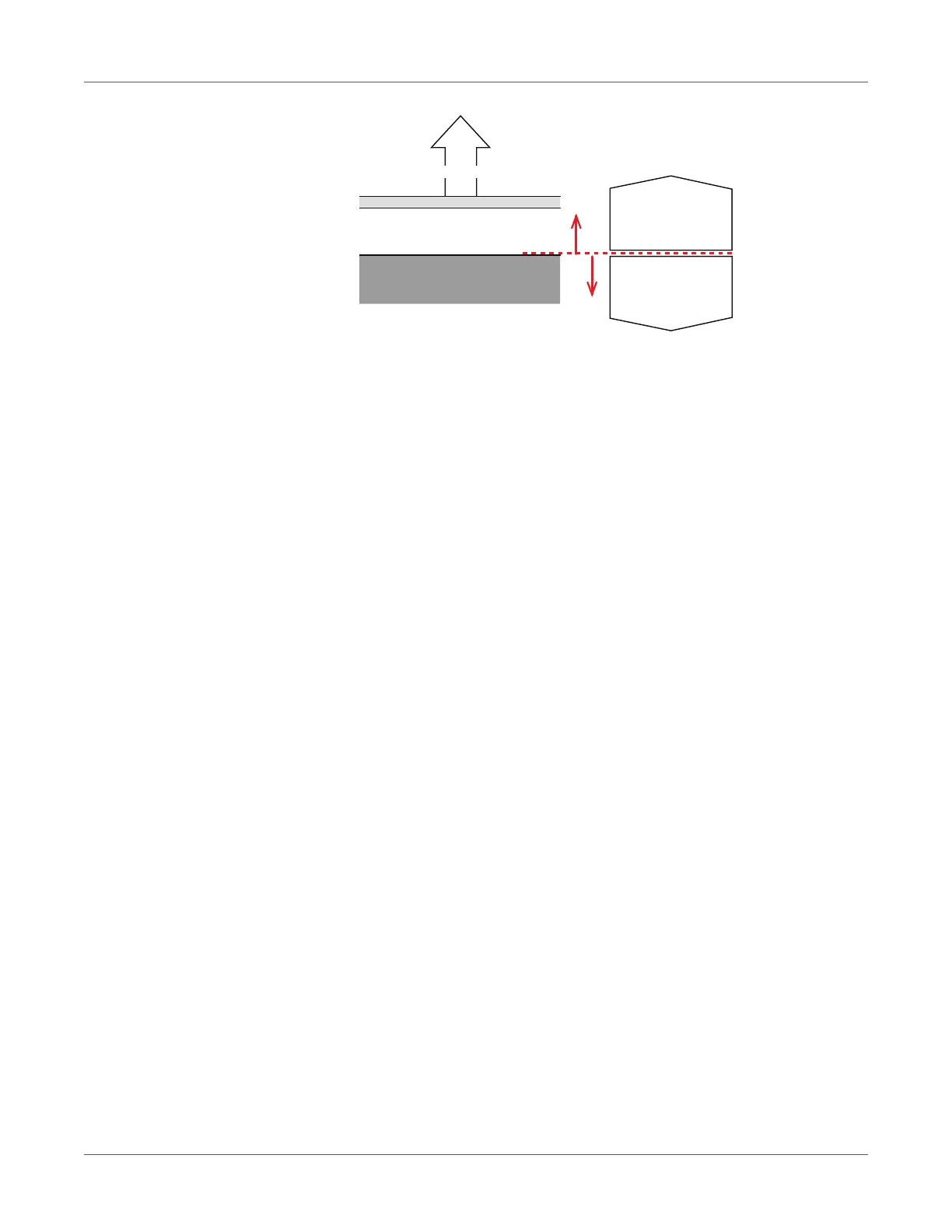Print Function Settings
QL-300 User Guide 199
2 If you are actually printing more than two sheets consecutively, then next, do the following
adjustment.
(Improve the accuracy of the function for learning the position that printing starts)
a) In the driver’s print settings, set To specify the number of pages per cut in Cut
Mode and set 20 in Cut by collation.
b) Print 20 pieces as a test print.
These printouts are test prints for adjusting positions, so throw them away when
you are done.
3 The adjustments are complete when printing is done in the position you want.
Reset the cutter settings, and then start printing.
Other Print Functions
Specifying the Page Order
Extracts by page order when printing documents with multiple pages.
There are two methods.
• Printing documents in page order.
• Printing documents in reverse page order.
Windows PCL Printer Driver
1 Open the file to be printed.
2 Select Print in the File menu.
3 Click Preferences (or Properties).
Direction that media is fed
If you set Y Ad-
just in the minus
direction, the im-
age moves up
If you set Y Ad-
just in the plus
direction, the im-
age moves down
