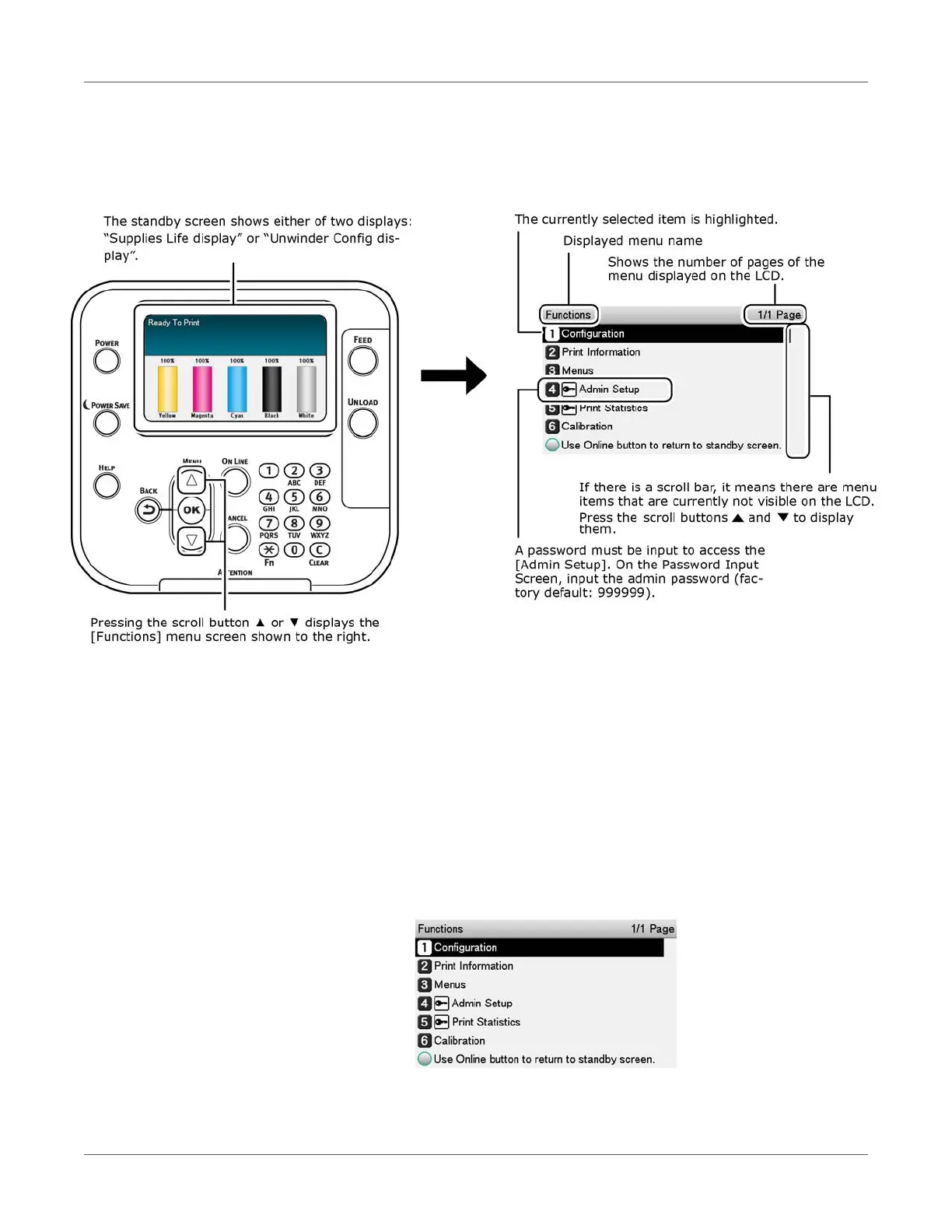Control Panel
QL-300 User Guide 71
Using the Control Panel
This section describes the main operations that can be performed using the control panel, and
provides information about interpreting LCD contents.
• When a menu item represents a next-level menu or a selection of setting options, selecting
the item and then pressing the OK button displays the applicable screen.
• While a setting is displayed, pressing the OK button applies it. (A check mark appears to
the left of the value.)
Standby Screen
The standby screen shows either of two displays: “Supplies Life display” or “Unwinder Config
display”.
Use the procedure below to switch between the two standby screen displays.
1 Press either the scroll button ▲ or ▼ to display the Functions screen.
