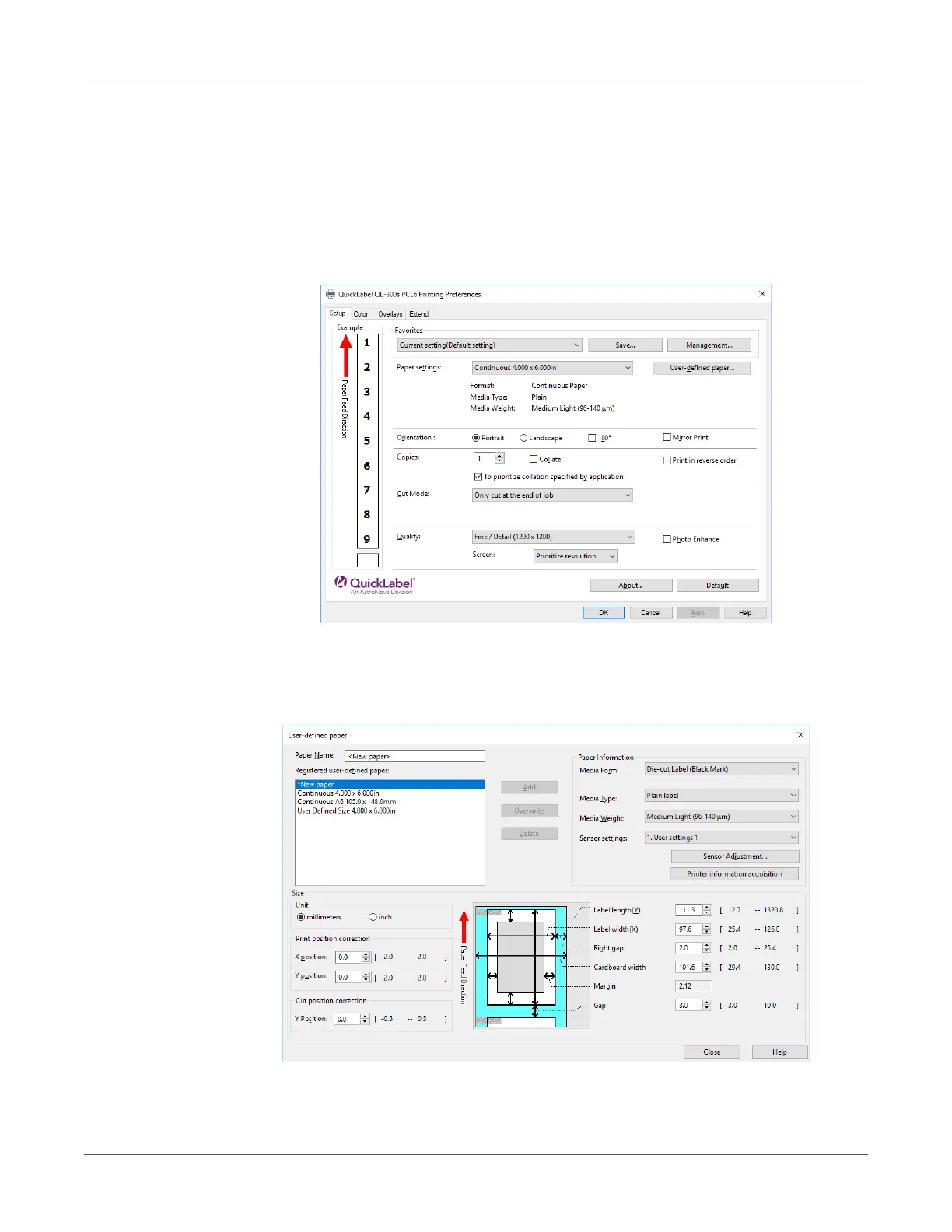Printing
QL-300 User Guide 118
Sensor Calibration
1 Click Start and select Control Panel in Windows.
2 Click View devices and printers.
3 Right-click the QL-300 icon, and then select Printing preferences.
4 On the Setup tab, click User-defined paper.
5 Input information about the paper you want to register. To adjust settings that are already
registered, select the names of the paper from the list in Registered user-defined paper.
6 Click Sensor Adjustment.
Sensor Adjustment appears if the following conditions are met.
