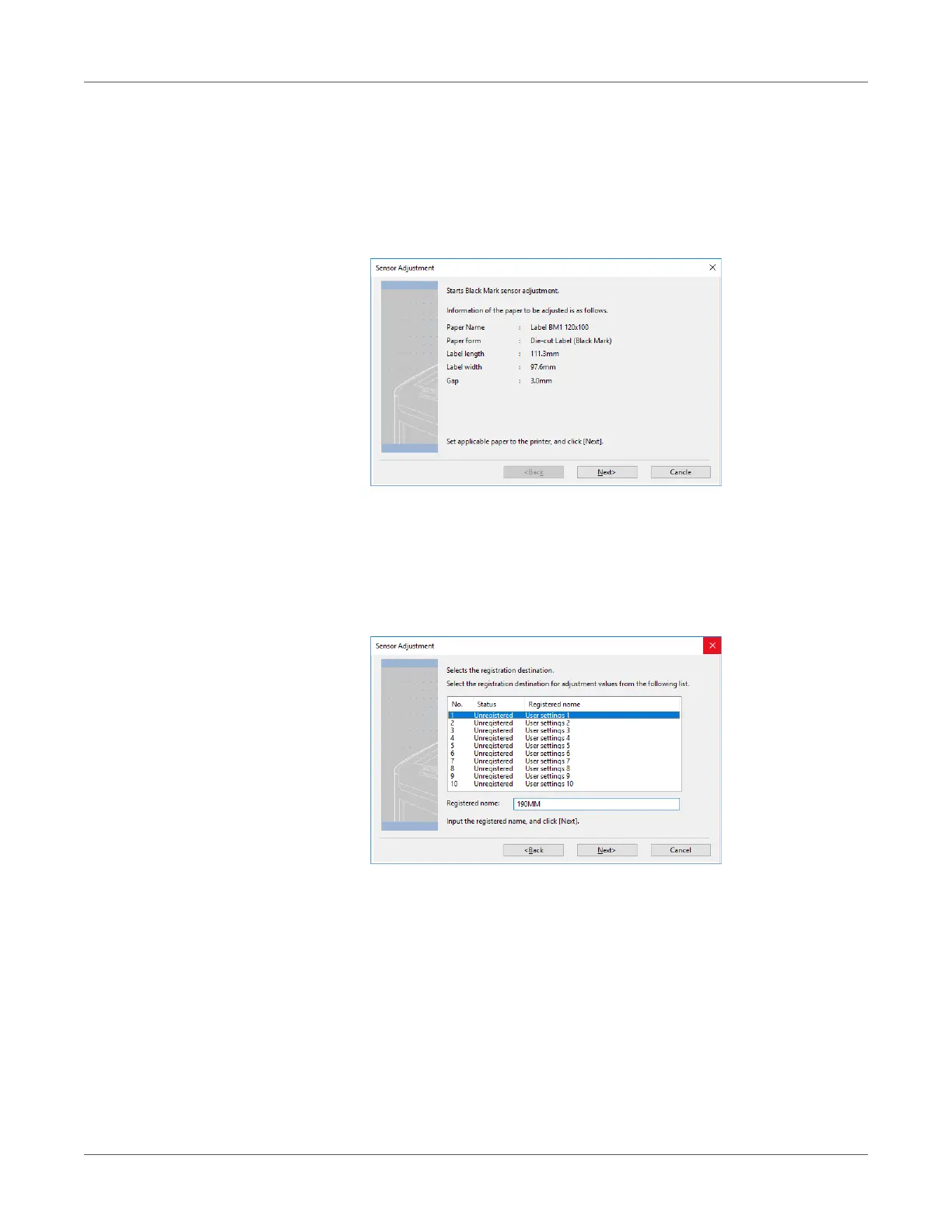Printing
QL-300 User Guide 119
• The Media Form is one of the following: Continuous Paper (Black Mark), Die-cut Label
(Gap), Die-cut Label (Black Mark), Continuous Label (Black Mark)
•The Ports of the printer driver is USB or standard TCP/IP port
Before performing Sensor Adjustment, make sure that the printer is “online”.
7 Click Next.
• Before performing the next steps of this procedure, make sure that paper is loaded.
• If there are no paper size settings configured on the control panel, it may cause a paper
size mismatch on the device. Pressing the OK button on the control panel overwrites
the device paper size setting with the paper size setting in the printer driver.
8 Select a registration location for the adjustment, and then enter a registration name.
You can enter up to eight alphanumeric English characters for the registration name.
