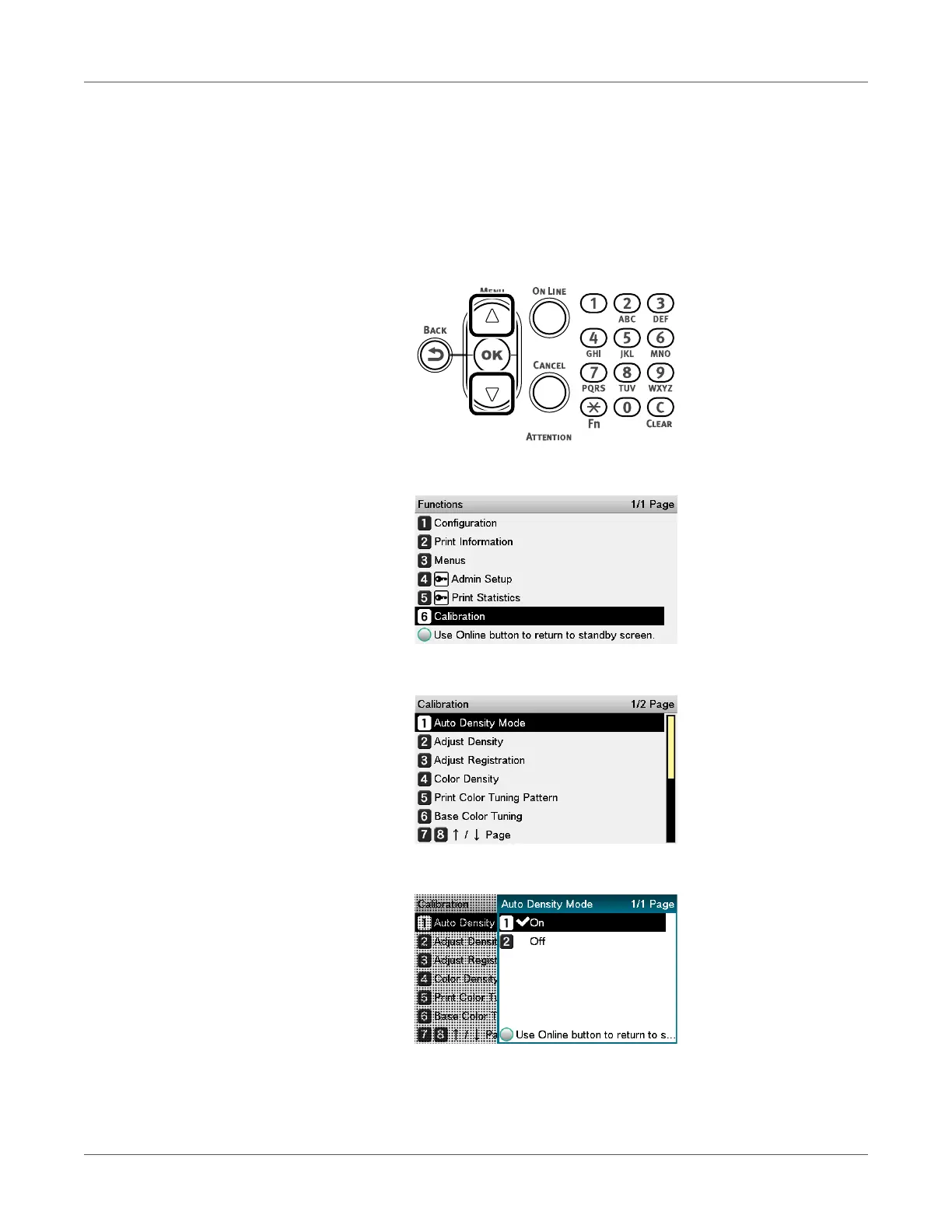Adjusting the Color
QL-300 User Guide 215
Configuring Settings for Auto Adjustment of Density and
Gradation
The printer compensates density automatically according to the conditions of use. To
compensate automatically, turn On the density compensation matching setting.
In the default factory settings, density compensation matching is implemented automatically.
1 Press the scroll button ▲ or ▼.
2 Select Calibration, and press the OK button.
3 Select Auto Density Mode, and then press the OK button.
4 Select On, and then press the OK button. Confirm there is a check mark to the left of On.
