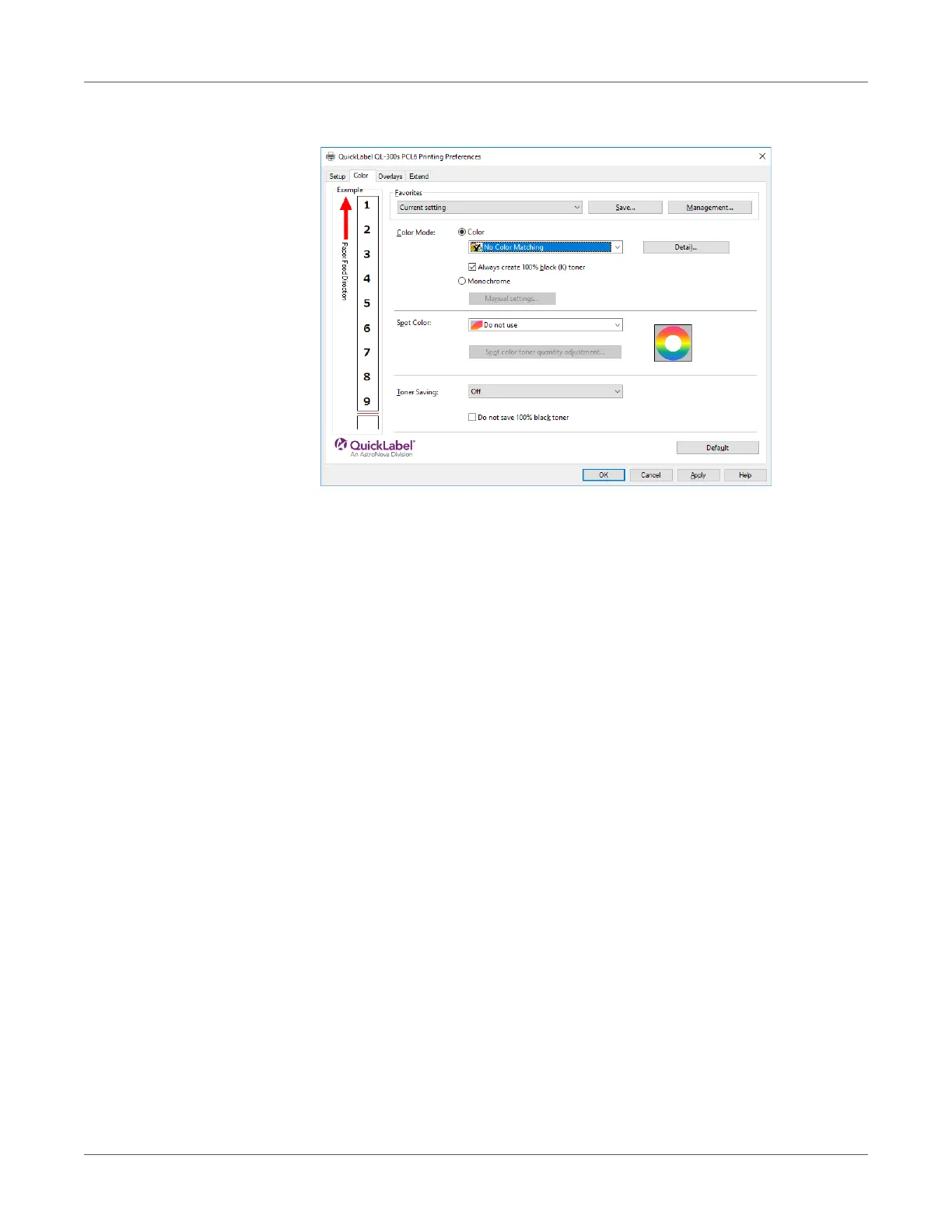Adjusting the Color
QL-300 User Guide 231
4 On the Color tab, click Color, then select No Color Matching, and then click OK.
5 Print.
Changing the Black Finish
The finish for the black parts will be changed when printing in color. This can be used when the
printer driver's color mode setting is Simple Adjustment or Graphic Pro.
Setup Items
Black Finish
•Auto
Creates black using the optimum methods according to the document to be printed. This
setting can be selected only when the color mode is set to Simple Adjustment. This setting
cannot be configured on the Graphic Pro.
• Composite Black (CMYK)
Synthesizes black using cyan, magenta, yellow, and black toner. The black is close to
brown. Ideal for photos.
• True Black (K)
Prints black using black toner only. Ideal for diagrams and documents. When printing
photos, the dark parts are blackish.
Pure Black Text/Graphics (Graphic Pro Only) - If black defined using the RGB color space for
text and graphics (R=0, G=0, B=0) or black defined using the CMYK color space (C=0, M=0,
Y=0, K=100%) is specified, this setting specifies whether printing should use black (K) toner
only.
•ON
Prints the text and graphics specified as black using black (K) toner only.