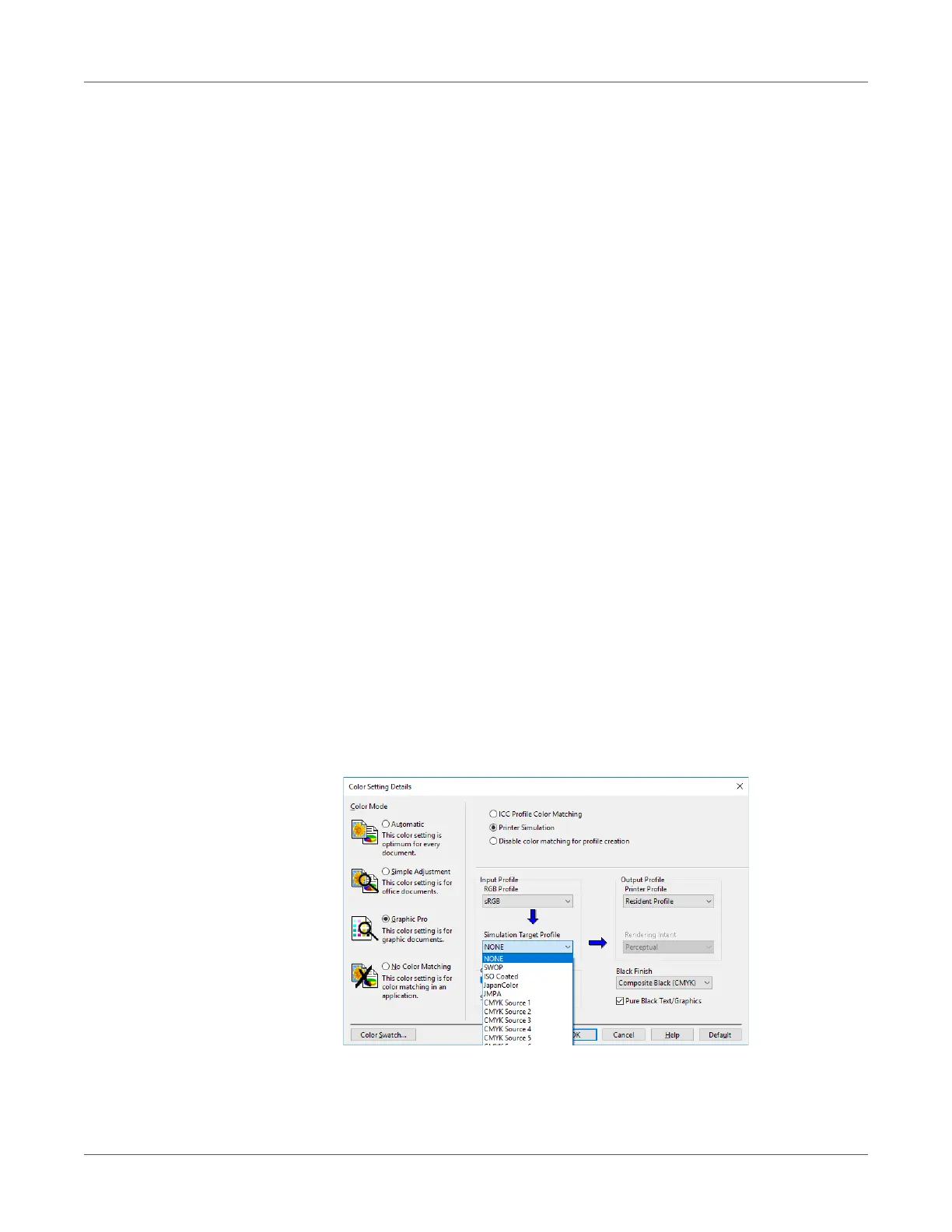Adjusting the Color
QL-300 User Guide 235
6 Print.
Simulating Print Results
The printer adjusts CMYK color data to simulate the characteristics of ink, such as that used in
offset printing.
The ICC profiles registered as standard are described below.
RGB Profiles
•sRGB
• AdobeRGB
CMYK Input Profiles
•SWOP
• ISO Coated
• Japan Color
•JMPA
Note: Enabled when Color Mode is set to either Simple Adjustment or Graphic Pro.
Windows PCL Printer Driver
1 Open the file to be printed.
2 On the File menu, select Print.
3 Click Preferences (or Properties).
4 On the Color tab, click Detail, and then select Graphic Pro.
5 Select Printer Simulation, and then use the list under Simulation Target Profile to select
the ink characteristics you want to simulate.
6 Click OK.
7 Print.
