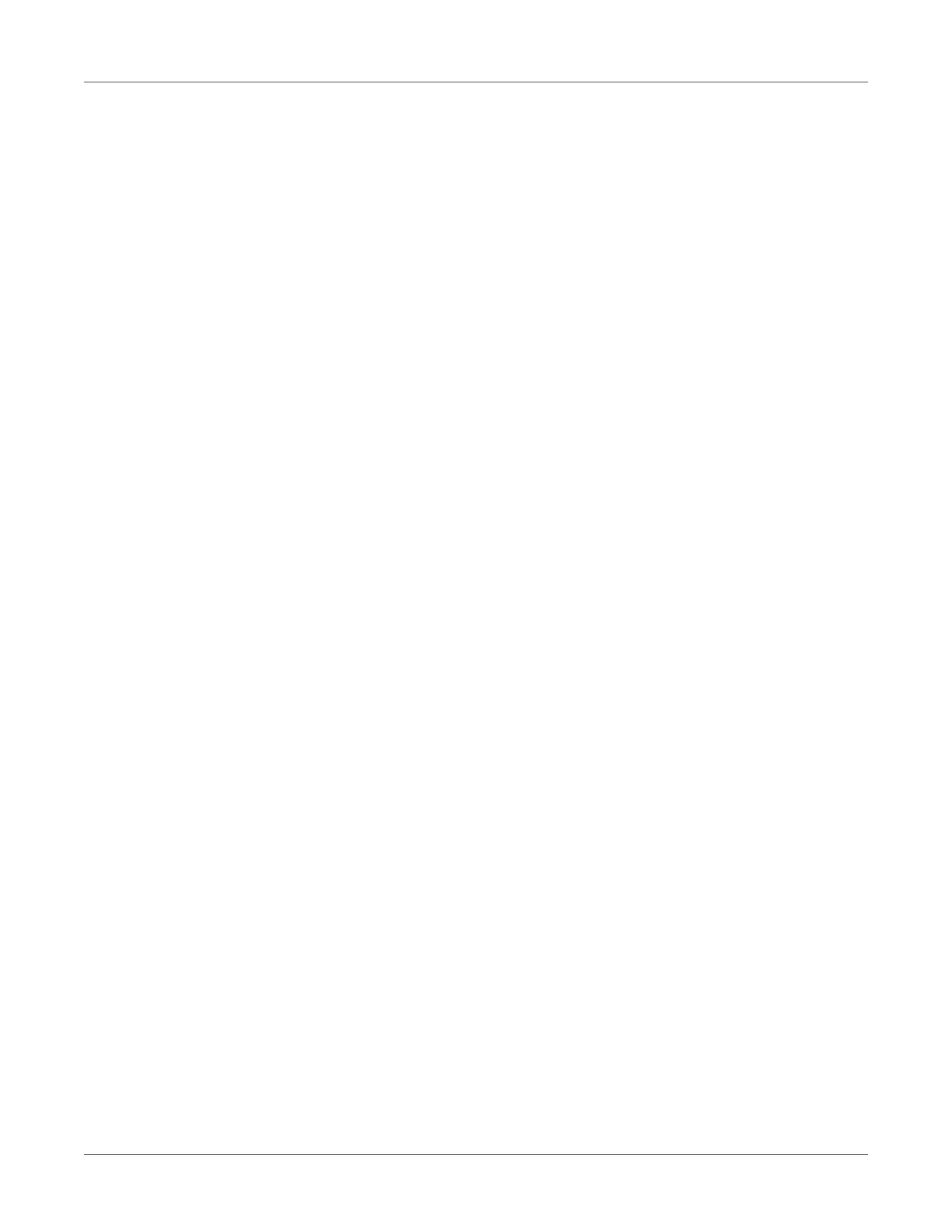Printing
QL-300 User Guide 121
13 Open the file to be printed.
14 Specify a registered paper size, and then print.
If You Cannot Set the Sensors from the Printer Driver
If you cannot set the sensors from the printer driver, then set them from the control panel.
Black mark sensor
1 Confirm the sensor position
2 Configure the sensor type
Media form = Continuous Paper (Black Mark), Die-cut Label (Black Mark), or Continuous
Label (Black Mark)
3 Configure the paper size
Paper Size = Custom
X Dimension = Input the “label width”
For die-cut labels (black marks):
• Paper length = Input the “label length”
• Gap Length = Input the “gap length”
Otherwise:
• Black mark interval = Input the “length between black marks”
4 Execute sensor calibration
Sensor calibration → Execute
Gap sensor
1 Confirm the sensor position
2 Configure the sensor type
Media form = Die-cut Label (Gap)
3 Configure the paper size
Paper Size = Custom
X Dimension = Input the “label width”
Y Dimension = Input the “label length”
Gap Length = Input the “gap length”
4 Execute sensor calibration
Sensor calibration → Execute
