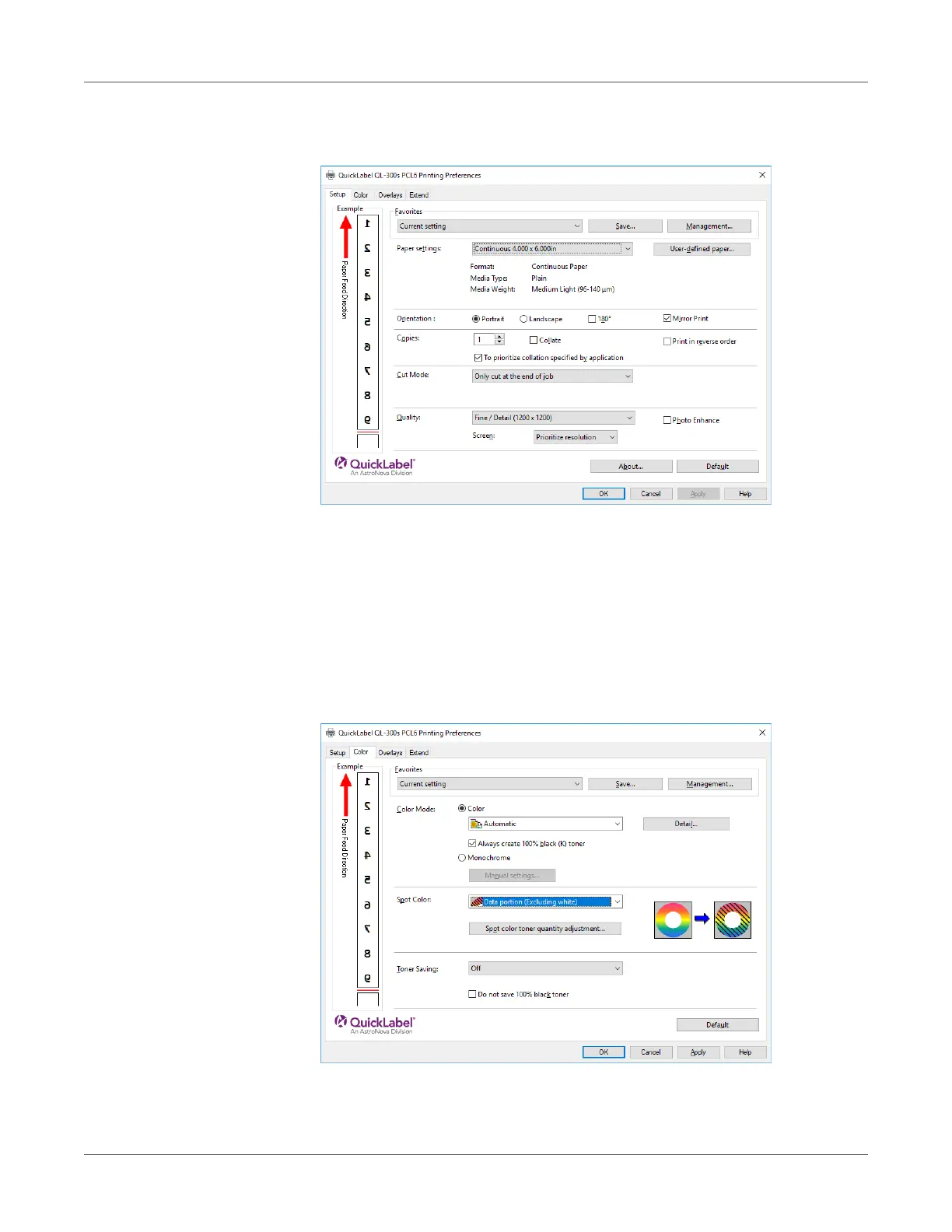Print Function Settings
QL-300 User Guide 204
5 On the Setup tab, select the Mirror Print check box in the Orientation section, and then
click OK.
6 Open the file to be printed.
7 Select Page Setup in the File menu.
8 Select the paper size and print orientation, and then click OK.
9 Select Print in the File menu.
10 For printing onto a color paper with QL-300s: On the Color tab, select Data portion
(Excluding white) or Data portion (Including white) for the Spot Color setting, and then
click OK.
11 Click OK to return to the “Print” screen.
