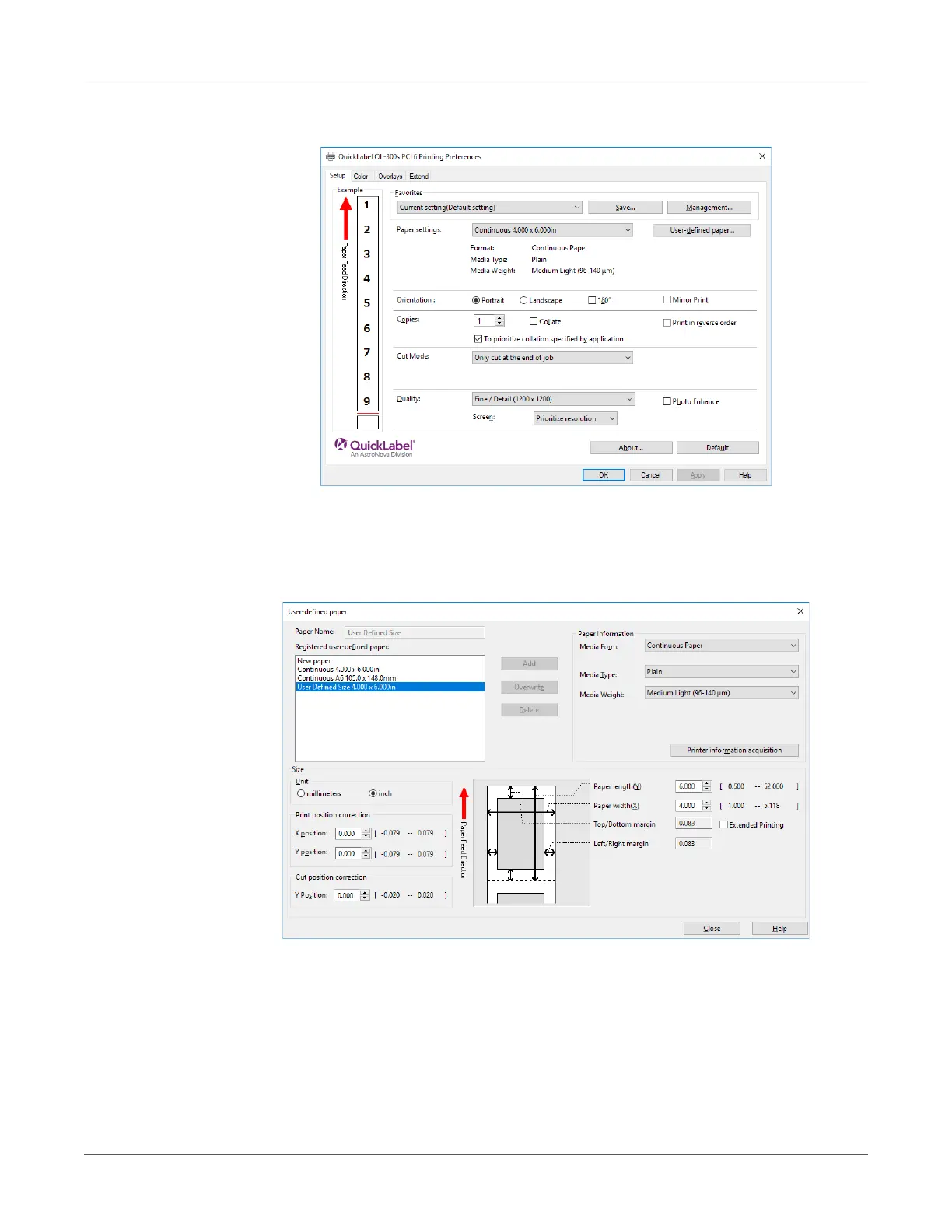Paper Settings
QL-300 User Guide 85
4 On the Setup tab, click User-defined paper.
5 Use the Registered user-defined paper list to select the paper whose print position you
want to correct.
If the paper you want to use is not in the list, select New paper and add it. See “Registering
a Desired Paper Size with the Printer Driver” on page 82.
6 In Print position correction, set the values for the print start positions vertically and
horizontally on the paper.
