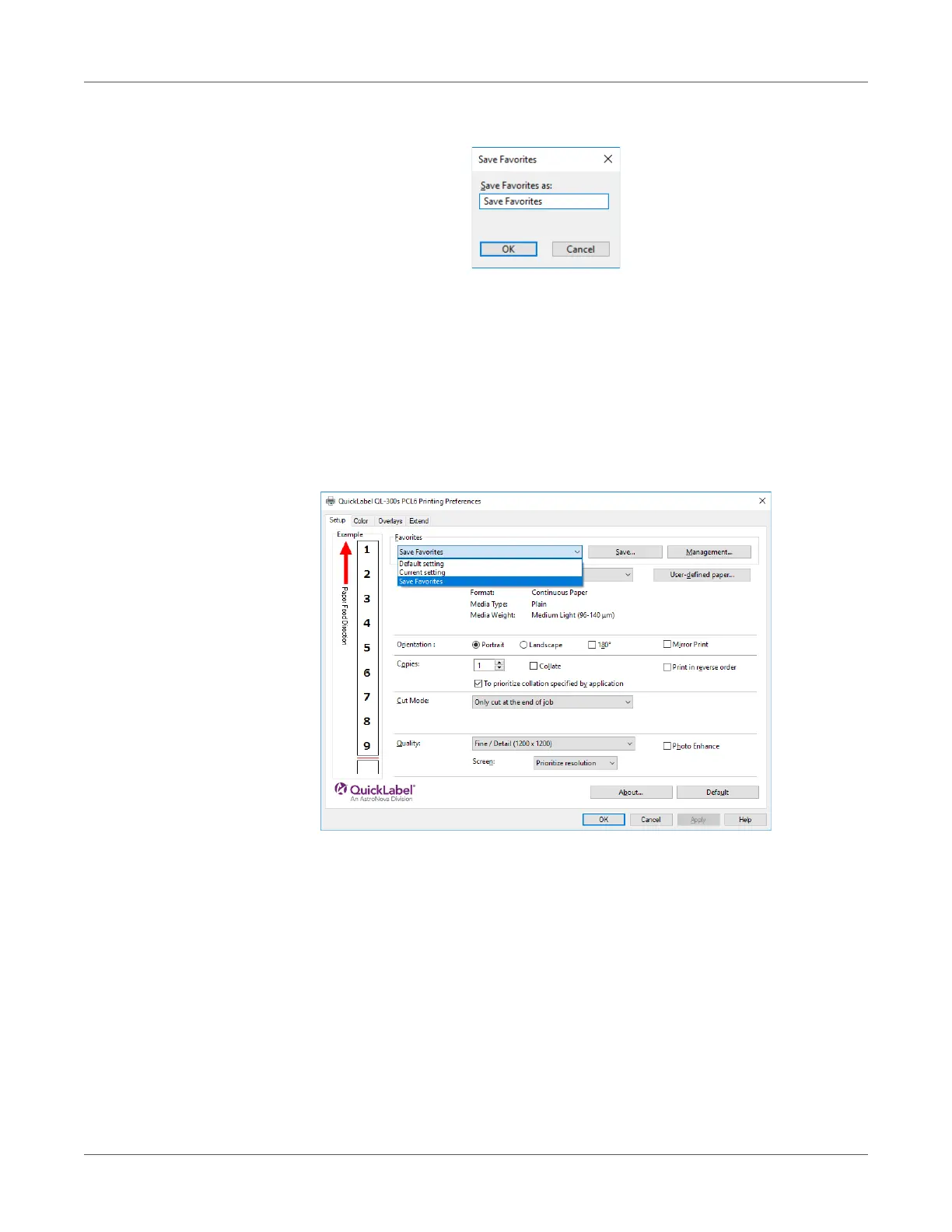Print Function Settings
QL-300 User Guide 209
6 Enter the setting name into Save Favorites as, and then click OK.
7 Click OK to close the Print Setup dialog box.
Recall a Saved Setup
1 Open the file to be printed.
2 On the File menu, select Print.
3 Click Preferences (or Properties).
4 On the Setup tab, configure Favorites.
5 Print.
Delete a Saved Setup
1 Click Start and select Control Panel in Windows.
2 Click View devices and printers.
3 Right-click the QL-300 icon, and then select Printing Preferences.
4 On the Setup tab, click Management.
