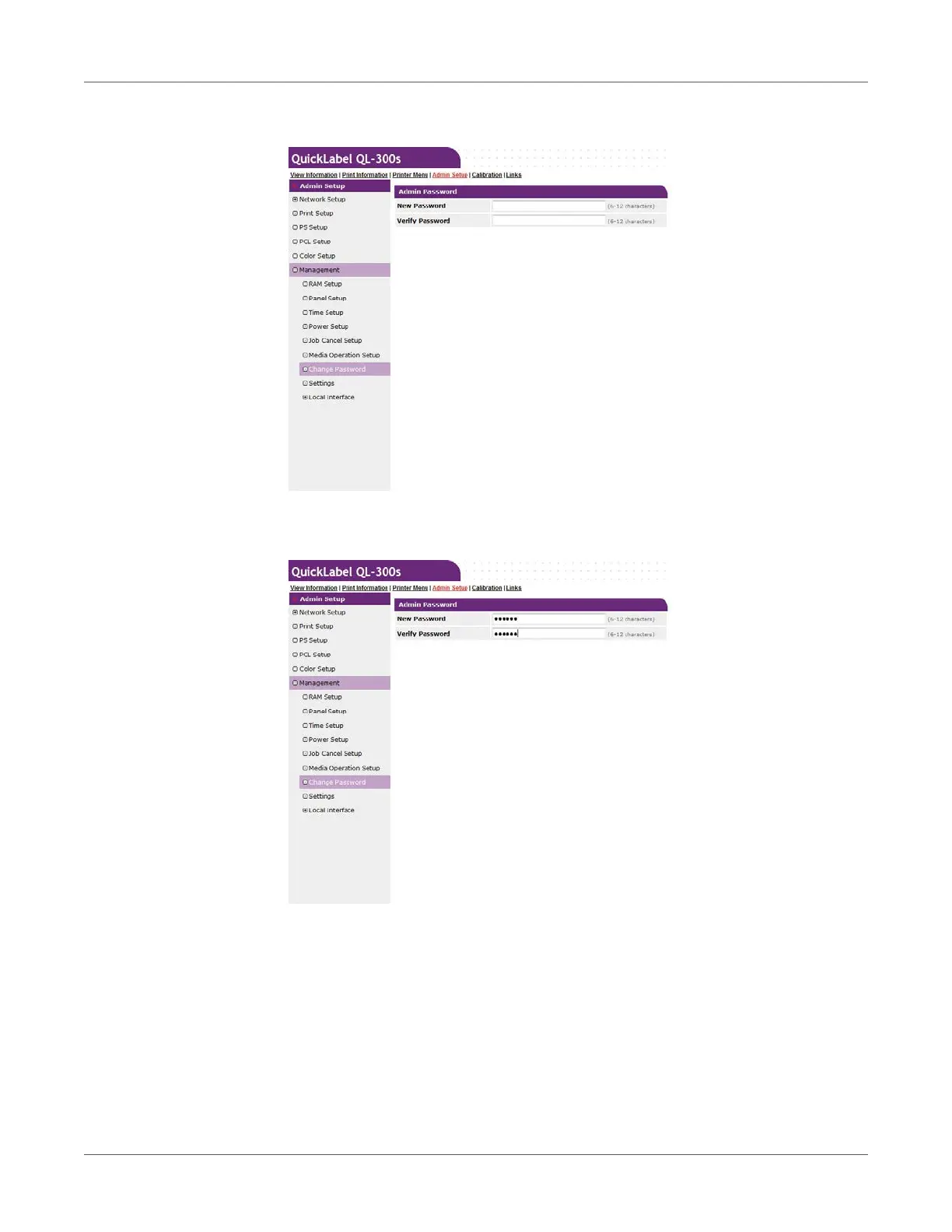Web Utility
QL-300 User Guide 412
2 Click Change Password.
3 In New Password, enter the new password. In Verify Password, enter the new password
again.
The password will appear on the screen as a series of dots as you enter it.
You can enter from 6 to 12 alphanumeric English characters for a password.
Note that passwords are case-sensitive, so enter upper-case and lower-case letters
correctly.
4 Click Submit.
5 This saves the settings on the printer.
You do not need to re-start the printer. Use the new password the next time you log in as
an administrator.