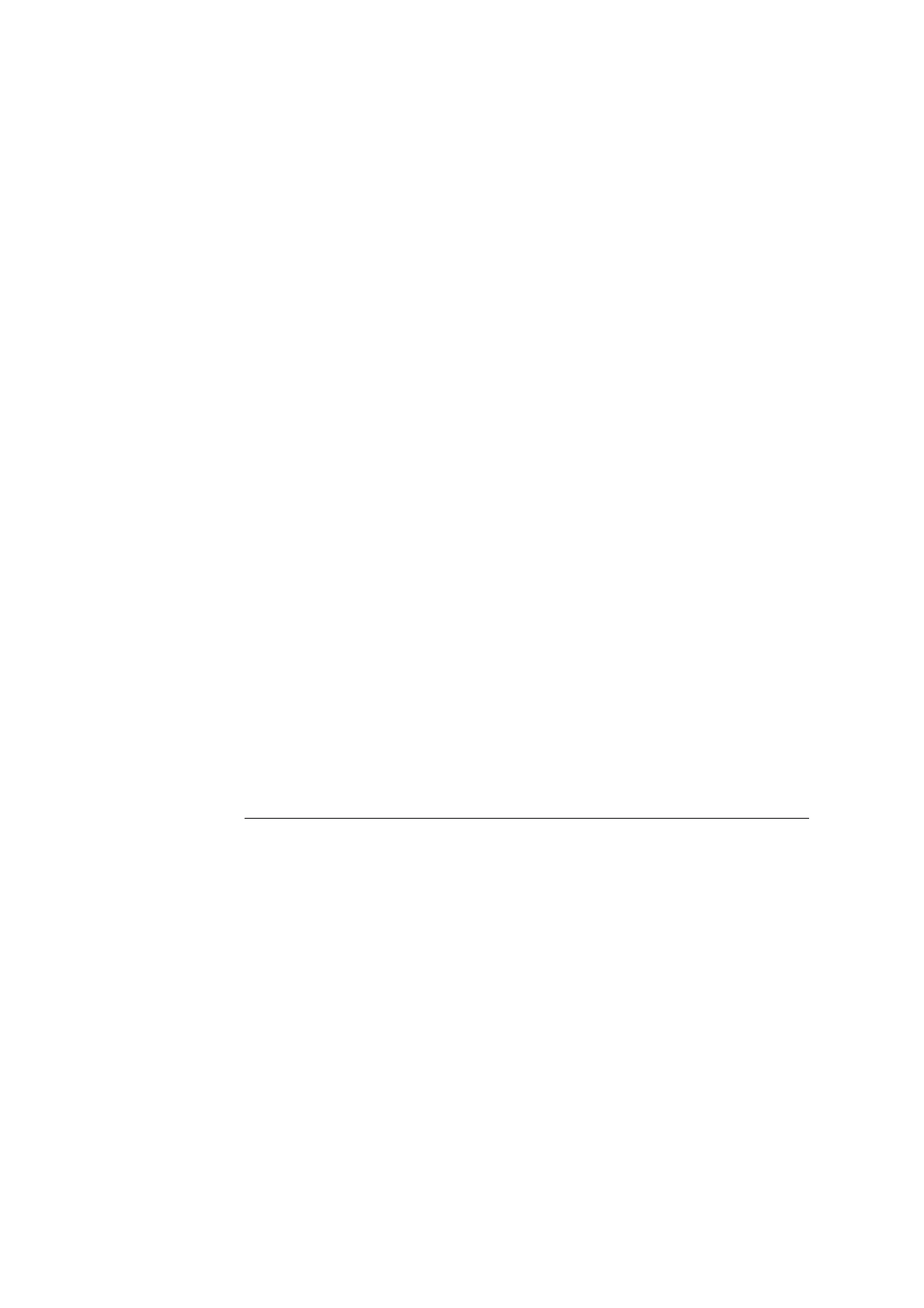ABL90 FLEX reference manual 1. Setup
1-45
2. Press the Keyboard button on the keypad and type in the new
name of up to 20 characters. Confirm with Enter on the keyboard.
3. Select the data type with the up/down arrows and press Select.
For "Text" entry, go to step 8
For "Numerical" entry, go to step 4
4. Highlight "Unit" and press the Keyboard button on the keypad.
Type in the new name of up to 20 characters and confirm with
Enter.
5. Highlight "Decimals" (if not already done) and the box with "0", "1",
"2","3" is displayed. Choose the number of decimals with the
up/down arrows and press Select to confirm.
6. Highlight "Max. value". Type in the value and confirm with Enter
on
the keypad.
7. "Min. value" is now highlighted. Type in the value and confirm with
Enter
on the keypad.
8. Press the check button to activate the "Use selection list" function.
To make a list:
Press Add
Type in the item on the displayed keyboard (up to 20 characters)
Confirm with Enter
Add as many items as you wish in the same manner.
9. Press Back to return to the User-defined patient data items
screen. The new entry will be included in the list
NOTICE: The check button in the "Use selection list" can be activated only if the
list contains two or more items.
Including a new item in a patient ID layout:
Step Action
1. Press Menu > Utilities > Setup > Analysis setup > Patient
reports > Edit patient ID layout.
2. Follow the procedure described in Patient reports in this chapter.
Restore default:
To restore the default settings press Restore.
