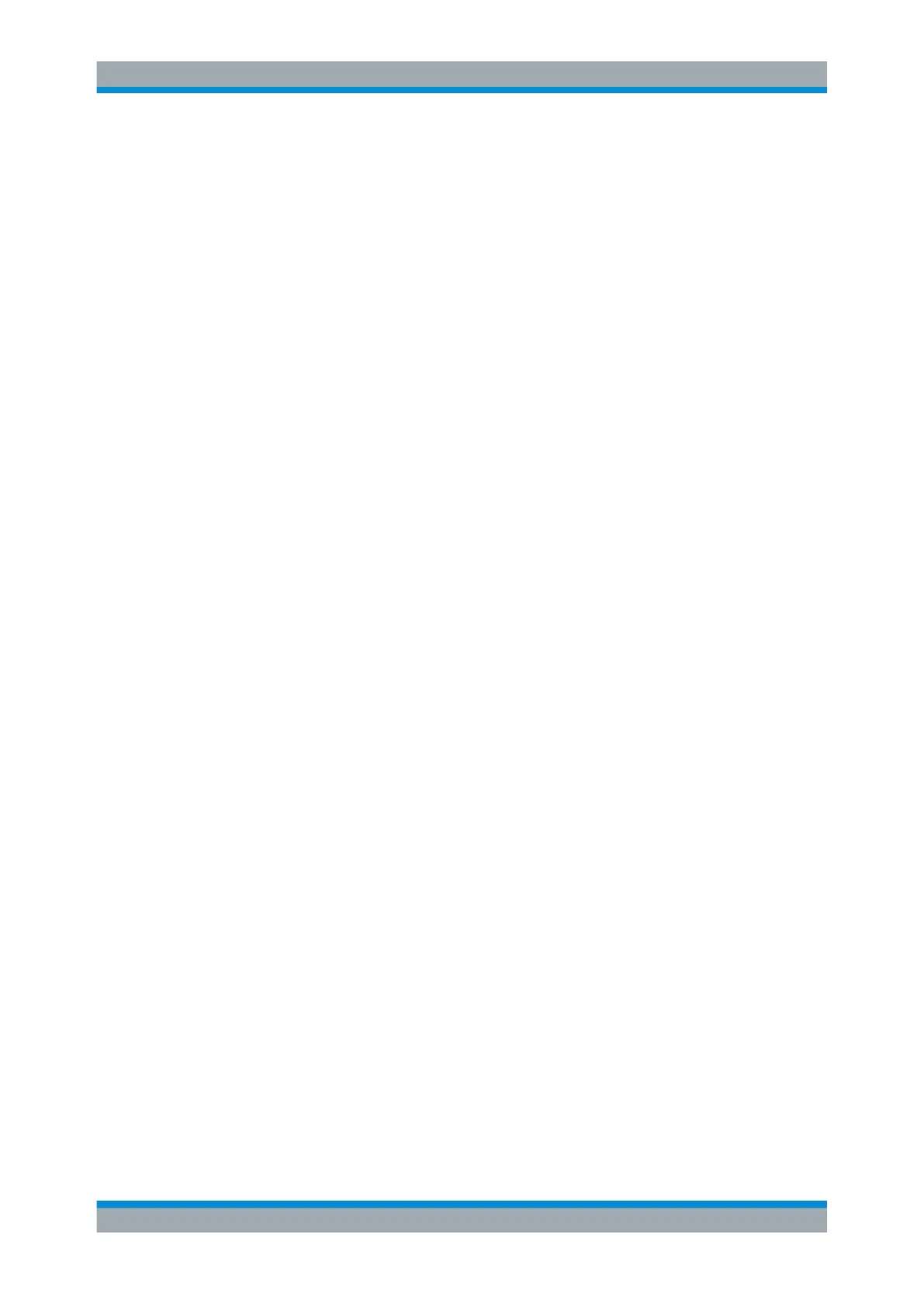Common Analysis and Display Functions
R&S
®
FSVA3000/ R&S
®
FSV3000
512User Manual 1178.8520.02 ─ 01
"0"
Colors are distributed linearly among the values
">0 to 1"
More colors are distributed among the higher values
Remote command:
DISPlay[:WINDow<n>]:SPECtrogram:COLor:SHAPe on page 971
Hot / Cold / Radar / Grayscale
Sets the color scheme for the spectrogram.
Remote command:
DISPlay[:WINDow<n>]:SPECtrogram:COLor[:STYLe] on page 972
Auto
Defines the color range automatically according to the existing measured values for
optimized display.
Set to Default
Sets the color mapping to the default settings.
Remote command:
DISPlay[:WINDow<n>]:SPECtrogram:COLor:DEFault on page 970
Close
Saves the changes and closes the dialog box.
9.5.2.3 How to Display and Configure a Spectrogram
Step-by-step instructions on how to display and configure a spectrogram are provided
here. For details on individual functions and settings see Chapter 9.5.2.2, "Spectro-
gram Settings", on page 507.
The remote commands required to perform these tasks are described in Chap-
ter 14.8.2.2, "Configuring Spectrograms", on page 965.
The following tasks are described here:
●
"To display a spectrogram" on page 512
●
"To remove the spectrogram display" on page 513
●
"To set a marker in the spectrogram" on page 513
●
"To configure a spectrogram" on page 513
●
"To select a color scheme" on page 514
●
"To set the value range graphically using the color range sliders" on page 514
●
"To set the value range of the color map numerically" on page 515
●
"To set the color curve shape graphically using the slider" on page 516
●
"To set the color curve shape numerically" on page 516
To display a spectrogram
1. In the "Overview" , select "Display" , then drag the evaluation type "Spectrogram"
to the diagram area.
Alternatively:
Trace Configuration
