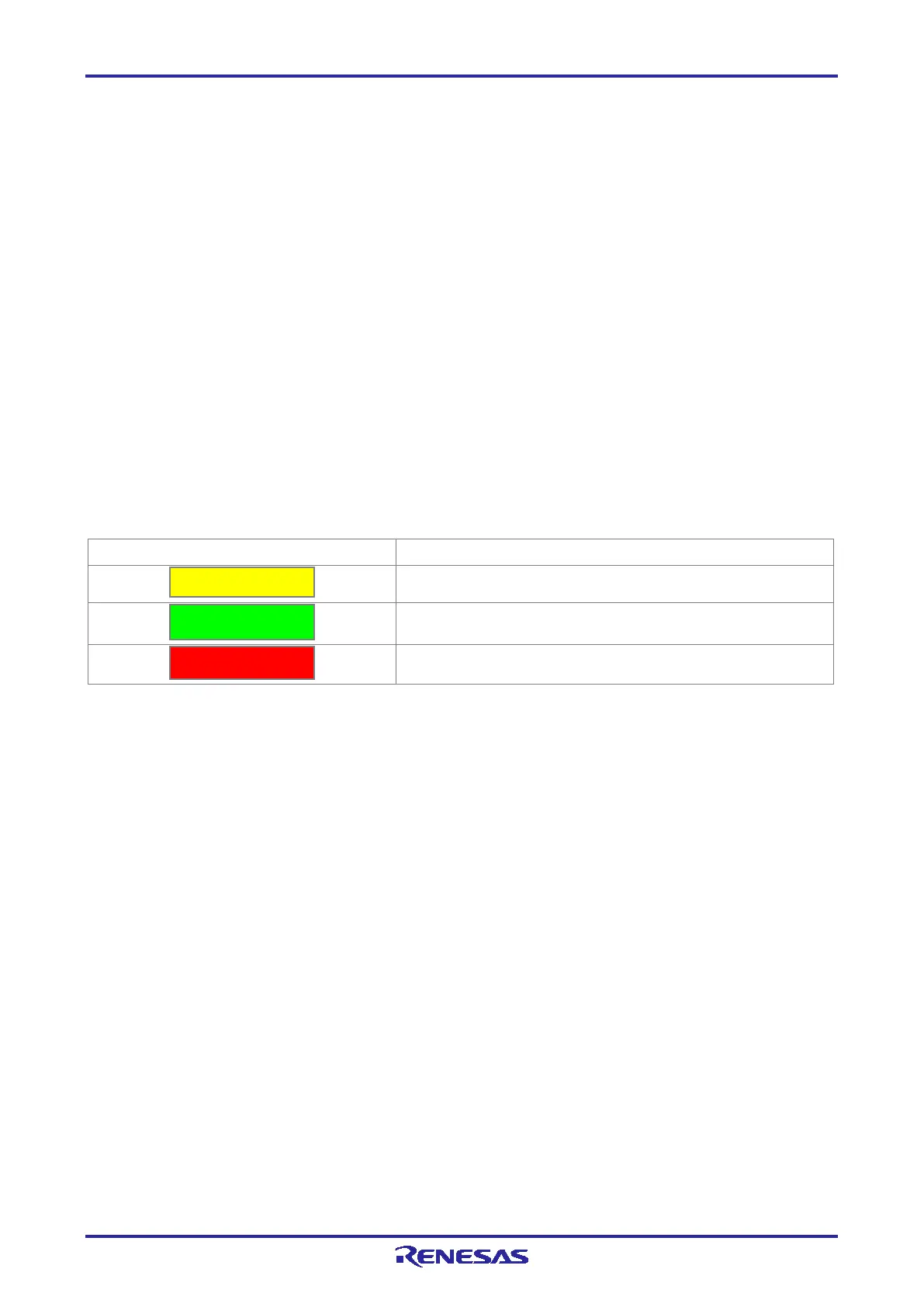PG-FP6 V1.06 4. Usage of the FP6 Terminal
R20UT4469EJ0800 Rev.8.00 Page 34 of 188
Oct.01.21
(B) Toolbar
The frequently used menu items can be executed by clicking on the buttons. For details on the toolbar,
see section 4.5, Toolbar.
(C) Console window
This window shows the execution result and log of commands.
Note that log entries older than the 3000th line are automatically deleted.
(D) Parameter window
This window shows the settings acquired from the FP6 main unit when a setting file or a program file is
downloaded, the FP6 main unit is connected, or the active programming area is changed. However, the
information on connection with the target device is not displayed when “Restrict Upload from FP6” is
selected in the [FP6 Security Manager] dialog box (see Figure 4.22).
(E) Status bar
The current state of the FP6 and the result of command execution are displayed. This facility is effective
only when a command is executed from the menu bar. The state shown on this bar is not updated when a
command is executed through the console window.
Table 4.2 Status Information
Status Description
Command execution is in progress.
Command execution ended normally.
Command execution failed.
(F) [Clear status and messages] button
The displays in the console window and status bar are cleared and the states of the LEDs of the FP6 are
cleared.
Busy
Pass
