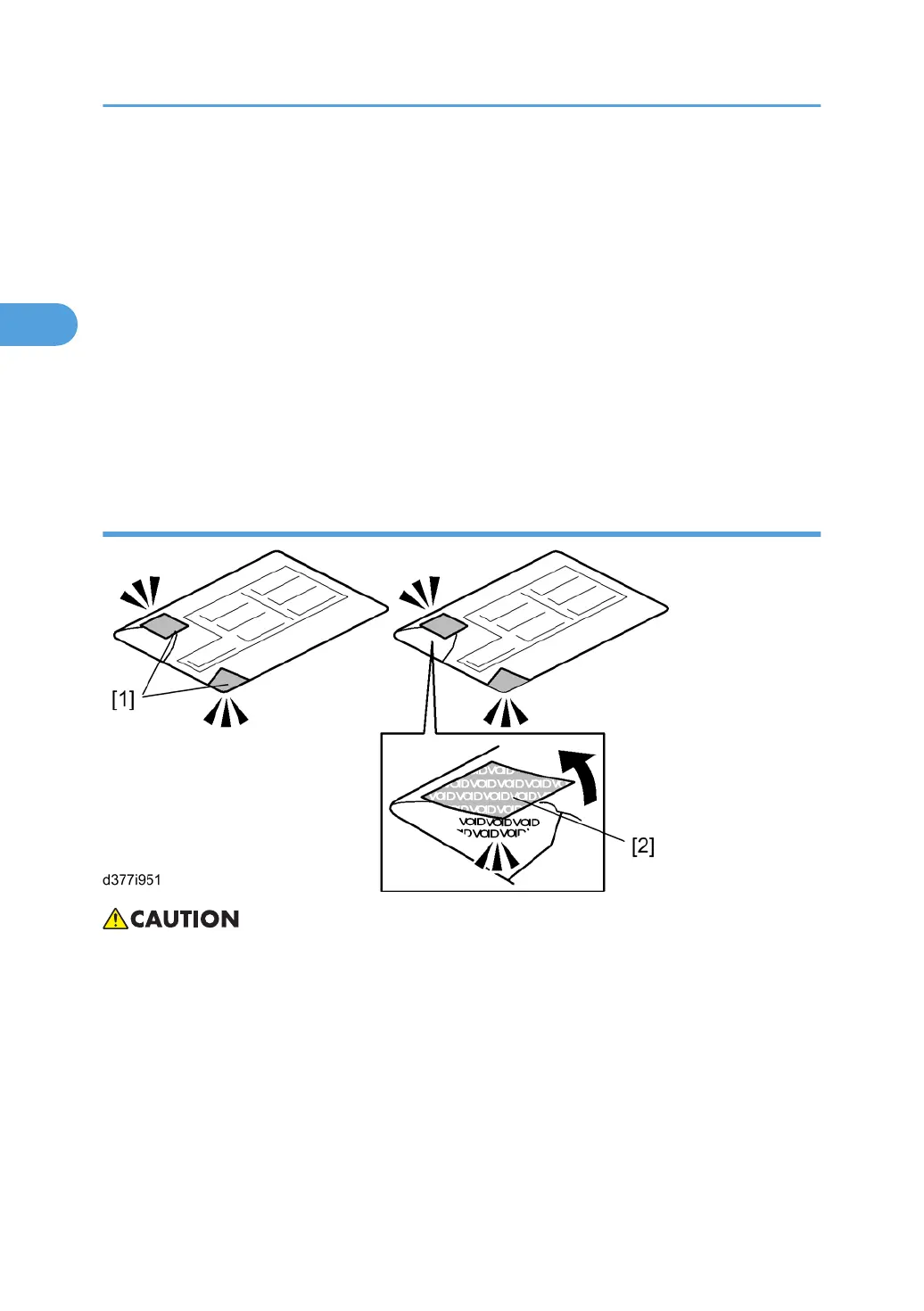If any of these settings is at a factory default value, tell the customer these settings must be changed
before you do the installation procedure.
3. Make sure that “Admin. Authentication” is ON.
[System Settings] – [Administrator Tools] – [Administrator Authentication Management] - [Admin.
Authentication]
If this setting is OFF, tell the customer this setting must be ON before you do the installation procedure.
4. Make sure that “Administrator Tools” is enabled (selected).
[System Settings] – [Administrator Tools] – [Administrator Authentication Management] - [Available
Settings]
If this setting is disabled (not selected), tell the customer this setting must be enabled (selected) before
you do the installation procedure.
Seal Check and Removal
• You must check the box seals to make sure that they were not removed after the items were sealed in
the box at the factory before you do the installation.
1. Check the box seals [1] on each corner of the box.
• Make sure that a tape is attached to each corner.
• The surfaces of the tapes must be blank. If you see “VOID” on the tapes, do not install the
components in the box.
2. If the surfaces of the tapes do not show “VOID”, remove them from the corners of the box.
3. You can see the “VOID” marks [2] when you remove each seal. In this condition, they cannot be
attached to the box again.
2. Installation
136
