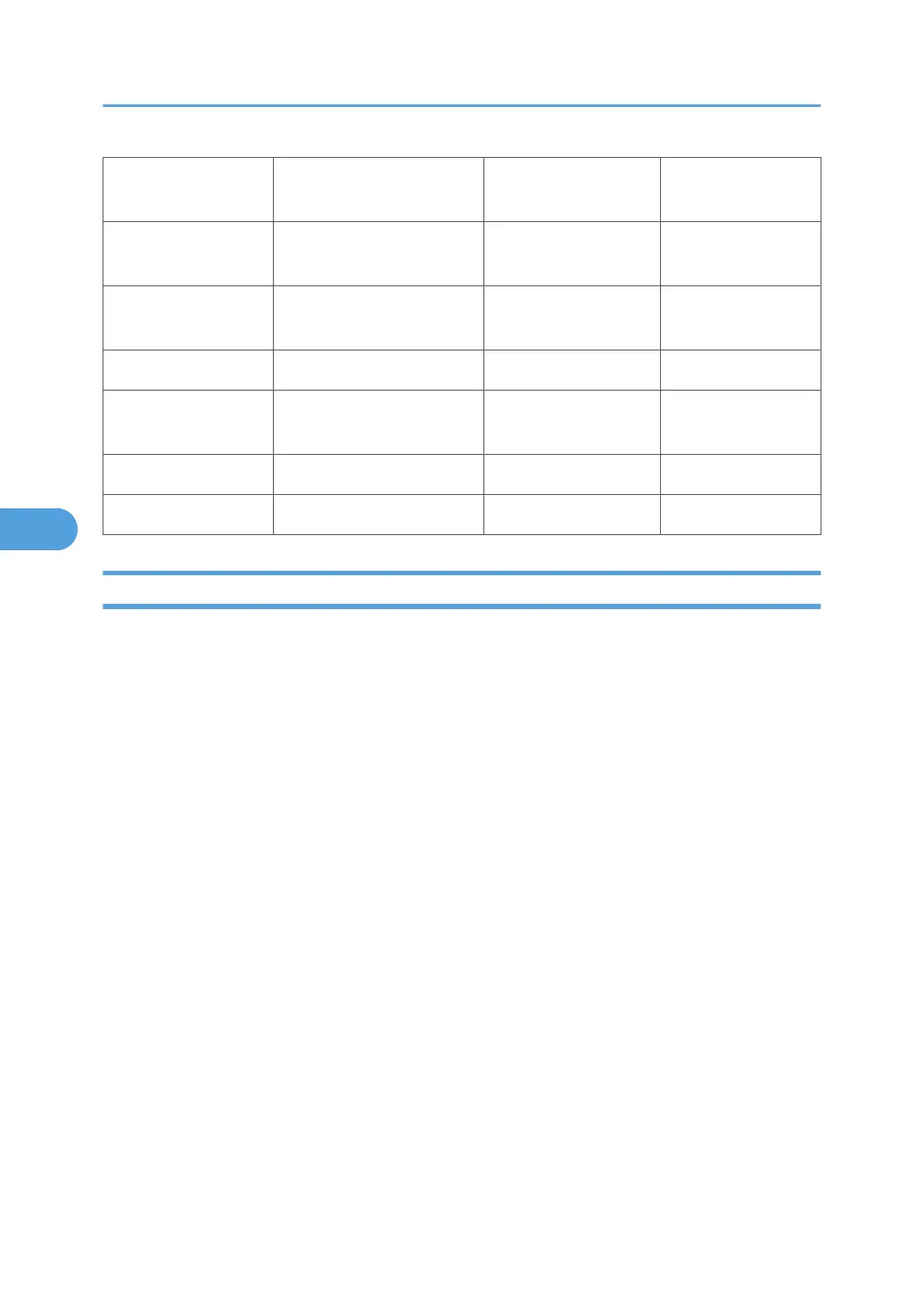WebDocBox
Document server
application
Flash ROM on the
controller board
Web Uapl
WebSys Web Service application
Flash ROM on the
controller board
Web Support
PS3
Page description language
(PostScript3)
PS3 SD card Option PS3
PictBridge PictBridge control PictBridge SD card Option PctBrgd
DESS Security control
Flash ROM on the
controller board
Security Module
ARDF ARDF control ARDF ADF
Finisher (B793) Finisher control Finisher (B793) Finisher
Before You Begin
An SD card is a precision device. Always observe the following precautions when you handle SD cards:
• Always switch the machine off before you insert an SD card. Never insert the SD card into the slot
with the power on.
• Do not remove the SD card from the service slot after the power has been switched on.
• Never switch the machine off while the firmware is downloading from the SD card.
• Keep SD cards in a safe location where they are not exposed to high temperature, high humidity, or
exposure to direct sunlight.
• Always handle SD cards with care. Do not bend or scratch them. Do not let the SD card get exposed
to shock or vibration.
• Make sure that the write protection of an SD card is unlocked when you download an application to
it. If not, downloading fails and a download error (e.g. Error Code 44) occurs during a firmware
upgrade.
Keep the following points in mind when you use the firmware update software:
• “Upload” means to send data from the machine to the SD card. “Download” means to send data
from the SD card to the machine.
• To select an item on the LCD, touch the appropriate button on the soft touch-screen of the LCD, or,
press the appropriate number key on the 10-key pad of the operation panel. For example, when
“Exit (0)” shows on the screen you can touch the Exit button on the screen, or, press the button
on the operation panel of the copier.
• Make sure that the machine is disconnected from the network to prevent a print job for arriving while
the firmware update is in progress before you start the firmware update procedure.
5. System Maintenance Reference
308
