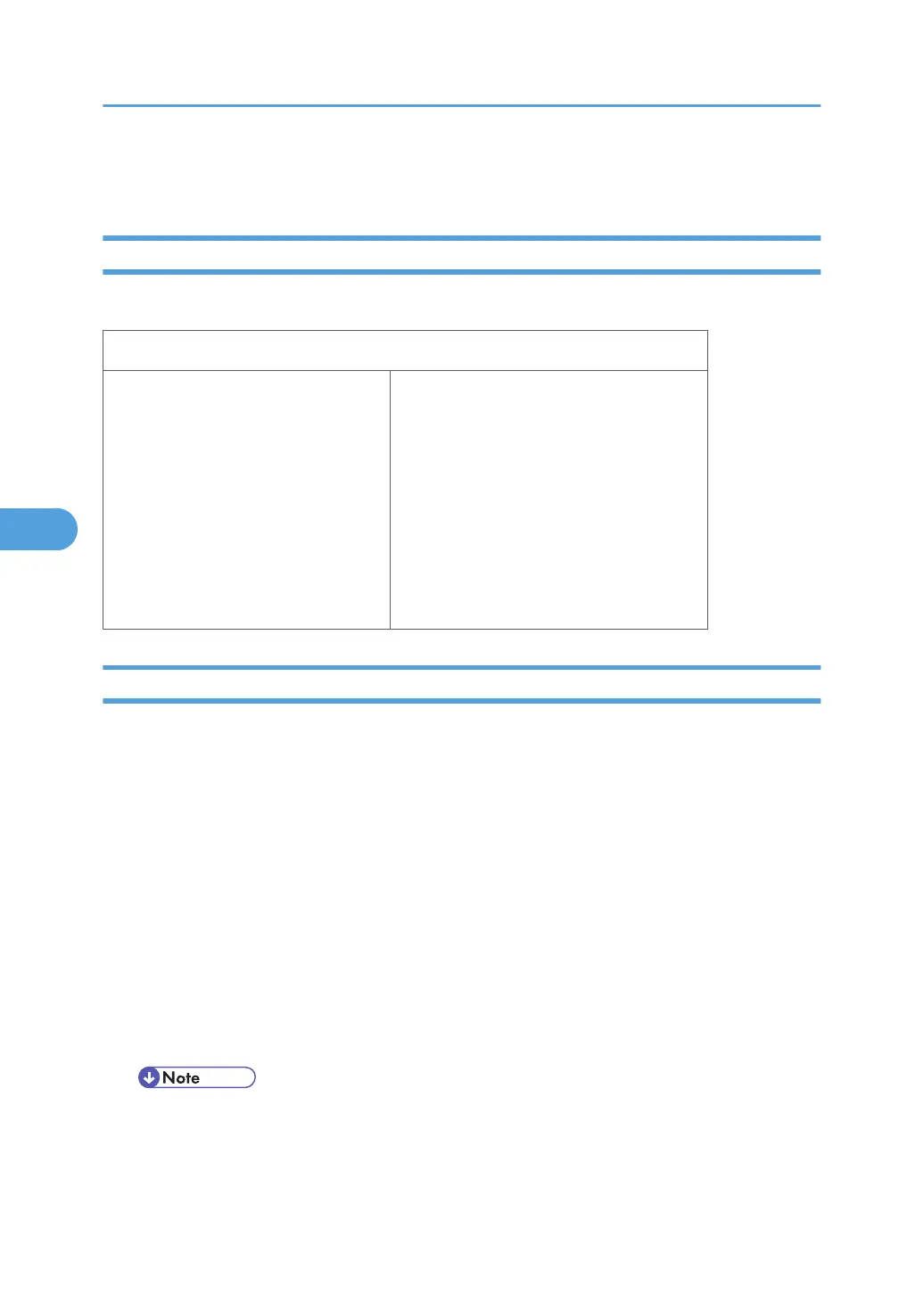Address Book Upload/Download
Information List
The following information is possible to be uploaded and downloaded.
Information
• Registration No.
• User Code
• E-mail
• Protection Code
• Fax Destination
• Fax Option
• Group Name
• Key Display
• Select Title
• Folder
• Local Authentication
• Folder Authentication
• Account ACL
• New Document Initial ACL
• LDAP Authentication
Download
1. Prepare a formatted SD card.
2. Make sure that the write-protection on the SD card is off.
3. Turn off the main power switch of the main machine.
4. Remove the SD slot cover at the left rear side of the machine ( x 1).
5. Install the SD card into the SD card slot 2 (for service use).
6. Turn on the main power switch.
7. Enter the SP mode.
8. Do SP5-846-051 (Backup All Addr Book).
9. Exit the SP mode, and then turn off the main power switch.
10. Remove the SD card form the SD card slot 2.
11. Install the SD slot cover.
• If the capacity of SD card is not enough to store the local user information, an error message is
displayed.
• Carefully handle the SD card, which contains user information. Do not take it back to your
location.
5. System Maintenance Reference
332
