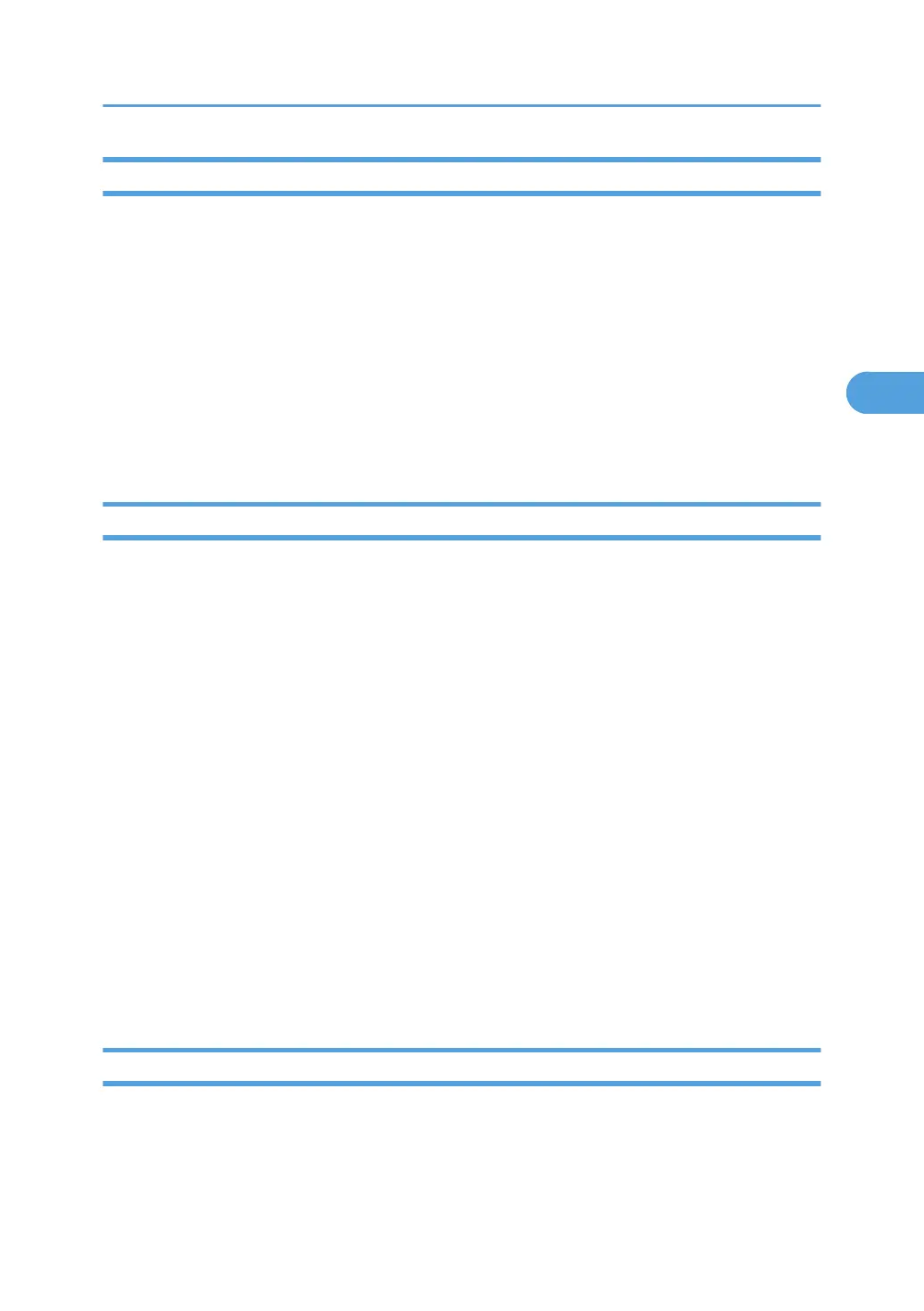After installing the new PM parts
1. Turn on the main power switch.
2. Output the SMC logging data with SP5-990-004 and check the counter values.
3. Make sure that the PM counters for the replaced units are “0” with SP7-803. If the PM counter for a
unit was not reset, then reset that counter with SP 7-804.
4. Make sure that the exchange counter counts up with SP7-853.
5. Make sure that the counters for the previous units (SP7-906) on the new SMC logging data list (from
step 2 above) are equal to the counters (SP7-803) for these units on the previous SMC logging data
list (the list that was output in the “Before removing the old parts” section).
6. Make sure that the unit replacement date is updated with SP7-950.
Preparation before operation check
1. Clean the exposure glasses (for DF and book scanning).
2. Enter the user tools mode.
3. Do the “Automatic Color Calibration “(ACC) for the copier mode & printer mode as follows:
• Print the ACC test pattern (User Tools > Maintenance > ACC > Start).
• Put the printout on the exposure glass.
• Put 10 sheets of white paper on the test chart. This ensures the precise ACC adjustment.
• Close the ARDF or the platen cover.
• Press “Start Scanning” on the LCD. Then, the machine starts the ACC.
4. Exit the User Tools mode, and then enter the SP mode.
5. Do the “Forced line position adjustment” as follows.
• First do SP2-111-3 (Mode c).
• Then do SP2-111-1 (Mode a).
• To check if SP 2-111-1 was successful, watch the screen during the process. A message is
displayed at the end. Also, you can check the result with SP 2-194-10 to -12.
6. Exit the SP mode.
Operation check
Check if the sample image has been copied normally.
PM Parts Settings
153
