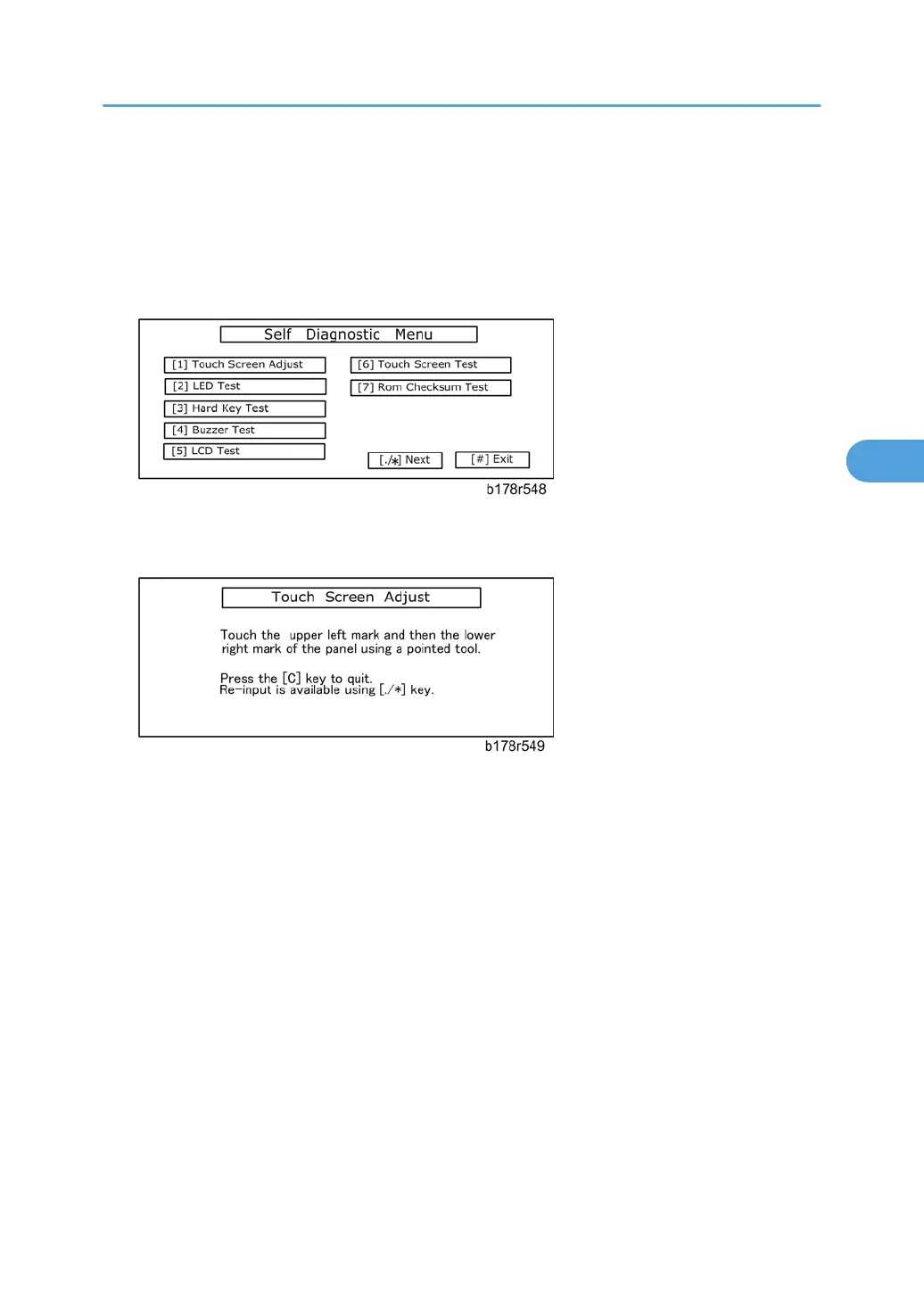• When you replace the operation panel.
• When you replace the controller board.
• When the touch panel detection function does not operate correctly
Do not use items [2] to [9] on the Self-Diagnostic Menu. These items are for design use only.
1. Press , press , press 5 times to open the Self-Diagnostics menu.
2. On the touch screen press “Touch Screen Adjust” (or press ).
3. Use a pointed (not sharp) tool to press the upper left mark.
4. Press the lower right mark when “” shows.
5. Press [#] OK on the screen (or press k) when you are finished.
6. Touch [#] Exit on the screen to close the Self-Diagnostic menu. Save the calibration settings.
Scanner Unit
189
