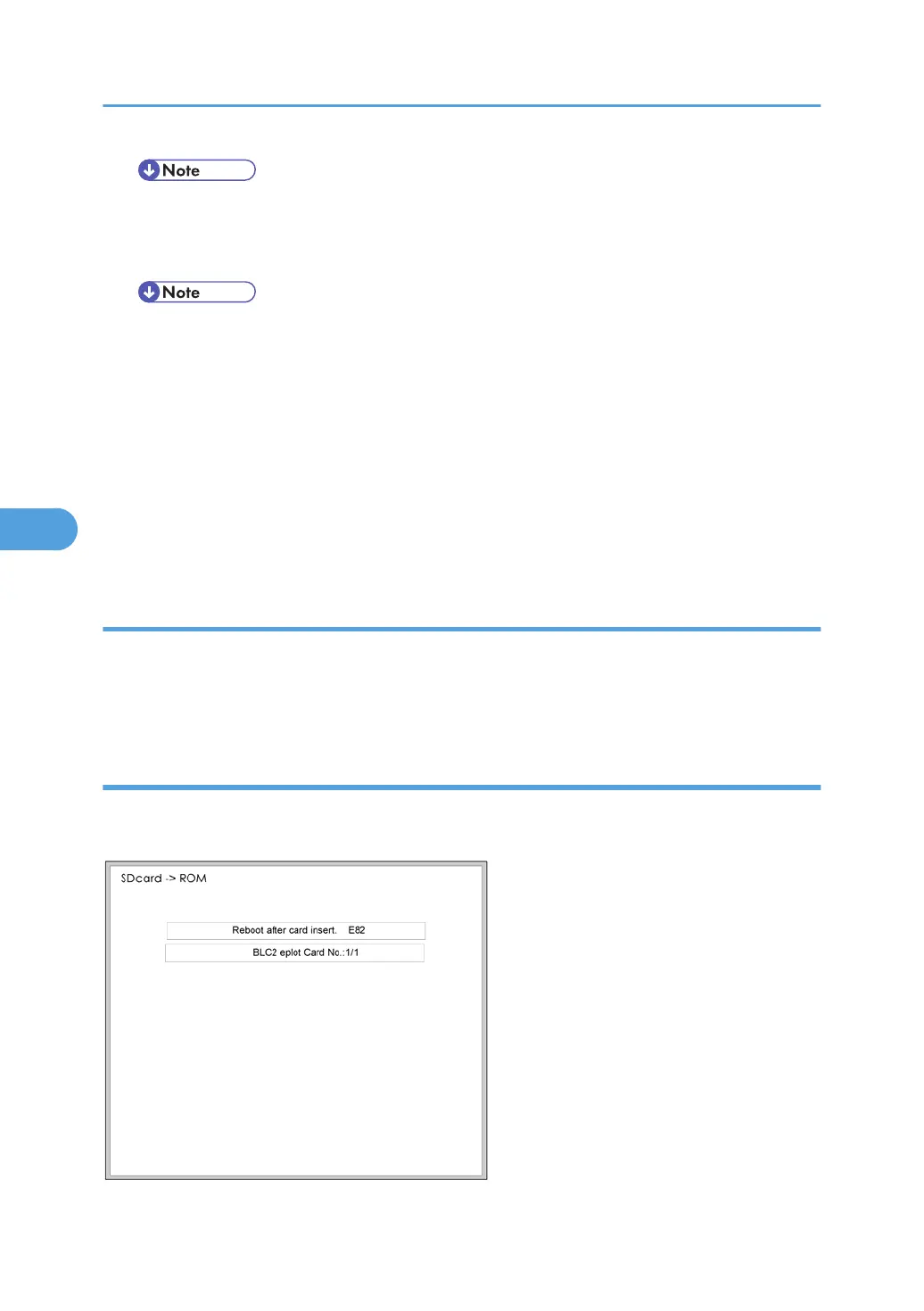• Controller, engine and operation panel firmware cannot be updated at the same time. It is
recommended to update firmware modules one by one.
8. Touch “UpDate (#)” (or ) to start the update.
• The progress bar does not show for the operation panel firmware after you touch “OpPanel”.
The power on key flashes on and off at 0.5 s intervals when the LCDC firmware is updating. The
power key flashes on and off at 3 s intervals when the update is finished.
9. The "Update is Done" message appears on the operation panel after completing the updating. The
message differs depending on the firmware that has been updated.
10. Switch the copier main power switch off when you see the “Update is Done” message or follow the
procedure that is displayed on the operation panel.
11. Press in the SD card to release it. Then remove it from the slot.
12. Switch the copier on for normal operation.
Error Messages
An error message shows in the first line if an error occurs during the download.
The error code consists of the letter “E” and a number. The example above shows error “E24” displayed.
For details, refer to the Error Message Table. (* "Handling Firmware Update Error")
Firmware Update Error
If a firmware update error occurs, this means the update was cancelled during the update because the
module selected for update was not on the SD card.
5. System Maintenance Reference
310
