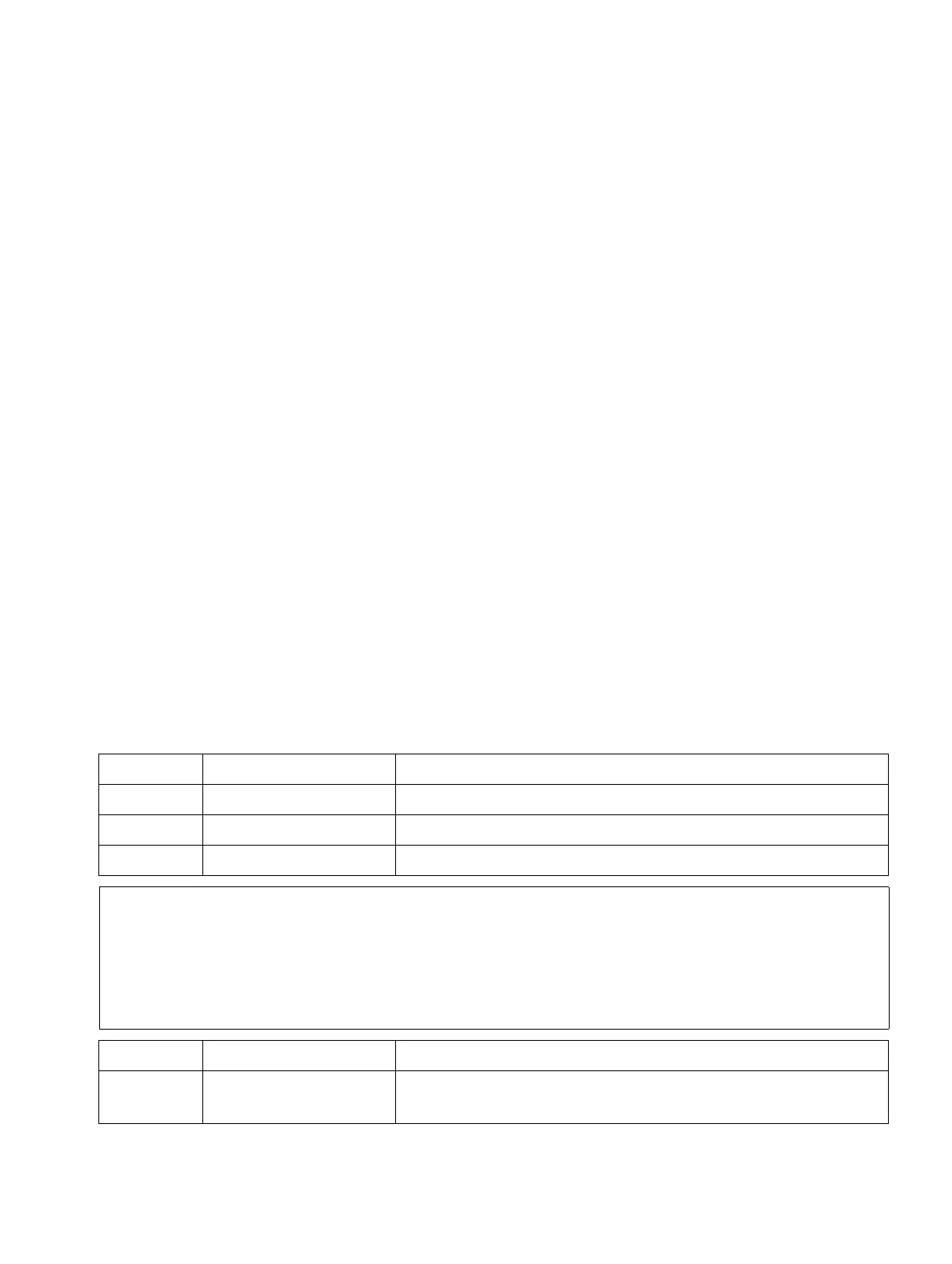service.fm
A31003-H3590-S100-7-7620, 06/2012
HiPath 3000/5000 V9, Service documentation
12-113
Nur für den internen Gebrauch Service
Security Features
12.7.1.2 Password Protection against Brute Force Attacks
Brute force attacks are attempts made by a computer program to crack the password of anoth-
er program or tool, by trying all possible combinations of letters and numbers.
To protect against unauthorized access, remote access logon to WBM is monitored. Users are
permitted five attempts over five minutes to enter the correct password. If this time expires or
the password is entered incorrectly five times, remote access is blocked.
The system’s event log records the password input attempts.
12.7.1.3 Logon With User Name and Password
Security
To ensure that authorized users have access to the HiPath 3000 and to prevent unauthorized
access, users must be identified by a user name and authorized by a password. This applies
to all local and remote administration and maintenance procedures using HiPath 3000/5000
Manager E, Assistant T, HiPath 3000/5000 Manager C, Manager TC, and AMHOST.
After the first system startup and during country initialization, you can select between the fol-
lowing security options:
● variable password (default)
● Fixed password
Example of first-time login with Assistant T
Step Input Description
1. *95 Start system administration
2. 31994 Default user name
3. 31994 Default password
>
Alphanumeric characters cannot be entered at all workpoints. Therefore, when
changing the user name or password with Assistant T/Manager TC, you may enter
additional characters as long as you never use an appropriate workpoint.
Alphanumeric characters can only be entered at the following workpoints: Open-
Stage 40/60/80, optiPoint 600 office (in U
P0/E
mode), optiPoint 410 advance and op-
tiPoint 420 advance.
Step Input Description
4. XXXXX You are prompted to enter a new password (max. 15 dig-
its).
