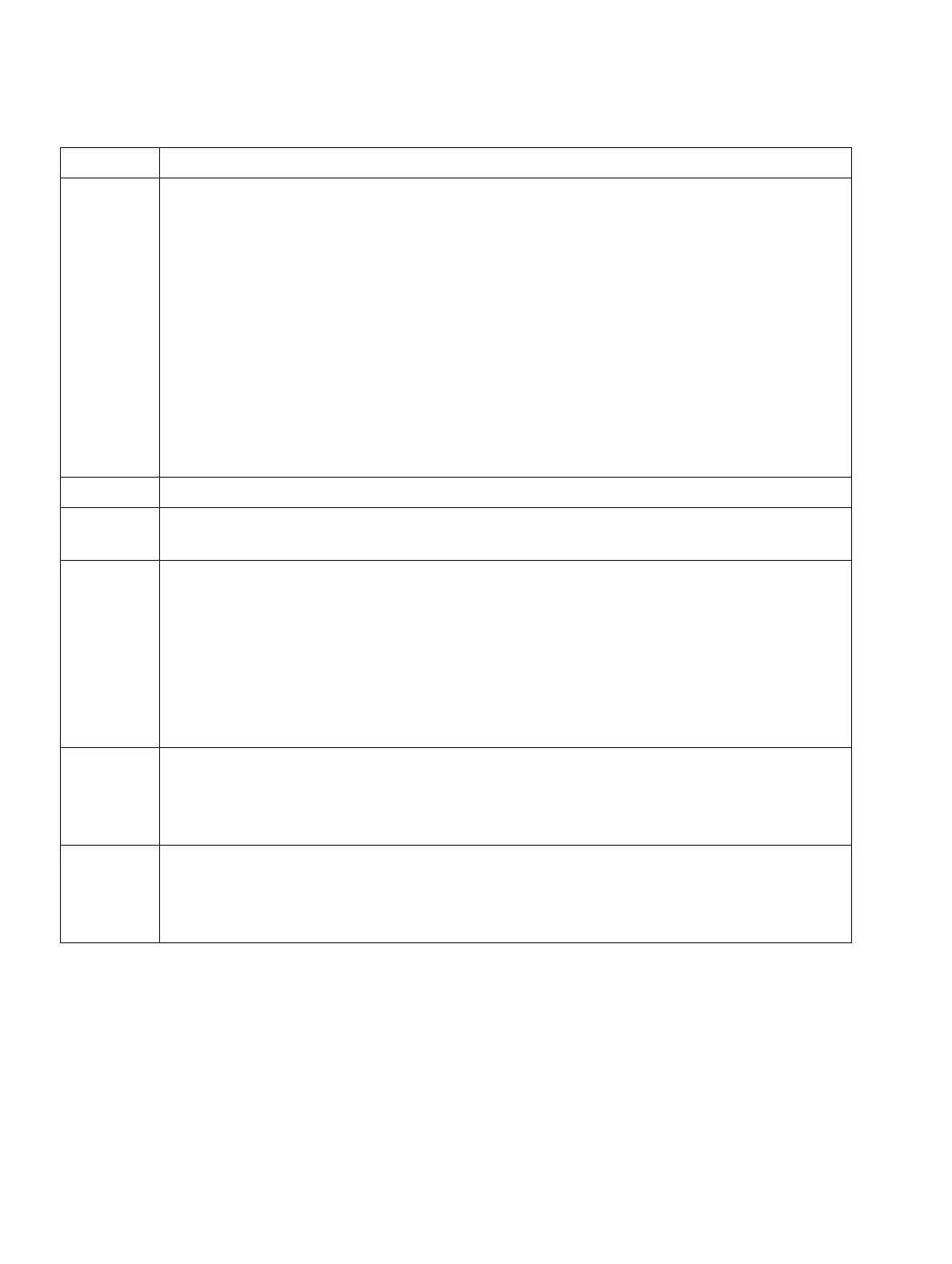Boards for HiPath 3000 Nur für den internen Gebrauch
A31003-H3590-S100-7-7620, 06/2012
3-302 HiPath 3000/5000 V9, Service documentation
boards.fm
Peripheral boards
7. Make the following settings in the ECGM tool:
● File/Options menu: Select the service PC’s COM interface (for example:
COM1)
● File/Install Software menu: Select the file E1v0xx.pnm (for exam-
ple, E140ah.pnm from the directory ecginst.
● File/Install Edb menu: Select the file Ecg_edbv.ein (for example
Ecg_edb4.ein) from the directory ecginst.
● File/Update Site menu:
– Under ECG SOFTWARE, select loadware file E1v0xx.pnm.
– Under “ECG EDB”, select file vbrazil.iyy.
– Under “FILE NAME”, select file extension .db for logging TMCAS
events.
– Enter the customer name under “ECG NAME”.
8. Close the ECGM tool and then restart (ecgm.exe).
9. Enter the COM interface under “COMM” and the customer name in the Set-
tings/ECG Name menu. All other windows are updated automatically.
10. Channel configuration
Define the channel parameters in the View/Database menu (reserve unused
channels with “Out of Service”.):
● Protocol
● Signaling method (incoming and outgoing)
● Clock master (always central office)
● Operator number (corresponds to the number of the attendant console of the
HiPath 3000)
11. Software download
If the seven-segment display H1 on the TMCAS displays “H”, it is necessary to
download the extender software (Download/Extender menu). Otherwise, con-
tinue with the next step.
12. Start the software/database download using the Download/Software and
Database menu. This procedure takes approximately 8 minutes.
The download is complete when the configured channels display the “Idle” status.
The seven-segment display H1 on the TMCAS shows “A” (= active).
Step Activity
