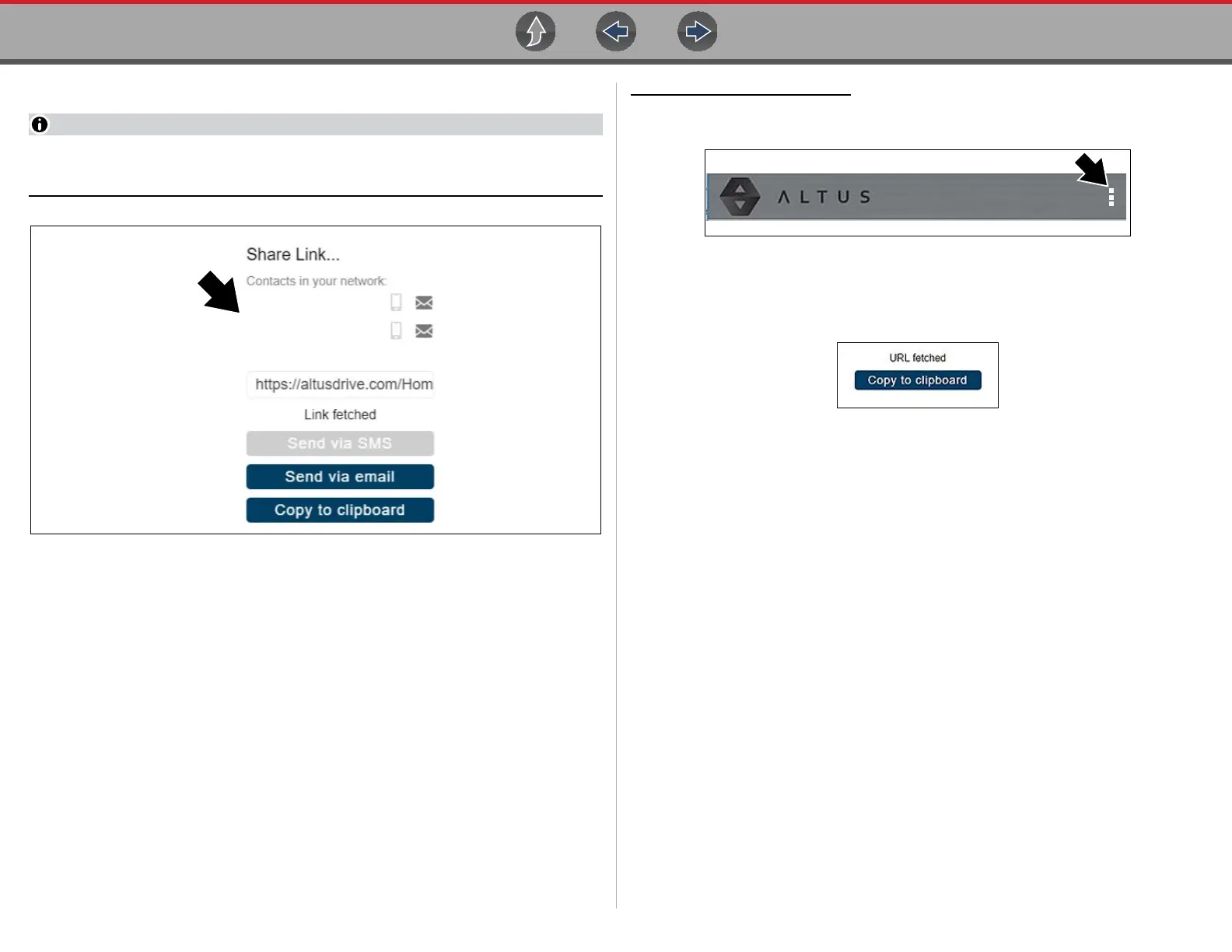The Snap-on® Cloud Using the Snap-on Cloud
212
2. Select an option (Figure 17-19) from the pop-up window.
Some selections may be grayed out or not shown, indicating the option is not
supported on your device/system.
Figure 17-19
• Select a Link from your Network - see My Network on page 214 for information
on how to add contacts.
• Send via SMS (Short Message Service) - this option is used with supporting
mobile devices, and will typically open a new text message with the link attached,
ready to be sent.
• Send via Email - your system default e-mail application will open a new
message with the link attached, ready to be sent.
• Copy to Clipboard - open your (e-mail, text, social media, etc.) application and
paste the URL into a message to share with others.
To share all files in Shop Files
:
1. From Shop Files, select the Menu icon (Figure 17-20) from the upper toolbar.
Figure 17-20
2. Select Share My Shop Files.
3. Select Copy to Clipboard (Figure 17-21) from the pop-up window.
Figure 17-21
4. Open your (e-mail, text, social media, etc) application and paste the URL into a
message to share with others.