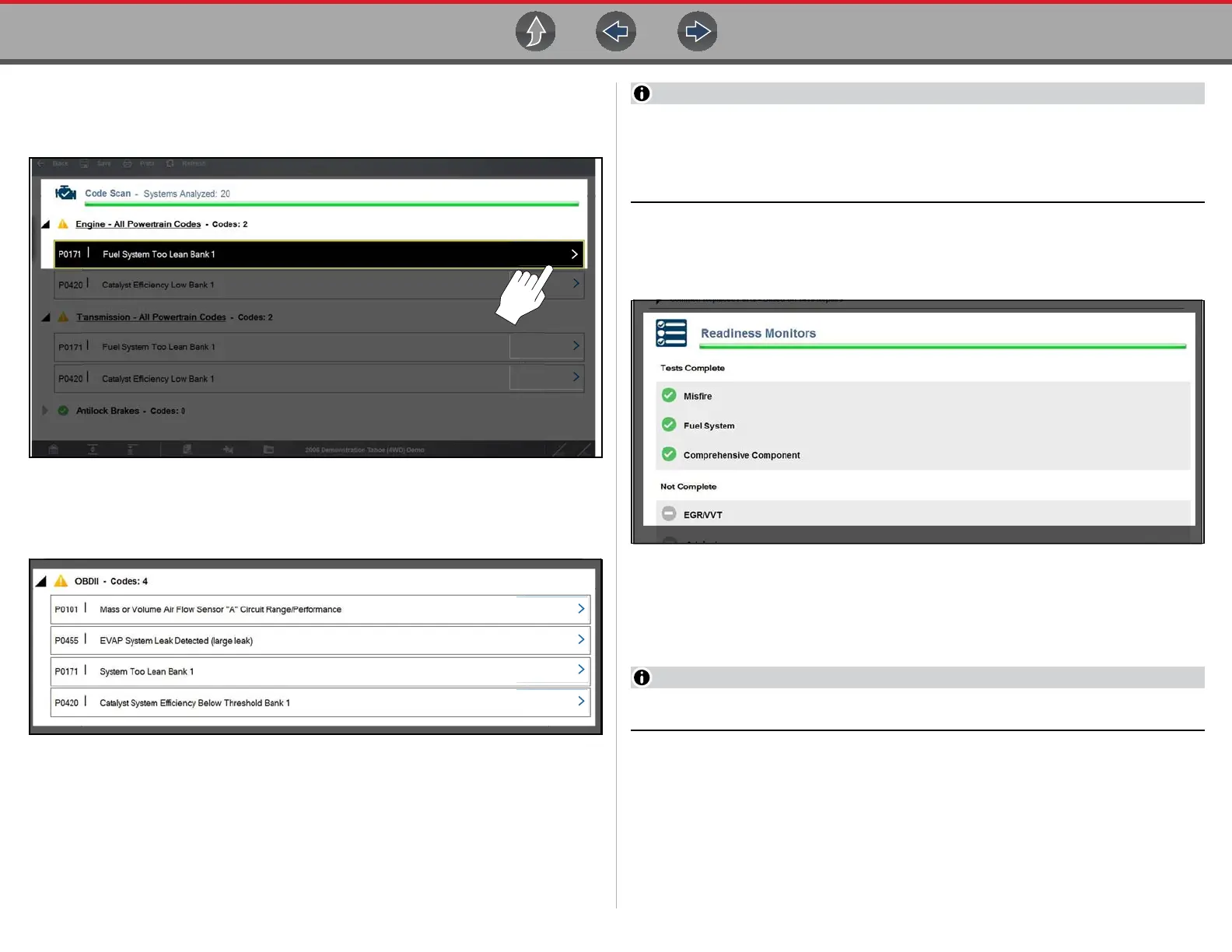Scanner Code Scan (with Vehicle System Report)
54
• Diagnose Icon - (Figure 5-22) Selecting Diagnose opens Intelligent
Diagnostics providing you additional code specific information. See Intelligent
Diagnostics on page 64 for detailed information.
Figure 5-22 Diagnose icon
• Global OBDII DTCs. Towards the end of the Code Scan list Global OBD-II
DTCs are displayed (if applicable) (Figure 5-23).
Figure 5-23 OBD-II code results
Some 2005 to 2008 vehicles may not display global OBD-II information in the
Code Scan list. A message will be displayed to inform you the OBD-II - codes
and monitors for this vehicle may be accessed using the global OBD-II
function.
• Readiness Monitor Test Status. At the end of the Code Scan Report,
readiness monitor test results are displayed as “Tests Complete” or “Not
Complete” (Figure 5-24).
Figure 5-24 Readiness Monitor status
Quick reference indicators are used to show monitor status.
- Green icon “a” mark - Monitor test is complete
- Grey icon “—” mark - Monitor test is not complete
Monitors that are not supported by the vehicle are not displayed in Code Scan.
agnos
agnos
agnos
Diagnose
Diagnose
Diagnose
Diagnose