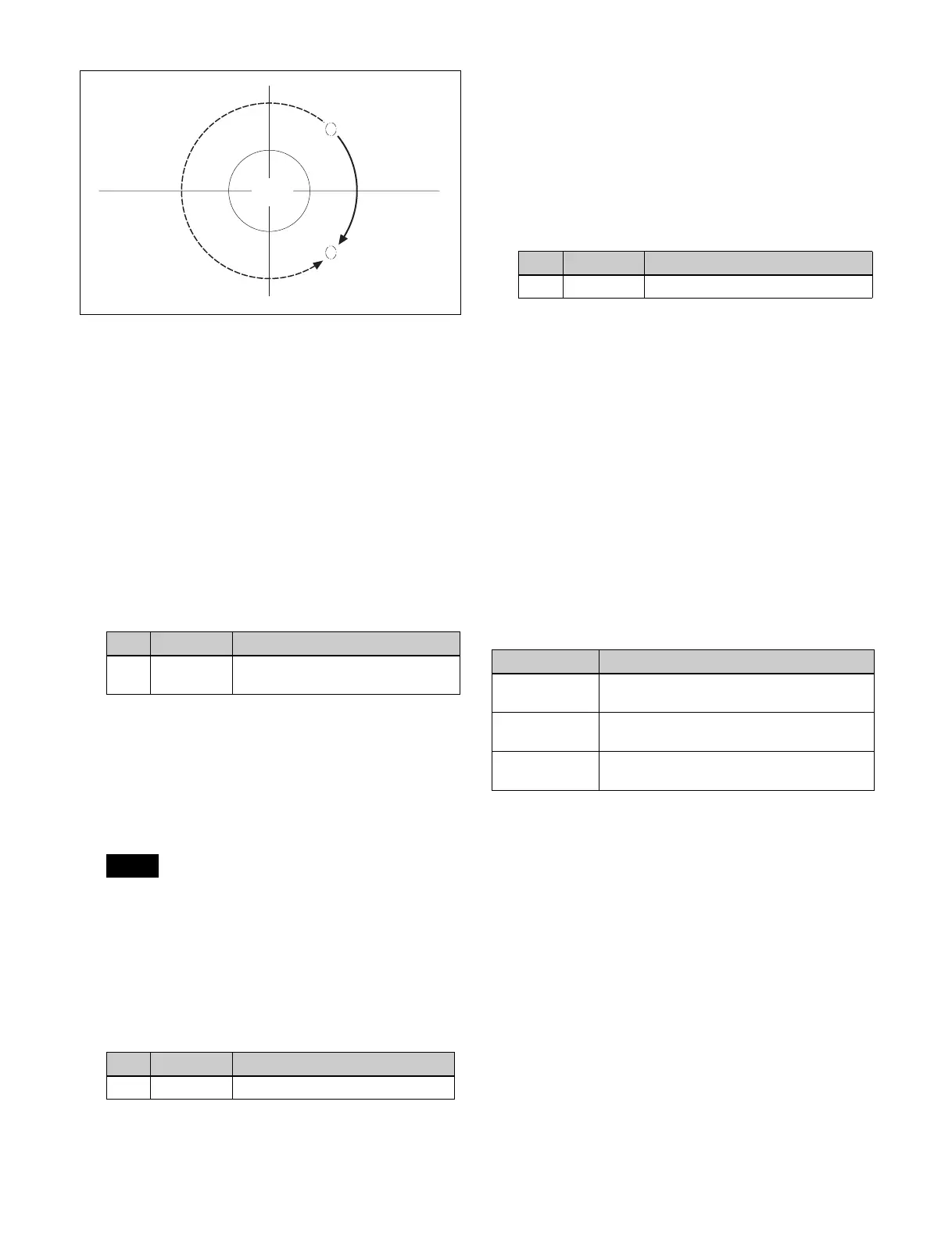247
Setting the surface where light strikes the
image
1
Open the DME >Light/Trail >Spot Lighting menu
(4156).
2
Press [Spot Lighting], turning it on.
3
Set the following parameter.
You can make the Spot Lighting effect more effective
by adjusting the [Total Ambient] parameter to lower
the brightness of the entire image.
The [Total Ambient] setting is common to the
Lighting function.
4
In the <Surface Select> group, select the state of the
surface struck by the light.
Flat: The image surface is unchanged. This causes the
selected light source to appear as the effect.
Non Linear: Spotlighting effect is applied to an area
to which a DME nonlinear effect is applied.
The Spotlighting [Non Linear] setting is effective for
the following nonlinear effects. For other effects, the
result is the same as selecting [Flat].
Wave, Mosaic Glass, Flag, Ripple, Lens, Panorama,
Page Turn, Roll.
5
When [Non Linear] is selected in step 4, set the
following parameter.
a) Plus emphasizes bumps in texture, minus emphasizes depressions.
0.00 is a flat surface.
To set a test sphere
1
In the Spot Lighting menu (4156), press [Test Sphere],
turning it on.
A test sphere effect appears on the surface of the
image.
2
Set the following parameter.
a) Light appears from Z direction. At –100.00 the light is directed
toward the rear, at +100.00 the whole image is lit like a flat effect.
For details about the relationship of test spheres and
light sources, see “Relation between test spheres and
parallel light rays” (page 246).
3
In the <Surface Axis> group, select one of the
following.
Move: The test sphere moves together with the image.
Fix: The test sphere does not move, even if the image
moves.
Setting light sources
Up to three light sources (Light 1 to Light 3) for
Spotlighting can be set in the menu.
The following three light source menus are available.
This section describes setting Light 1 as an example.
1
In the <Spot Lighting Adjust> group of the DME
>Light/Trail >Spot Lighting menu (4156), press
[Light 1].
The Light 1 menu (4156.3) appears.
2
Press [Light 1], turning it on.
3
Set the following parameters.
You can make the Spot Lighting effect more effective
by adjusting the [Total Ambient] parameter to lower
the brightness of the entire image.
The [Total Ambient] setting is common to the
Lighting function.
No. Parameter Adjustment
1Total
Ambient
Brightness of whole image
Note
No. Parameter Adjustment
5 Amp Emphasize unevenness
a)
KF2 = 1.12
KF2 = 0.12
KF1 = 0.88
Test
sphere
No. Parameter Adjustment
5 Amp Light separation distance
a)
Light source Menu
Light 1 DME >Light/Trail >Spot Lighting >Light 1
(4156.3)
Light 2 DME >Light/Trail >Spot Lighting >Light 2
(4156.5)
Light 3 DME >Light/Trail >Spot Lighting >Light 3
(4156.7)
