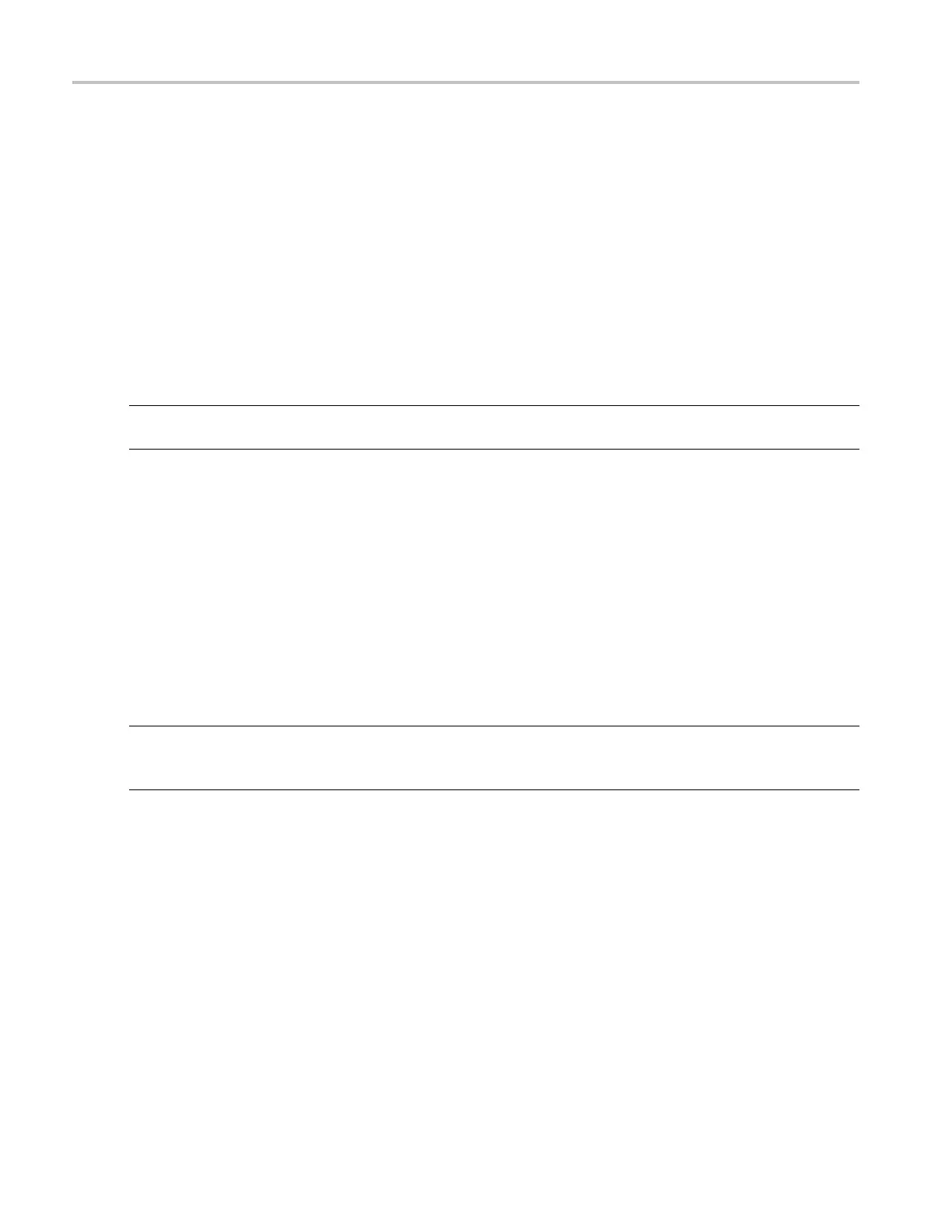How to ? Troubleshooting an SPI serial bus
There are various situations where you need to look at analog characteristics of a digital signal in a digital
circuit. For example, you may want to analyze the signal integrity of a s ignal in a system under test,
such as for an S
PI serial bus.
You can use the supported instrument, with its 4 analog channels and 16 digital channels (plus a
clock/quali
fier) to track down the problem. It will even decode your SPI signals into ASCII characters.
To analyze the signal integrity of an SPI signal, you need to acquire and display the signal. Then, you
will look at
both the analog and digital representations of the signal. Finally, you will search through
each SPI byte with the search and mark functions.
1. Connect a l
ogic probe to the probe port on the front panel.
2. Connect the probe tip for D3 to a test point for the Data signal in your SPI system under test. It's
convenie
nt to use D3 because it matches the default channel a ssignment for the SPI bus setup.
NOTE. You can connect any digital channel to the SPI signals, as long as you also set the signals to map to
the appropriate digital channel in the Bus Setup menu.
3. Connect D4 to a test point for the SCLK signal.
4. Connec
t D2 to a test point for the SS signal.
5. From the File menu, select Recall Default Setup.
6. Push the Ch 1 front-panel button to t urn off the channel.
7. From the Digital menu, select Bus Setup.
8. Click an unused Bus from the list <B1-B16>.
9. Click the Bus On button.
NOTE. You can double-click the Label box and use the keypad to enter a name for the bus, and adjust
the position of the bus on the screen. You can also click the bus handle and drag it to reposition the bus
on screen.
1
0.
C
lick Serial as the Bus Type.
11. Click the arrow and select SPI from the list of bus standards.
The default channel assignments are for the Data component to be acquired on D3, the SCLK
component on D4, and the SS component on D2.
12. Click the Config tab and se t the bus display parameters, such as to dis pla y a busform. The instrument
acquires, decodes and displays d ata from the bus customized for you to readily interpret and analyze
activity on the bus.
13. To decode the bus as ASCII characters, you can create a with ASCII and click the Use Symbol
check box.
596 DSA/DPO70000D, MSO/DPO/DSA70000C, DPO7000C, and MSO/DPO5000 Series